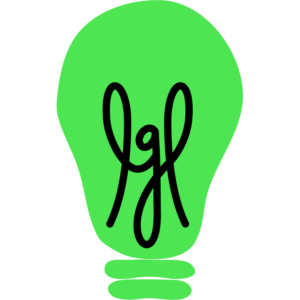Learn how to
Migrate your data into Little Green Light.
The tools you need for a successful migration.
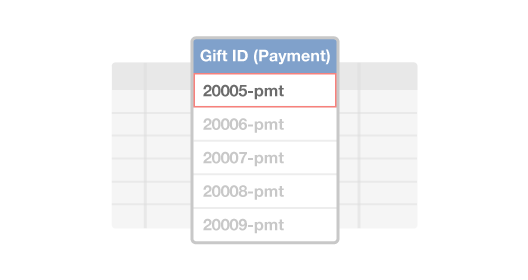
Step 1. Prep Your Data
This is a crucial part of the process. You'll want to ensure that all the data you plan to upload into LGL is in spreadsheet format. You will need to decide which data you wish to import and where it will go in LGL. Taking the time to clean-up and standardize your data will make the process go more smoothly.
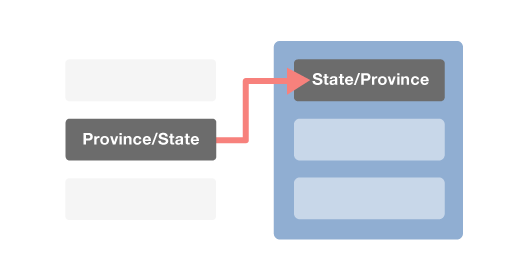
Step 2. Upload & Map Fields
In this step, you’ll use our Flex Importer tool to upload your spreadsheet(s) into your LGL account. Each column of data will be mapped to a specific LGL field. If you use our field names as your column headers, we will automatically map each column to the named field.
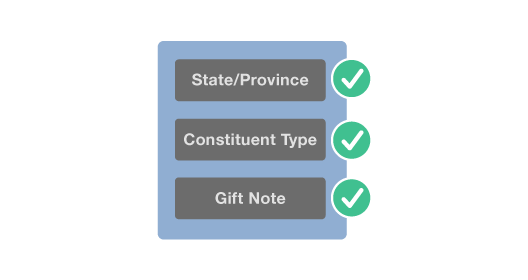
Step 3. Review & Save
During the review process, we will show you how each data field will populate in LGL, as well as which constituent records will match to any existing records in your LGL account. Once you've completed your review, you can save records one-by-one or in bulk.
Want a guided tour of Little Green Light? Register for our FREE introductory webinar with Live Q&A. Register Now
Data Migration FAQs
How long does it take to migrate my data into my LGL account?
The exact timeline will vary based on the complexity of the data you’re migrating. If you’re importing just a spreadsheet or two and your data is clean and standardized, you can be done in an afternoon. For more complex imports, it could take 3-4 weeks for the whole process.
How will I know which fields to import my data into?
A critical resource for any data migration project is the LGL Data Dictionary. The Data Dictionary defines every field that you can import to, and if you use the exact field names for the headers in your spreadsheet, then your import will be much quicker and easier. Download your personalized Data Dictionary from your LGL account or grab a generic Data Dictionary from this help article.
Can I import data to custom fields in my LGL account?
Yes, if you add your own custom constituent categories or gift fields, you can import to those immediately. See this article for information on how to add custom constituent categories.
What kind of support and training can I get to help me with data migration?
We provide extensive documentation in our Knowledge Base about Data Migration, Organization & Clean-up and Importing. And we are always happy to answer any questions you have; just submit a question through the form on the Help page in your LGL account. Our video library has a handful of videos about importing to LGL, including recordings of two full-length webinars on the subject.
Can Little Green Light do the data migration for us?
We do not handle your files directly, but if you are interested in hiring a consultant to run your account set-up and data migration, you can request bids from the LGL Consultant Network.
Do you have a template I can fill out for importing?
You do not need to follow a strict template, but we do provide a worksheet with sample files that you can use as a guide. As you’ll see, every row needs to define the constituent related to the data you’re importing, but you can import a wide variety of fields. Download our sample import worksheet from this help article.
How can I avoid duplicates when importing?
When you import data into LGL we check to see if the constituent is already in your database. We check using any IDs you might provide and also by looking at the name and email address for the constituent. When we process a file of data, each row is added to the database as we process it, so it is then part of your database that gets checked for duplicates. For more details, see this article on how to Control duplicates on import.
What if I have additional questions?
Please contact us through our Contact Us form with any questions and we’ll email you back with answers. You can also sign up for a small group webinar (max of 4 participants) and have a conversation with us about your questions.