Little Green Light is a cloud-based donor management system for fundraisers.
Subscribe to get our latest product updates, best practices and tips to grow your nonprofit.
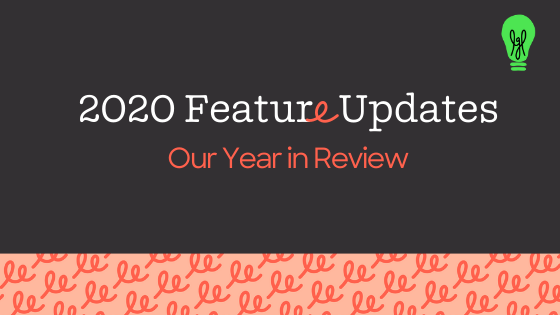
As we wrap up 2020, we’d like to share with you the most significant feature updates that we have made to Little Green Light over the course of the year. Please read below to peruse the list at a glance and click on a feature name to link to more details.
If you’d like a deep dive into highlighted feature updates from 2020, we recommend attending this upcoming webinar on January 12, 2021, at 3pm ET.
Zapier is an app-connecting service that helps automate workflows. We launched the integration earlier this year.
Read more about how the Zapier integration works.
You can now sort constituents by first name or organization name.
NOTE: It is no longer possible to sort by Capacity or Interest.
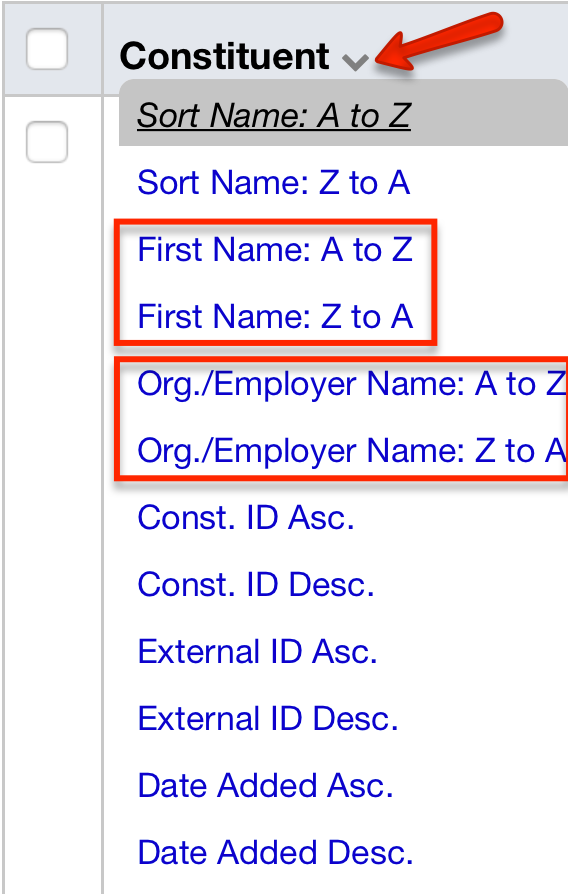
You can now print your labels and envelopes directly from the “Send mail” button following an advanced constituent search:
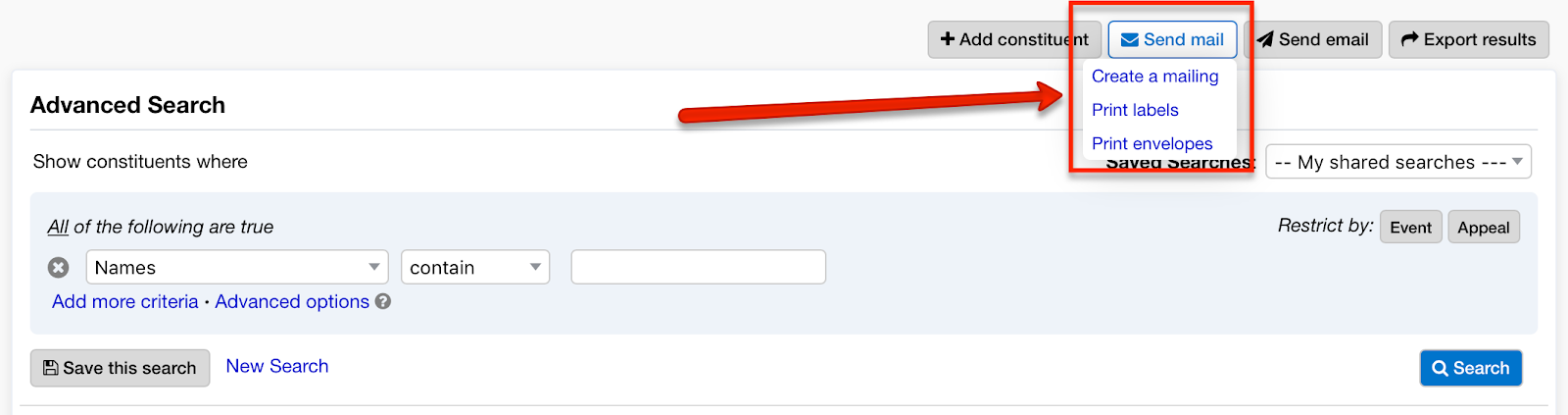
When you’re building your mailing list in Step 4 of the mailing or email builder, the number of exclusions has always displayed so that you could see how many there were. Now, if there are any exclusions in effect you can click on the link and a new tab will open containing the excluded constituents so that you can see who they are.
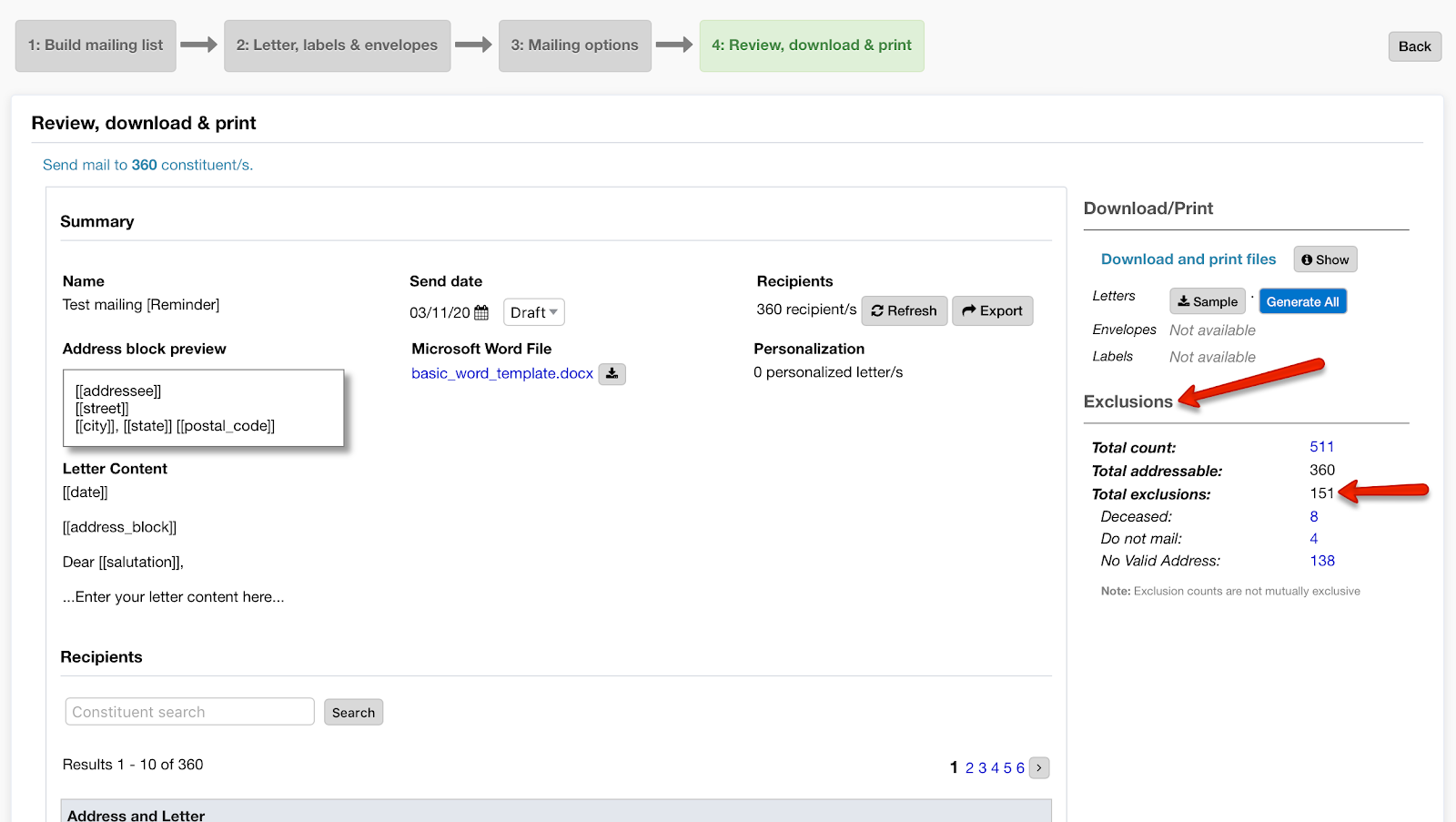
When you have selected to use labels or envelopes in a mailing, you can now view a preview of what those addresses will look like in the window shown below:
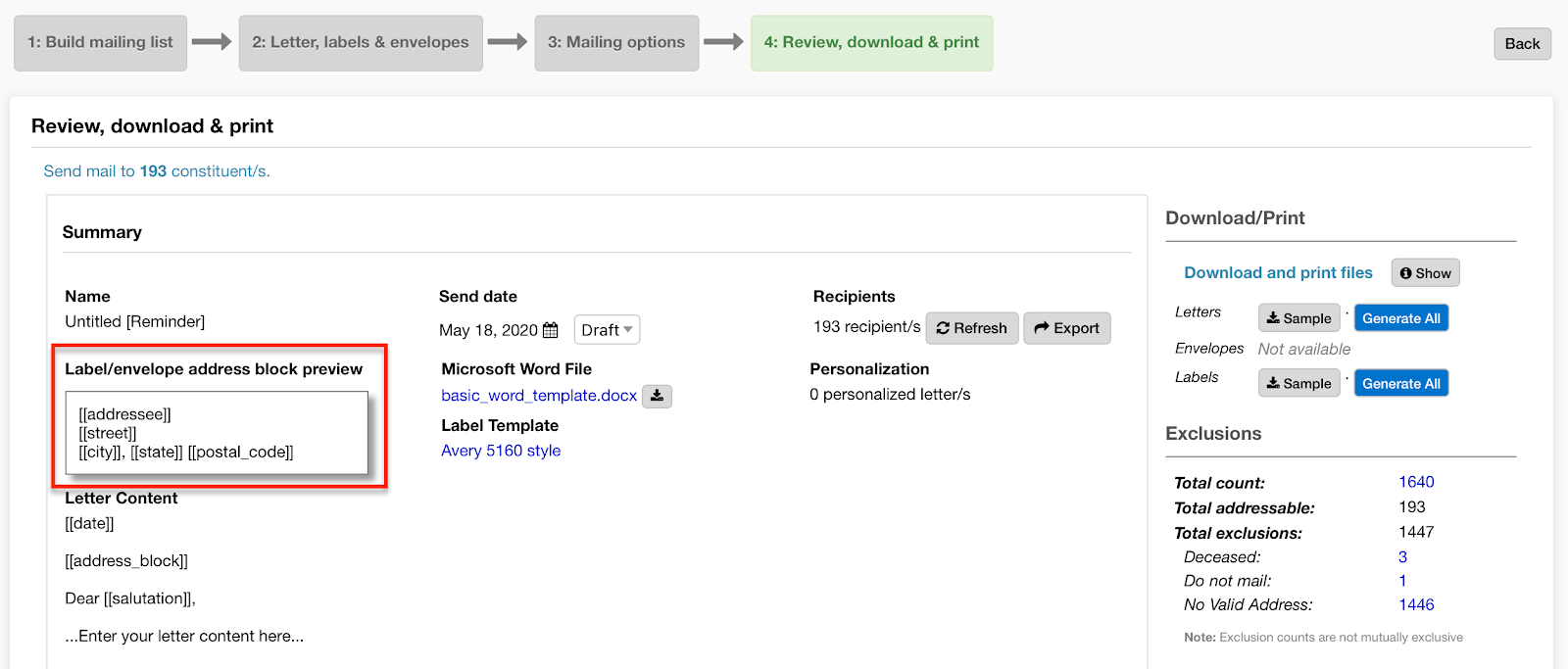
There is now a widget available on the Dashboard page that shows a summary of pledges. You can toggle between All, Open, or Closed, and you’ll see the pledges summed by the year they were made.
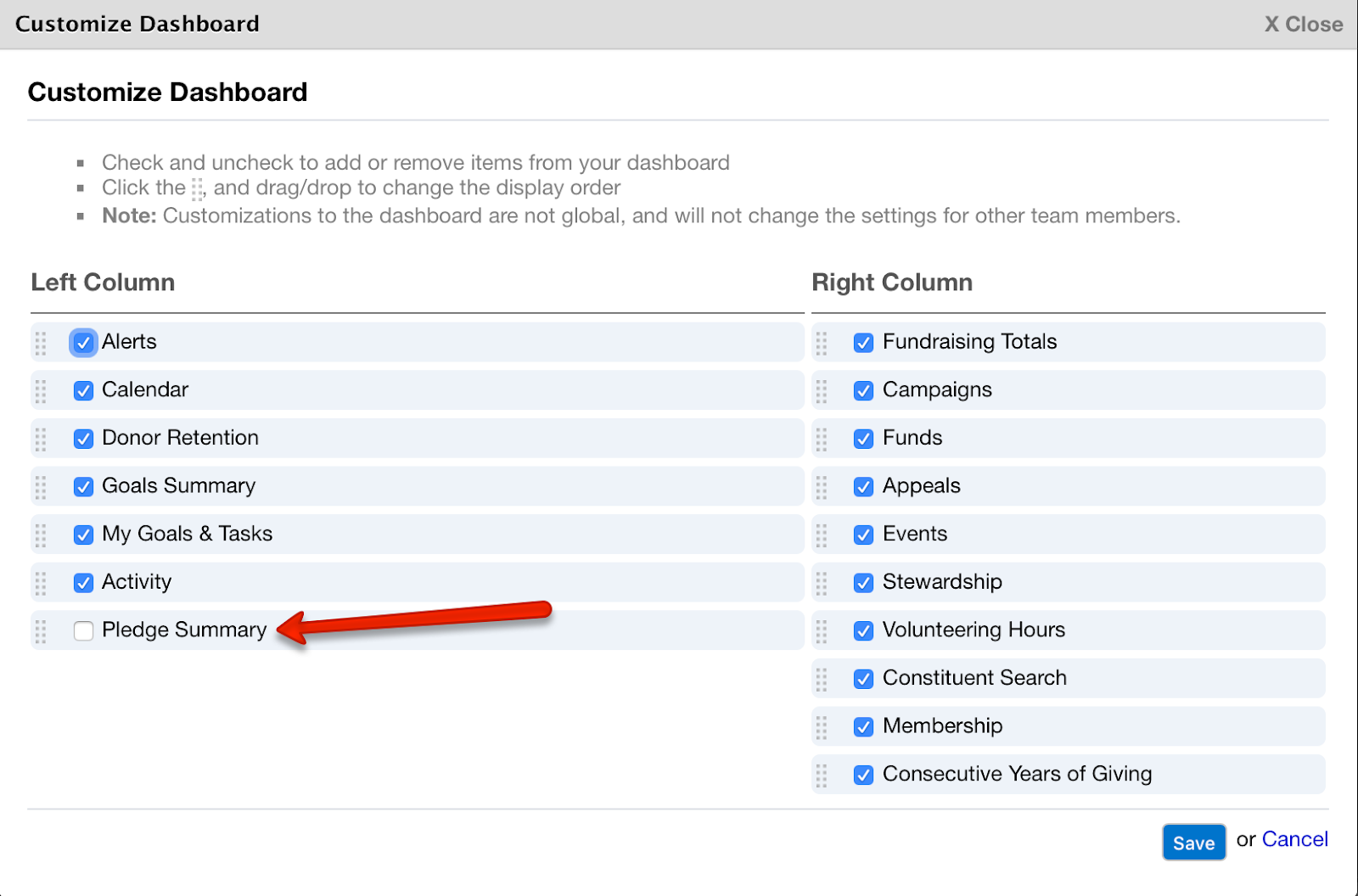
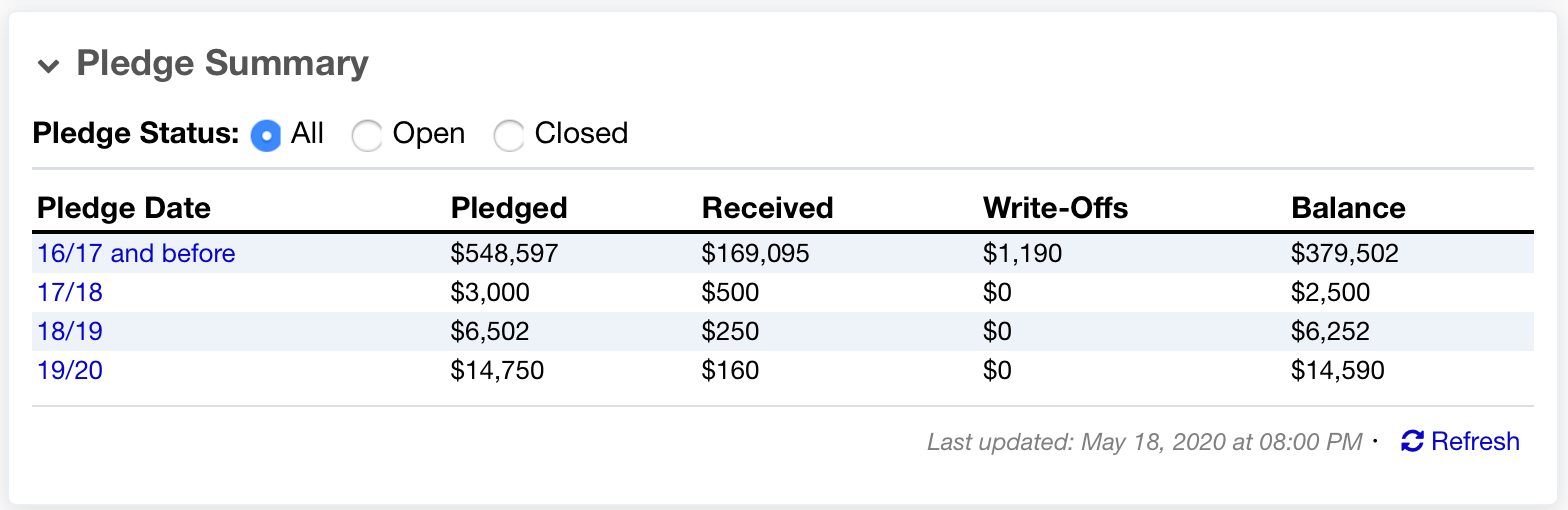
Now you can quickly and easily produce a polished PDF report of a constituent’s gift history for specific time periods, not just for their entire donation history. Go to the constituent giving history, click the “Gift History” button, and make your selection from the available options:
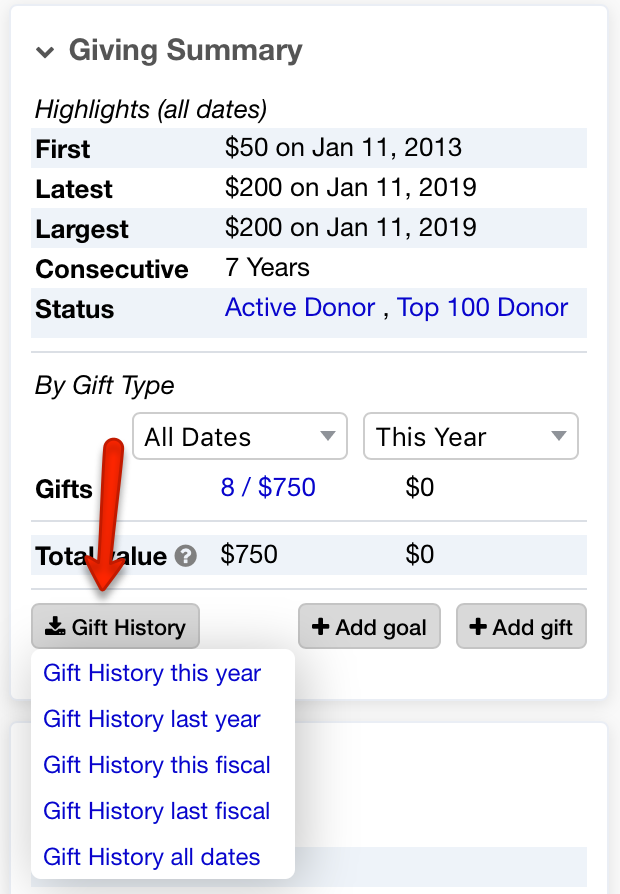
Now, when you are entering a gift, whenever the constituent has a relationship that is set to be automatically soft credited the soft credit amount will be automatically filled in to match the gift amount, rather than needing to be manually filled in.
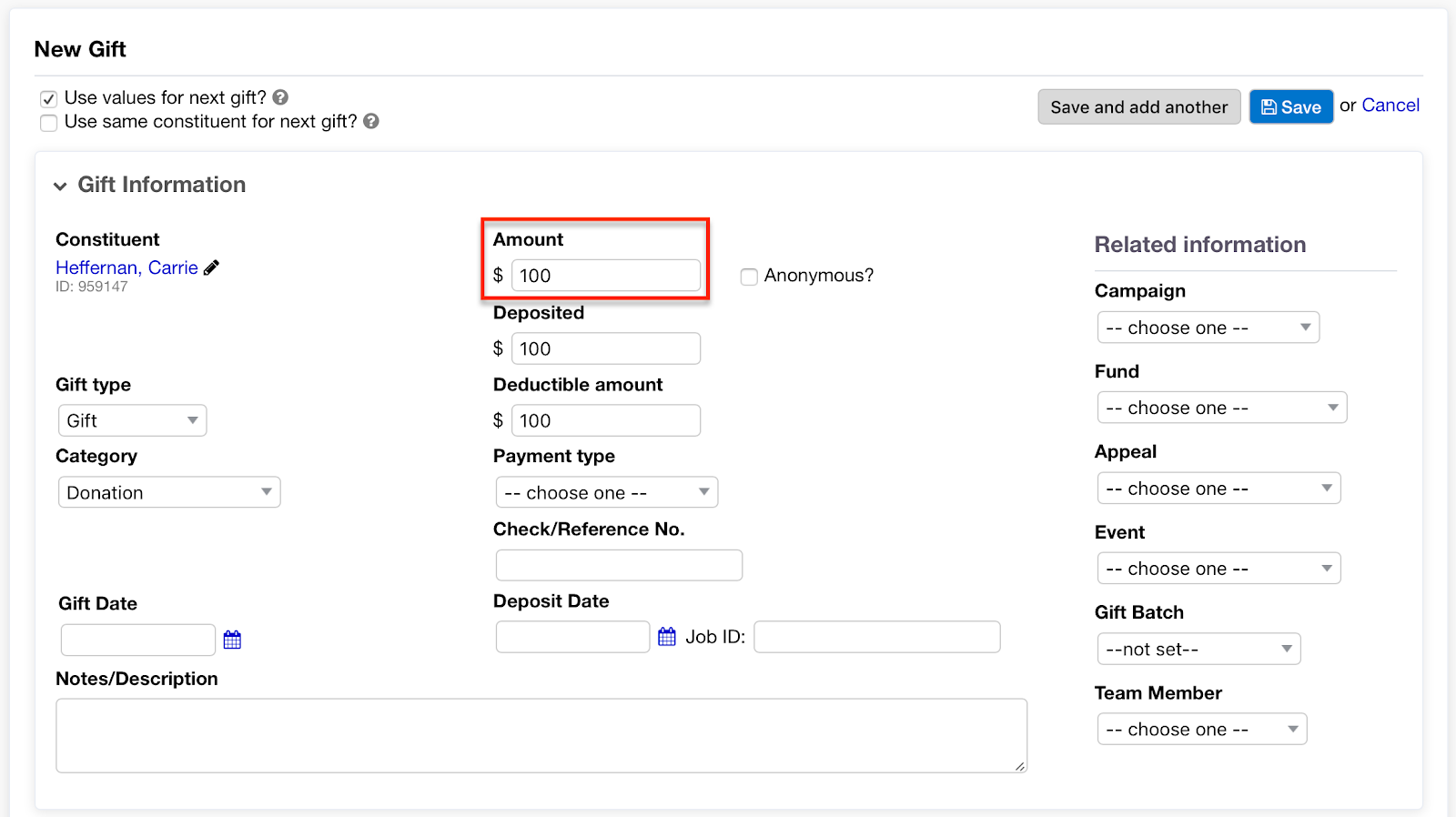
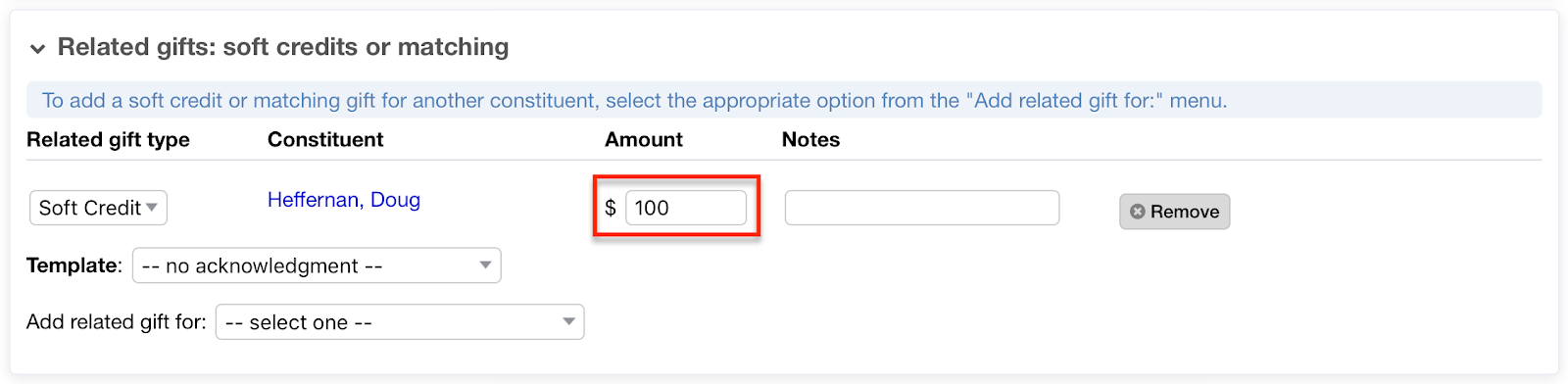
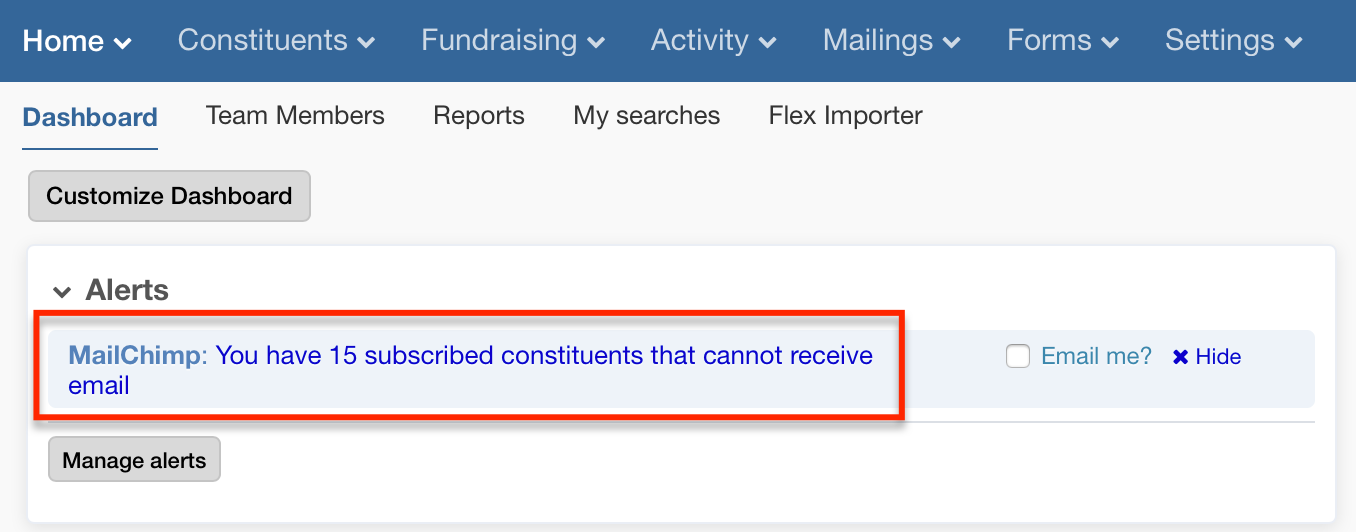
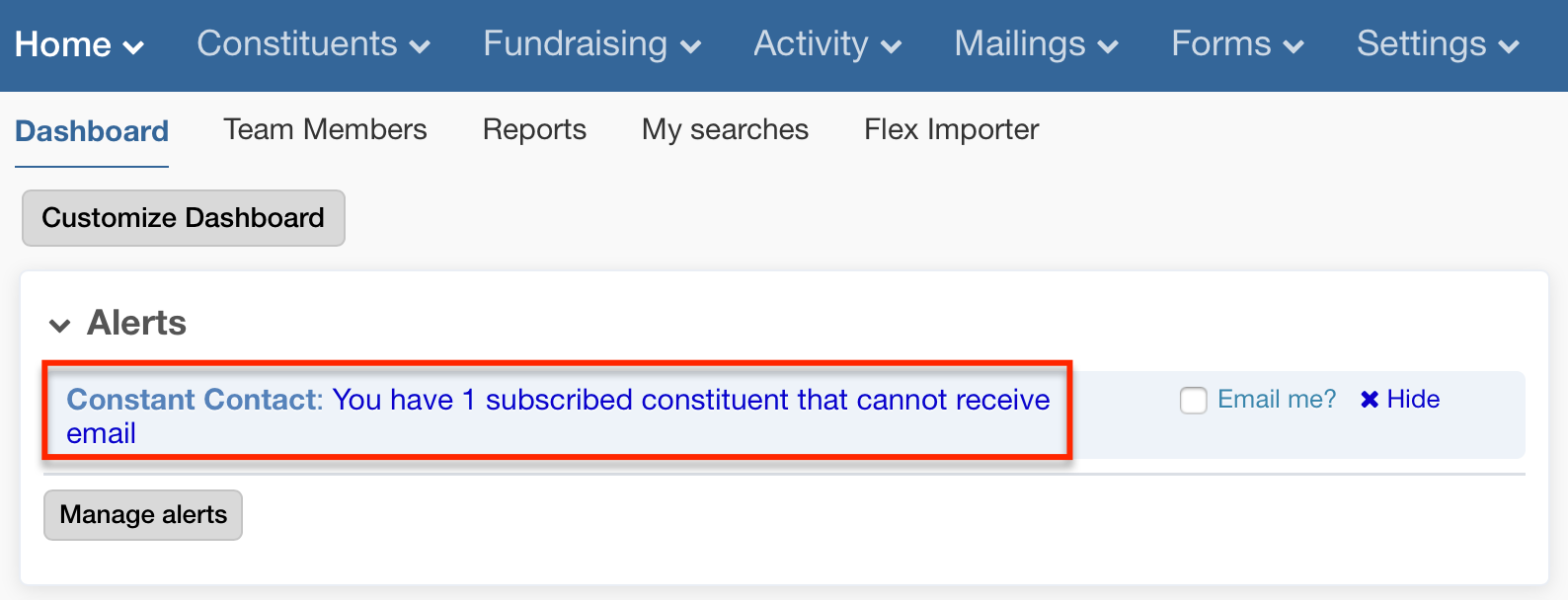
You can now view gifts grouped by payment type in the Fundraising tab. You can search/filter for gifts first and then apply this roll-up view:
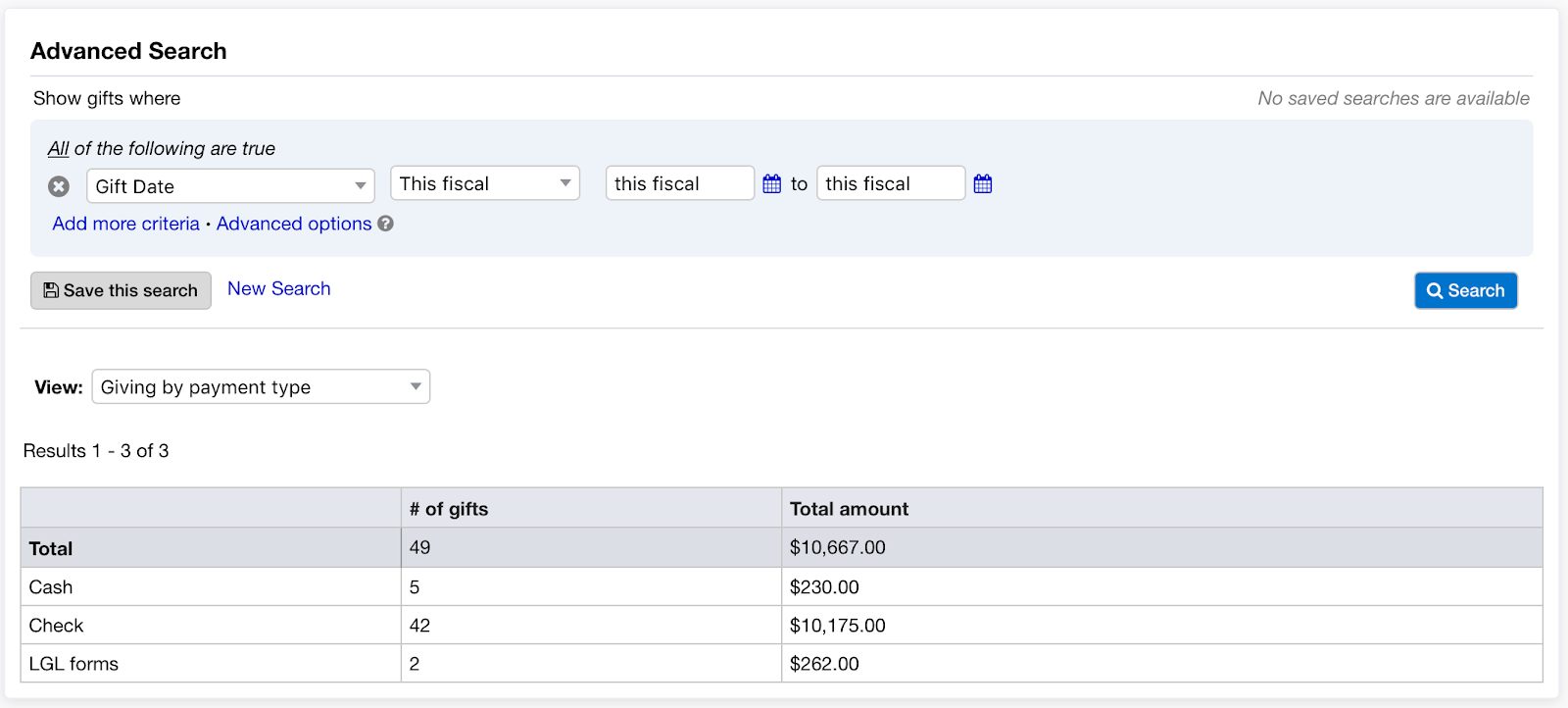
When you create or update a password, it must now satisfy a stricter set of requirements. This update enhances security for Little Green Light users. Please update your password if you don’t already use a strong password.
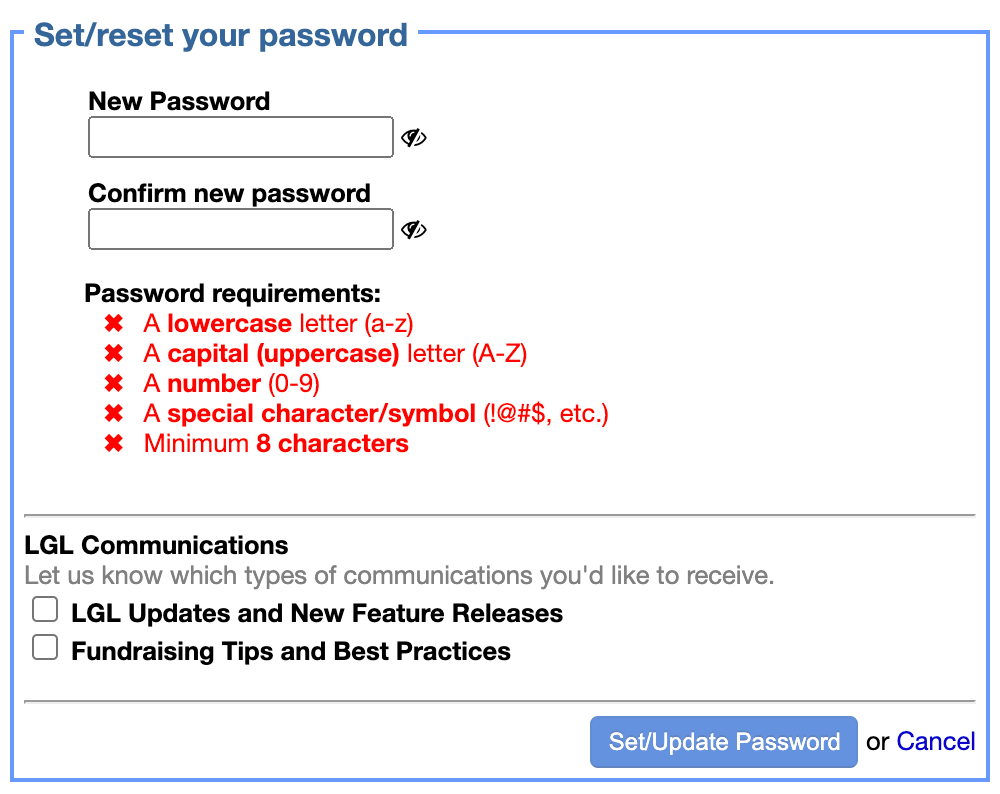
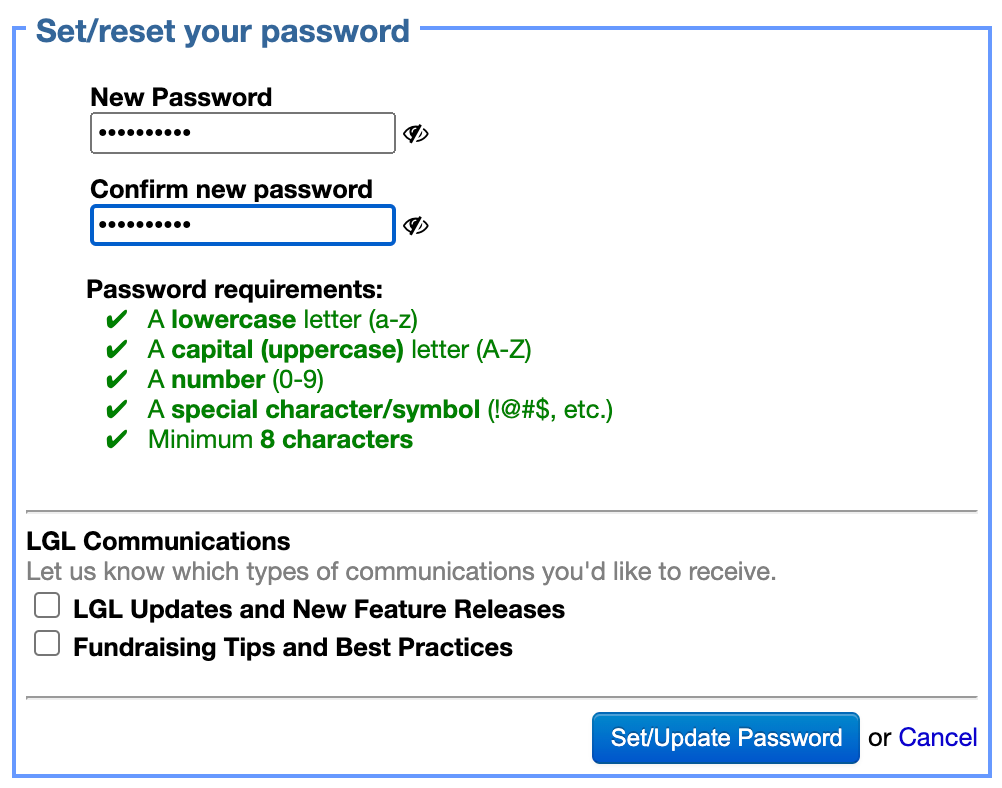
For constituent reports you create, please note that the “Memberships” report column now offers custom options so that you can filter which memberships to include. You can filter by membership level and membership dates.
A new option in the View menu on the Fundraising tab allows you to display your campaign and appeal gifts onscreen.
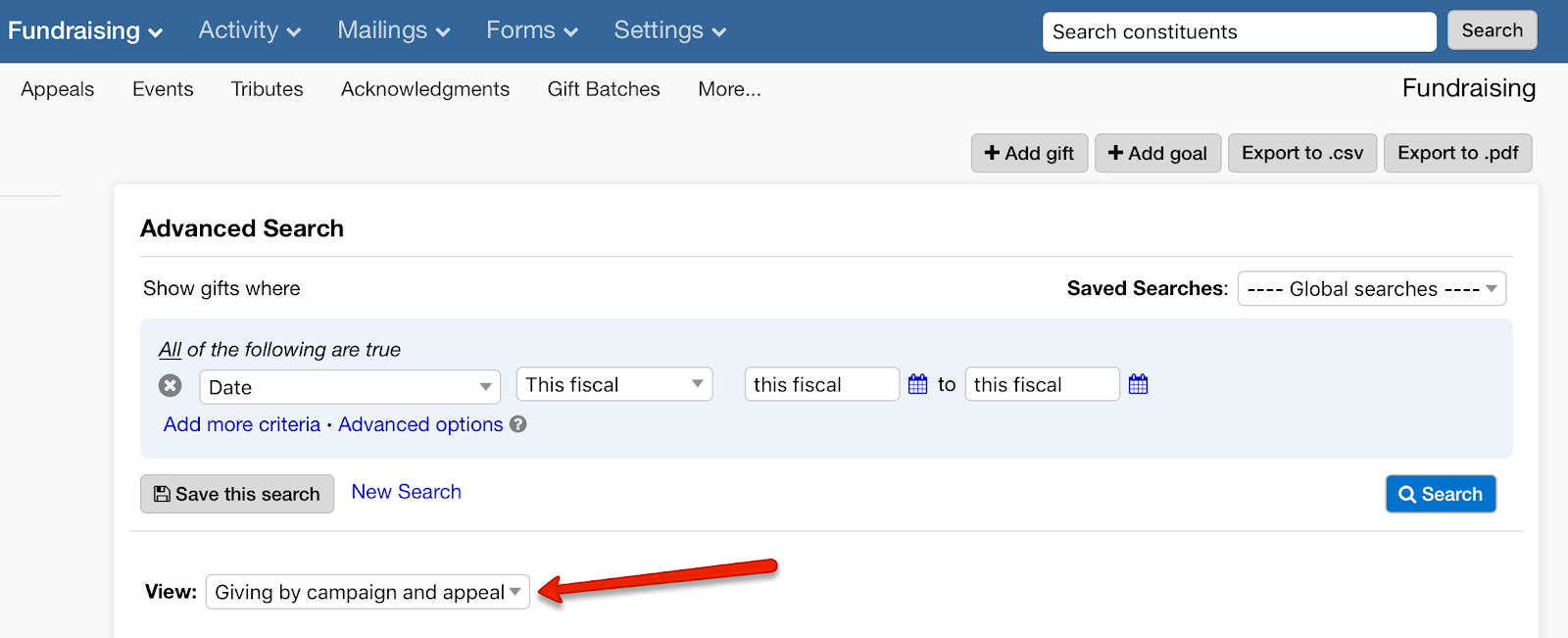
You can now search in Fundraising > Giving by the name of the honoree/deceased. Tribute gifts now also show the name of the honoree/deceased in search results:
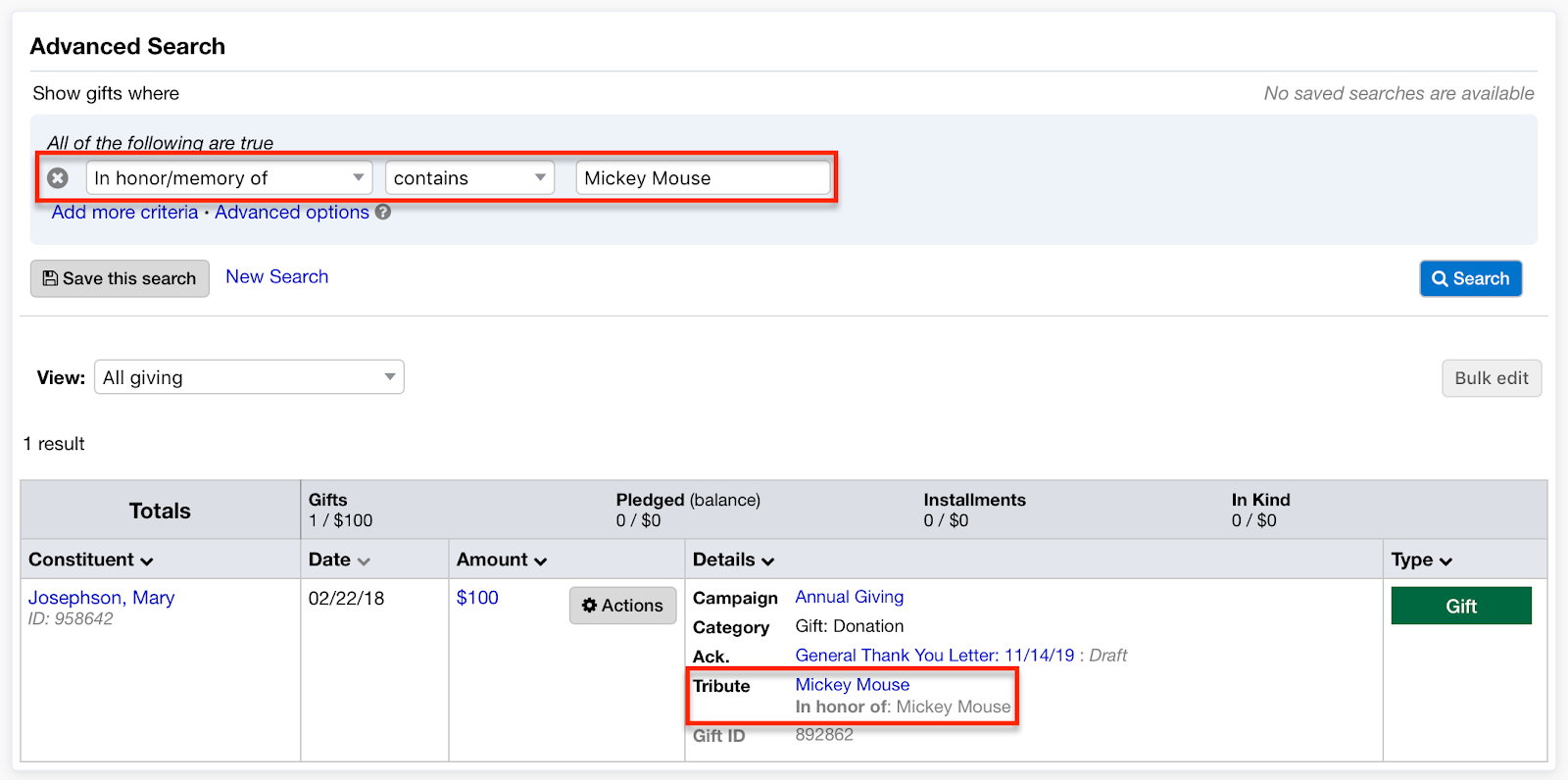
Previously, when you enabled the gift setting in your LGL account to send pledge reminders automatically, you were able to send them only to other team members who were Administrators. You can now automatically send pledge reminders to Gift Entry users as well.
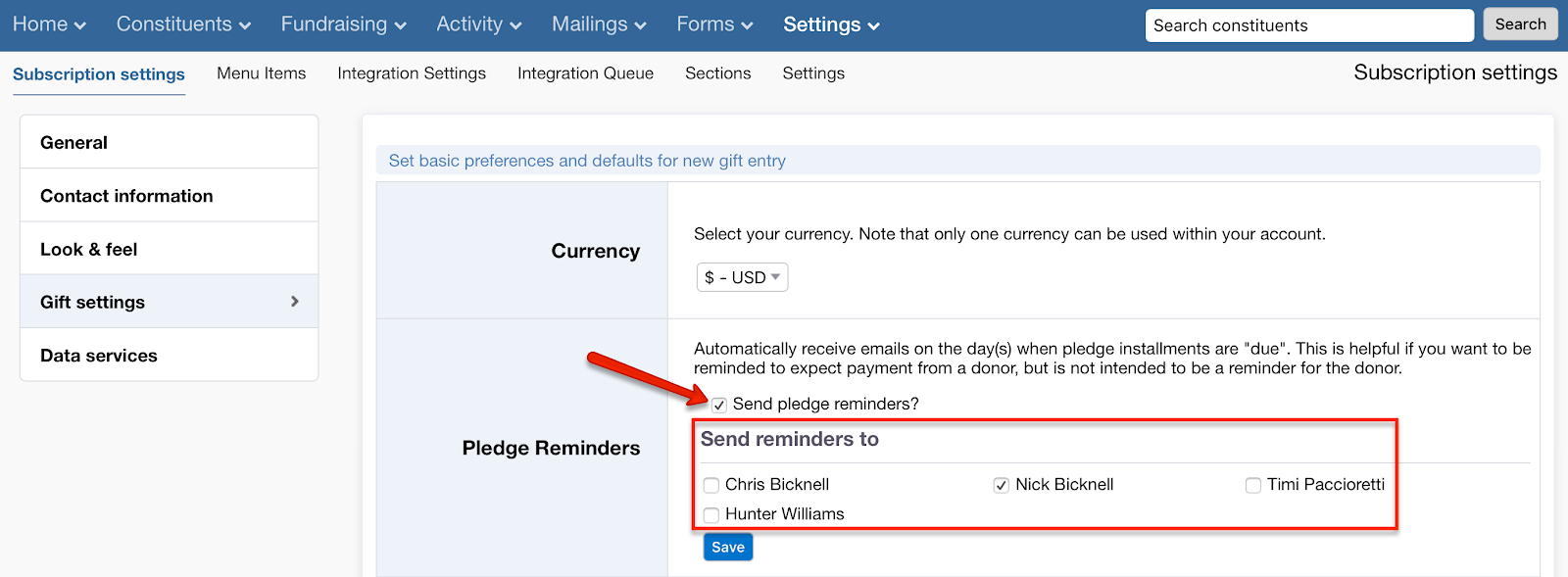
You no longer need to resync failed recurring payments that have been successfully resubmitted. Those will be automatically synced to your LGL account.
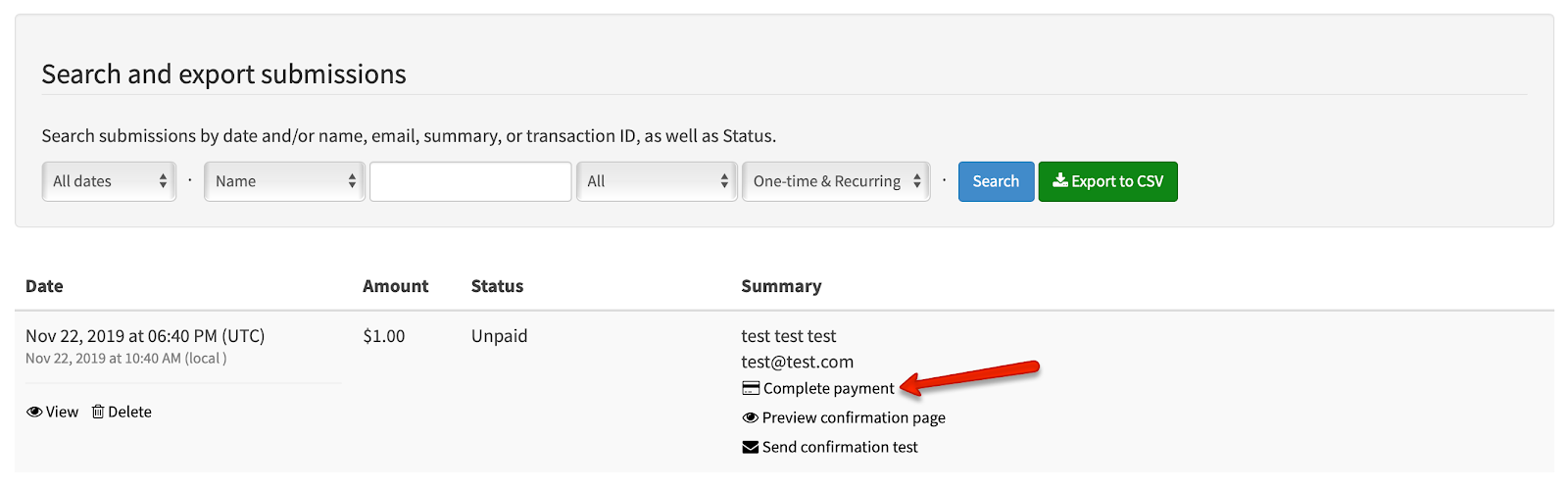
Now when you submit a help request you can upload a file, such as a screenshot or a spreadsheet, along with your request.
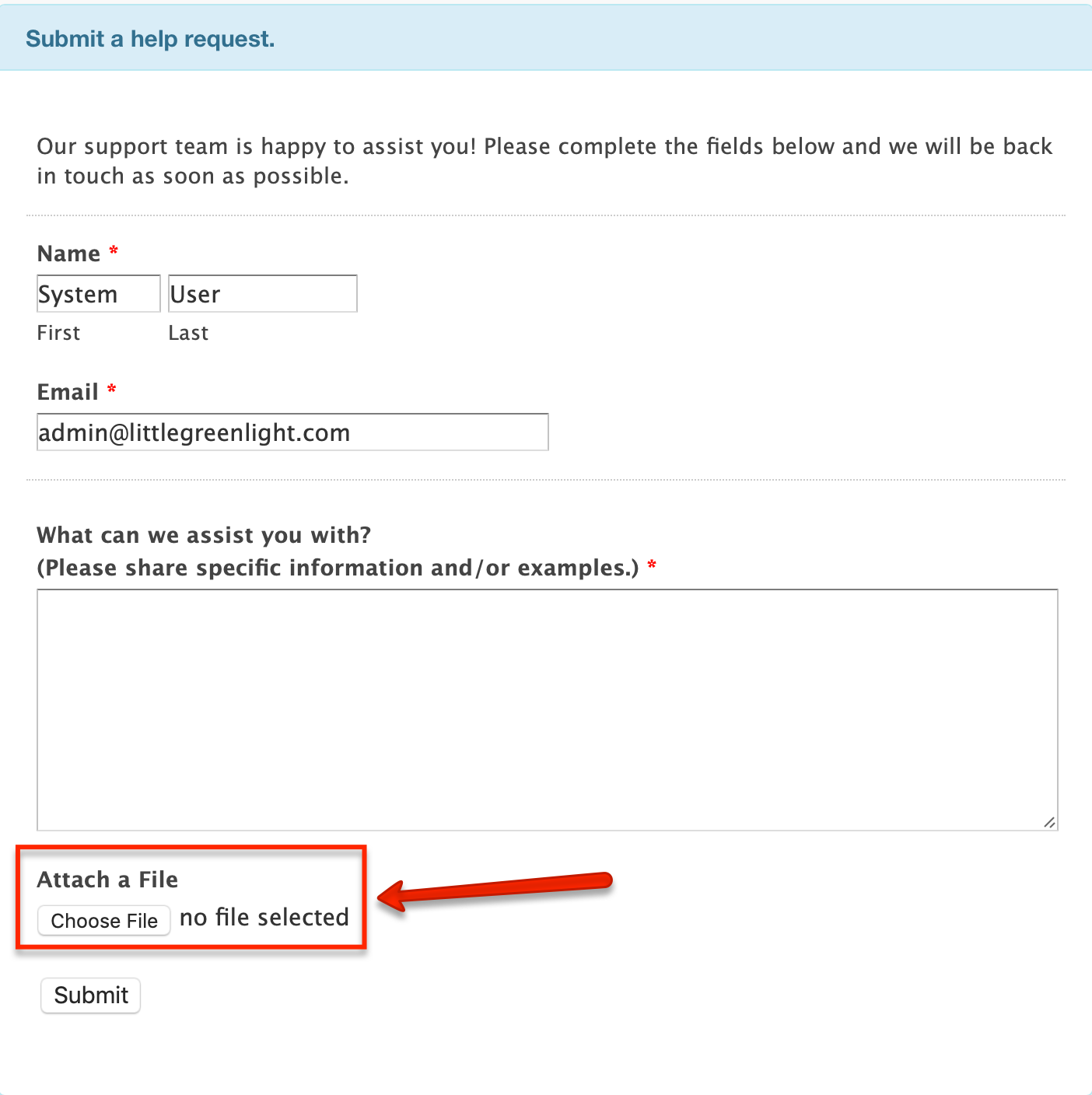
We allow only Administrators in Little Green Light accounts to be selected as billing contacts. Previously any user could be selected.
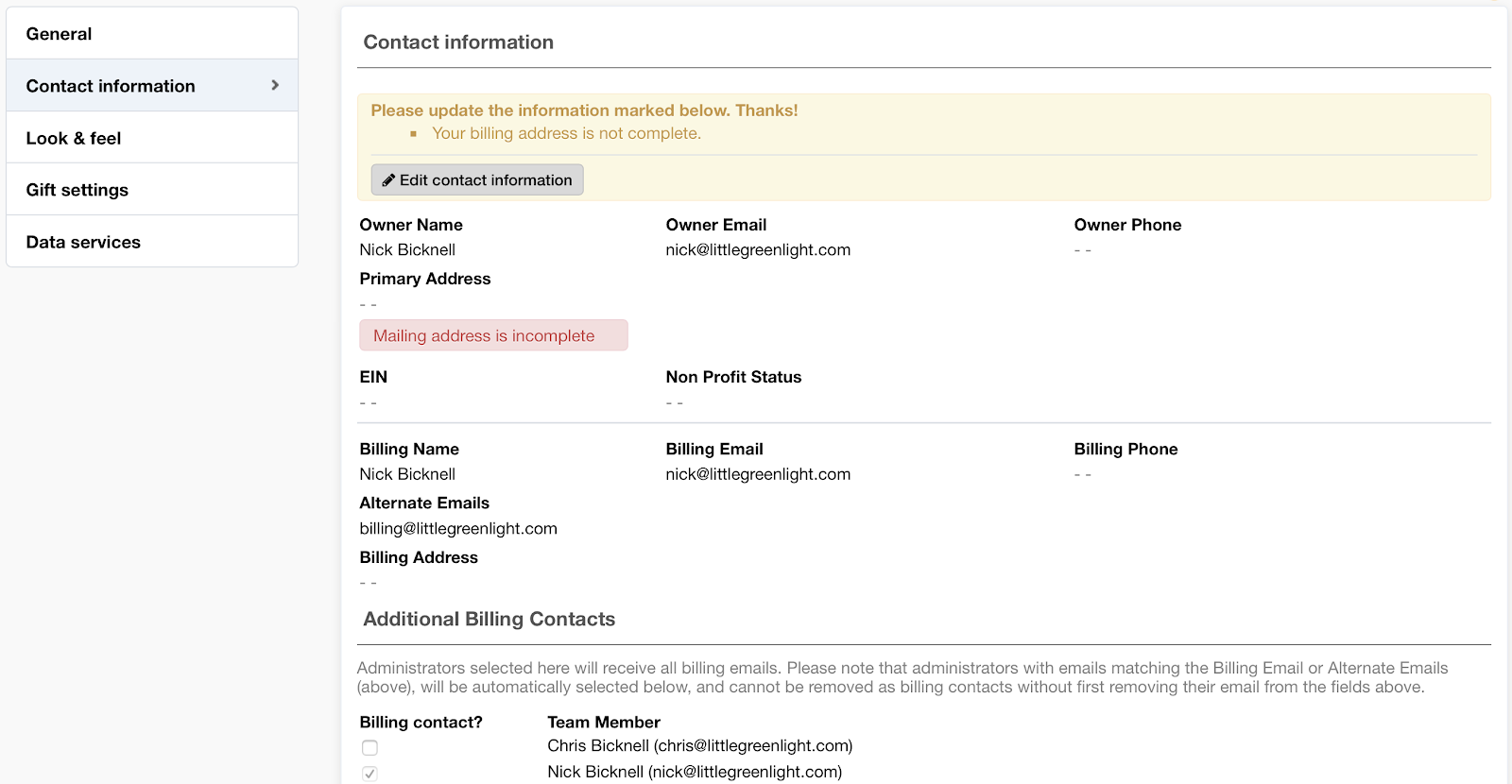
Related tasks can be added to all types of gifts. This is useful when you want to take action in a specific way in response to a gift or pledge. You can add as many related tasks as needed by clicking the “Add related task” button. Each task you add will be connected to the constituent who gave the gift. The update is that now you can choose to send reminders to the task owner.
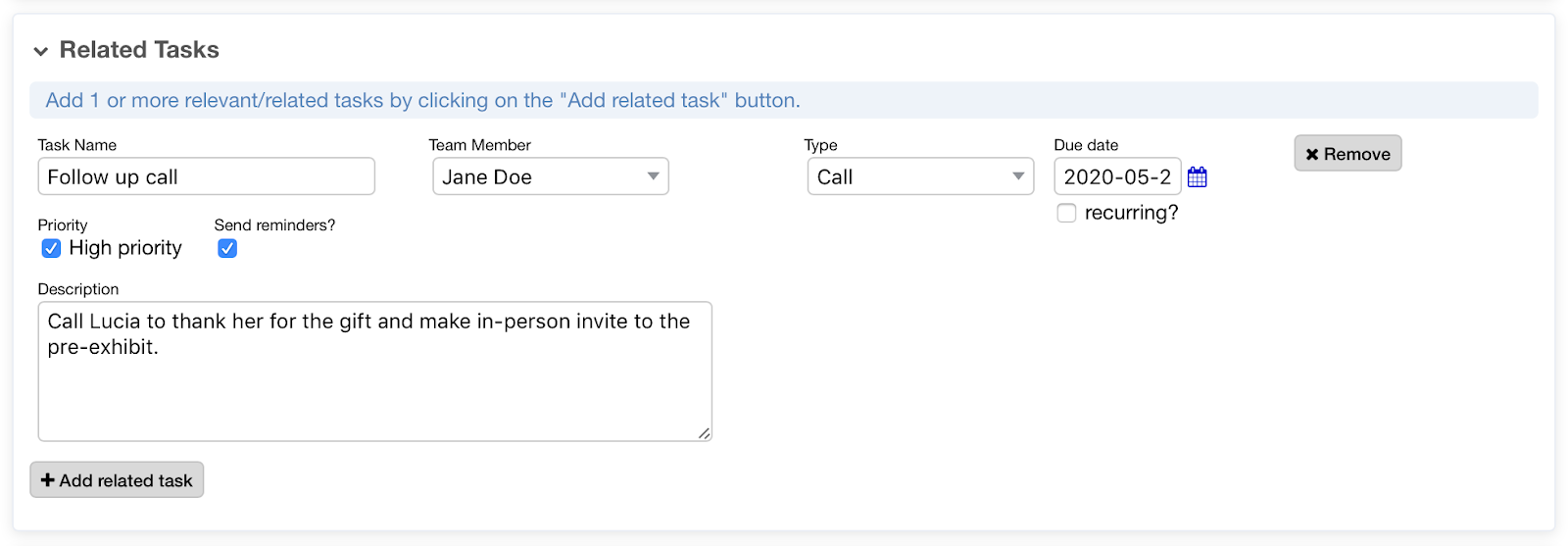

Now you can set a flag to automatically clear selected constituents following a bulk edit. The checkbox shown below allows you to de-select the constituents you selected for your bulk edit:
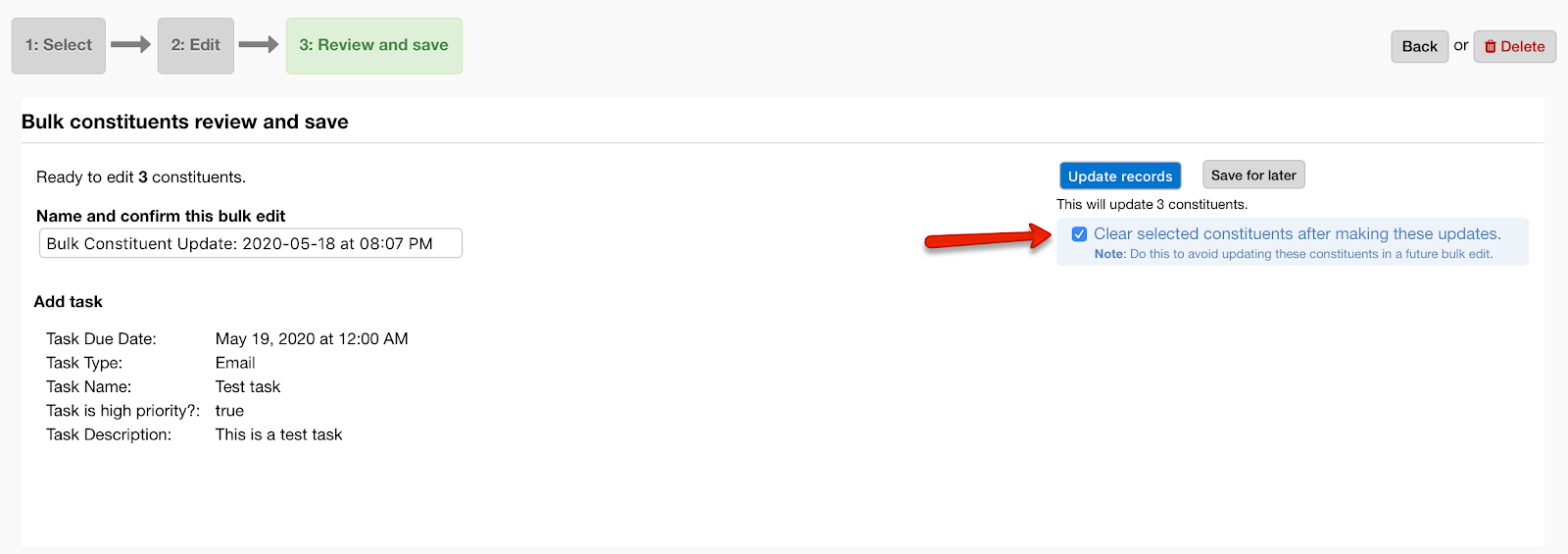
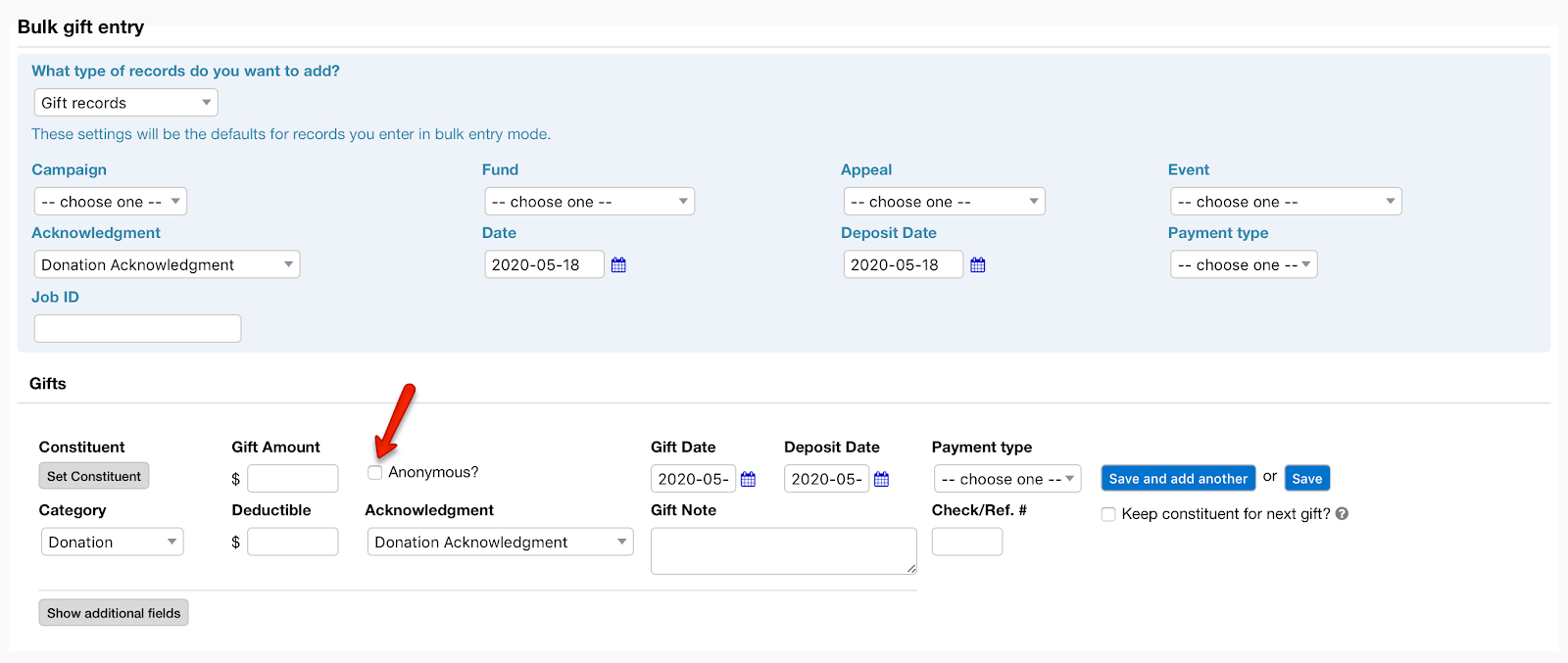
For accounts that have enabled the option to show quantities (pounds) for in-kind gifts, now when you look at a constituent’s detailed profile (accessible from within the constituent record) in-kind quantities are displayed, as shown here:
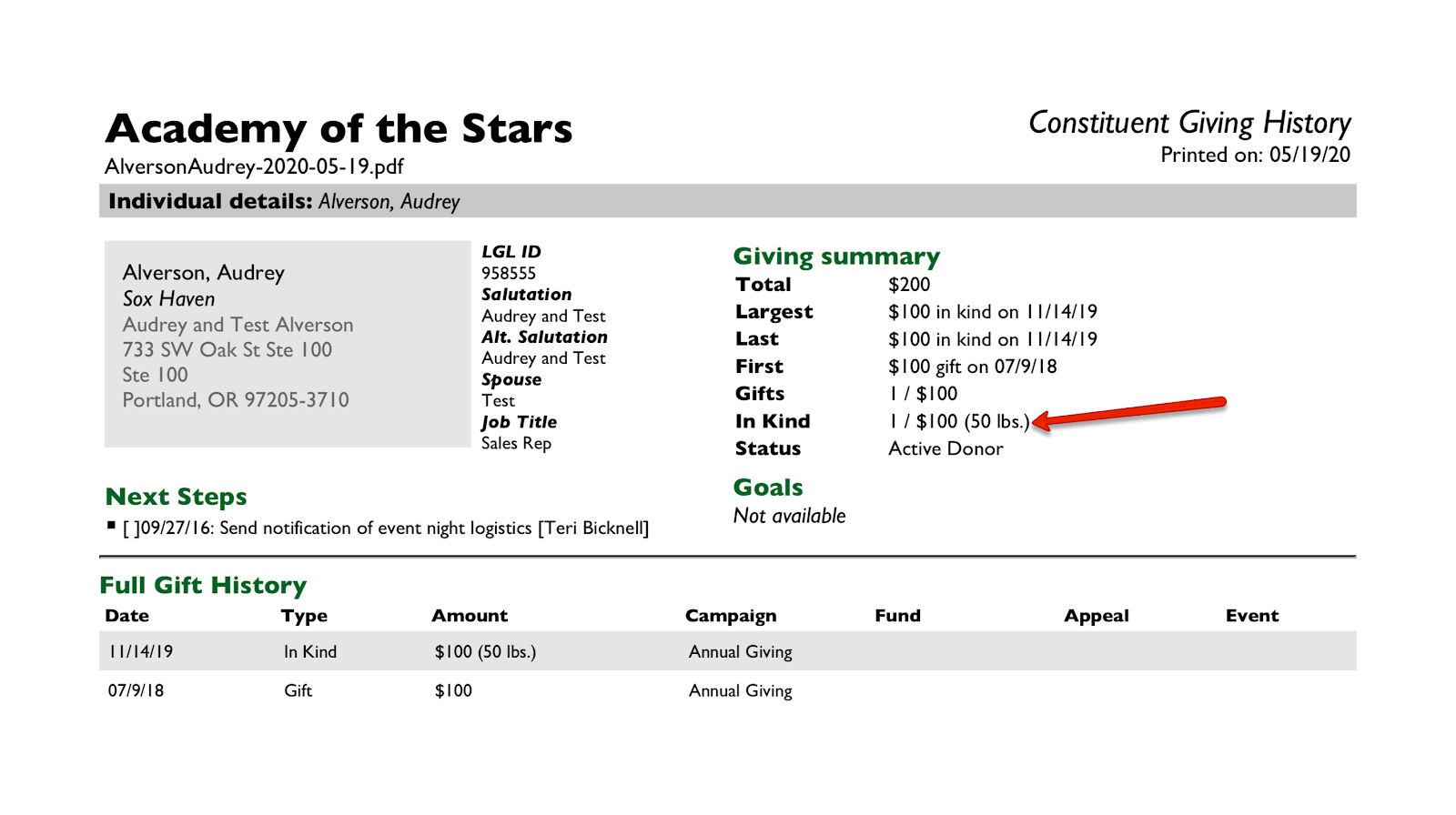
When you want to use a scheduled report for a limited period of time, you can set an end date as you are building it, in the “Save Export” step shown below:
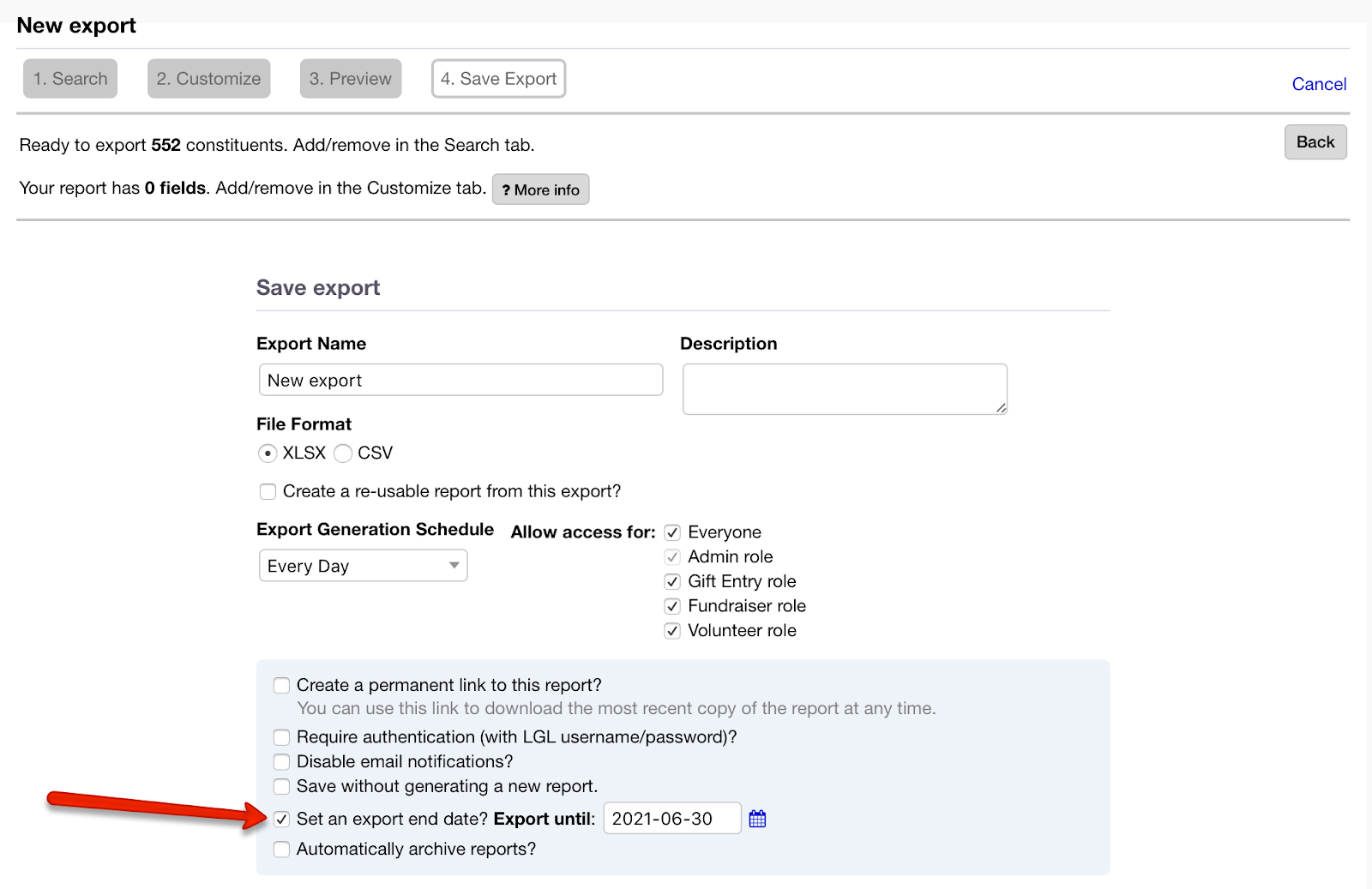
Now when the text matches but the capitalization does not match, the duplicate checker will display that a match is present (it used to find the match properly but did not display the green “Match” text):
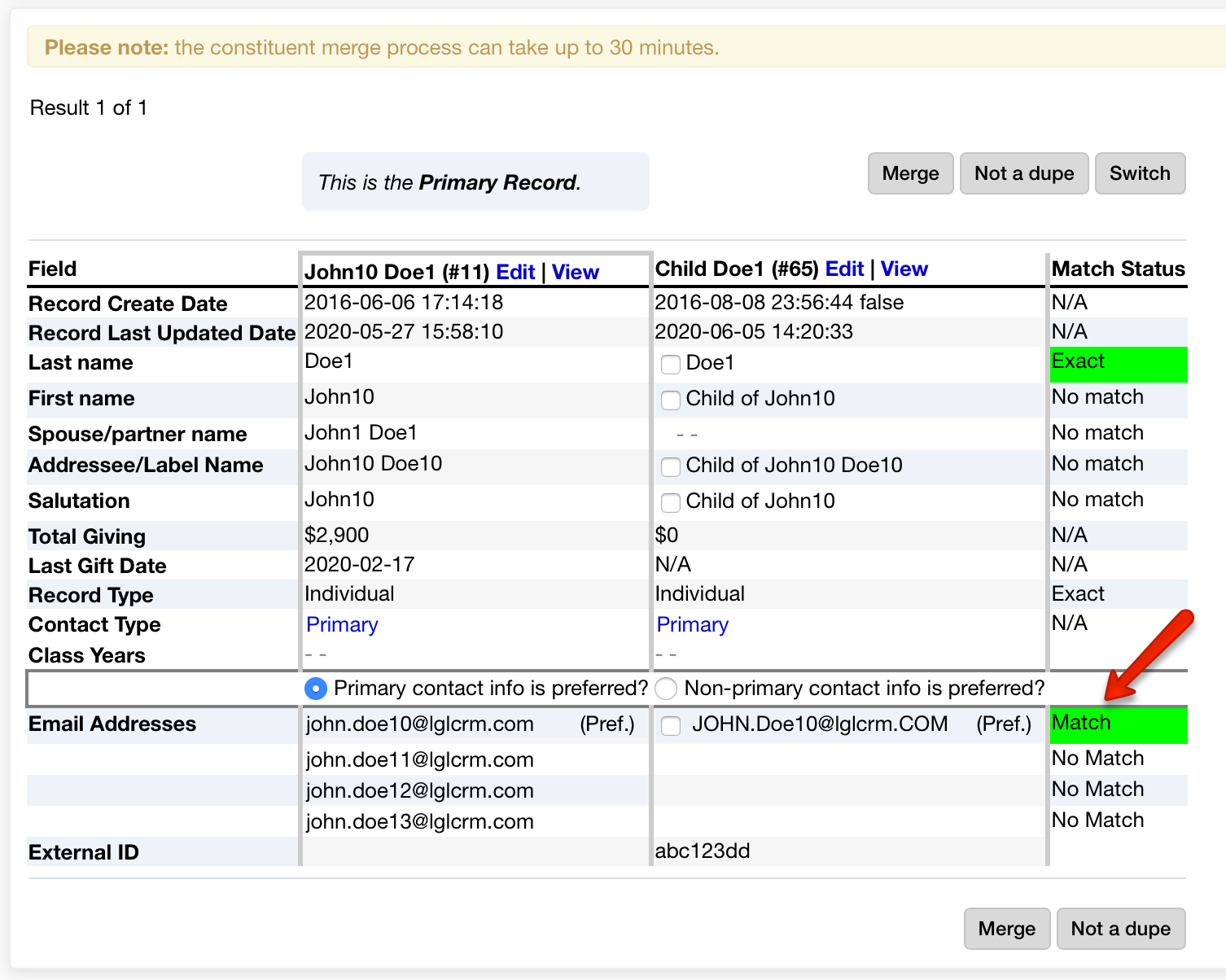
The external ID now displays in the duplicate checker, if one is present:
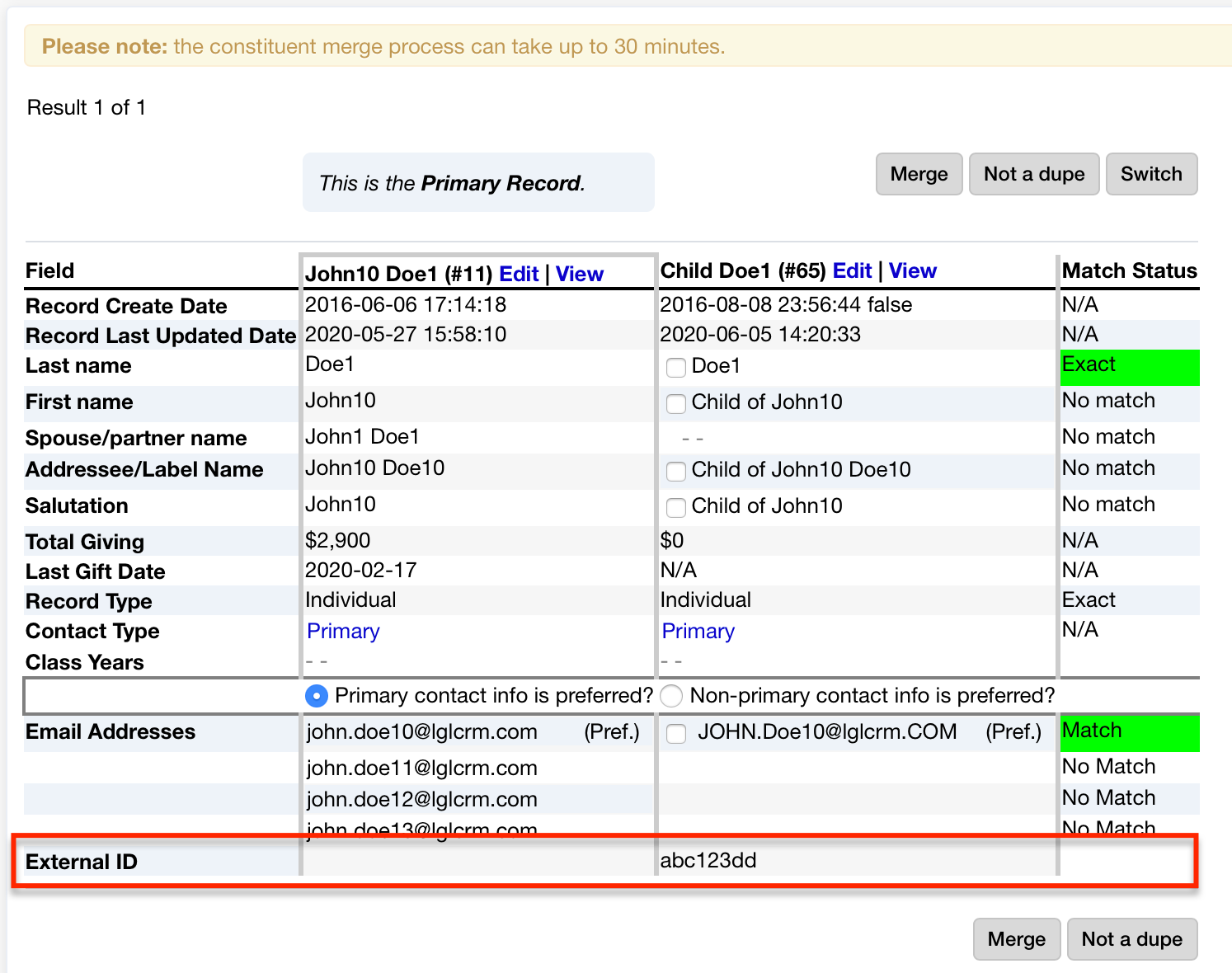
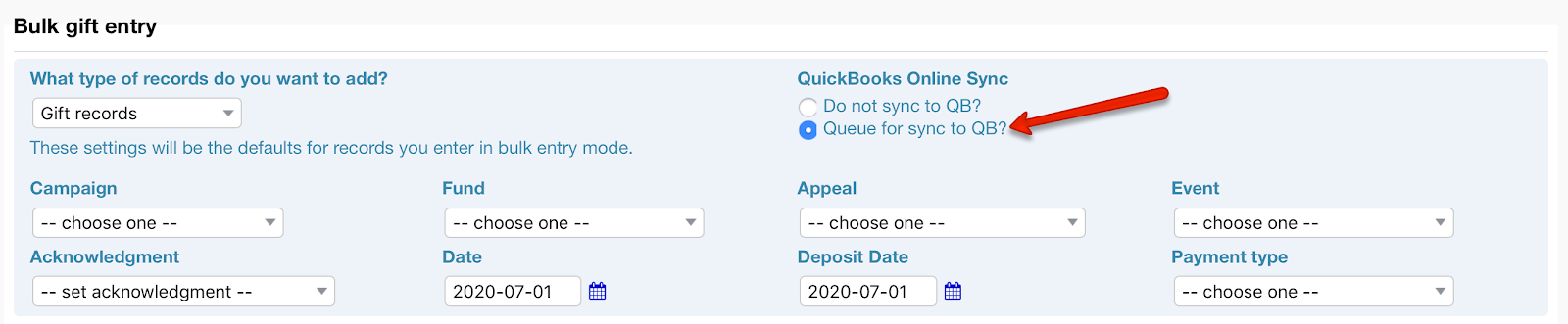
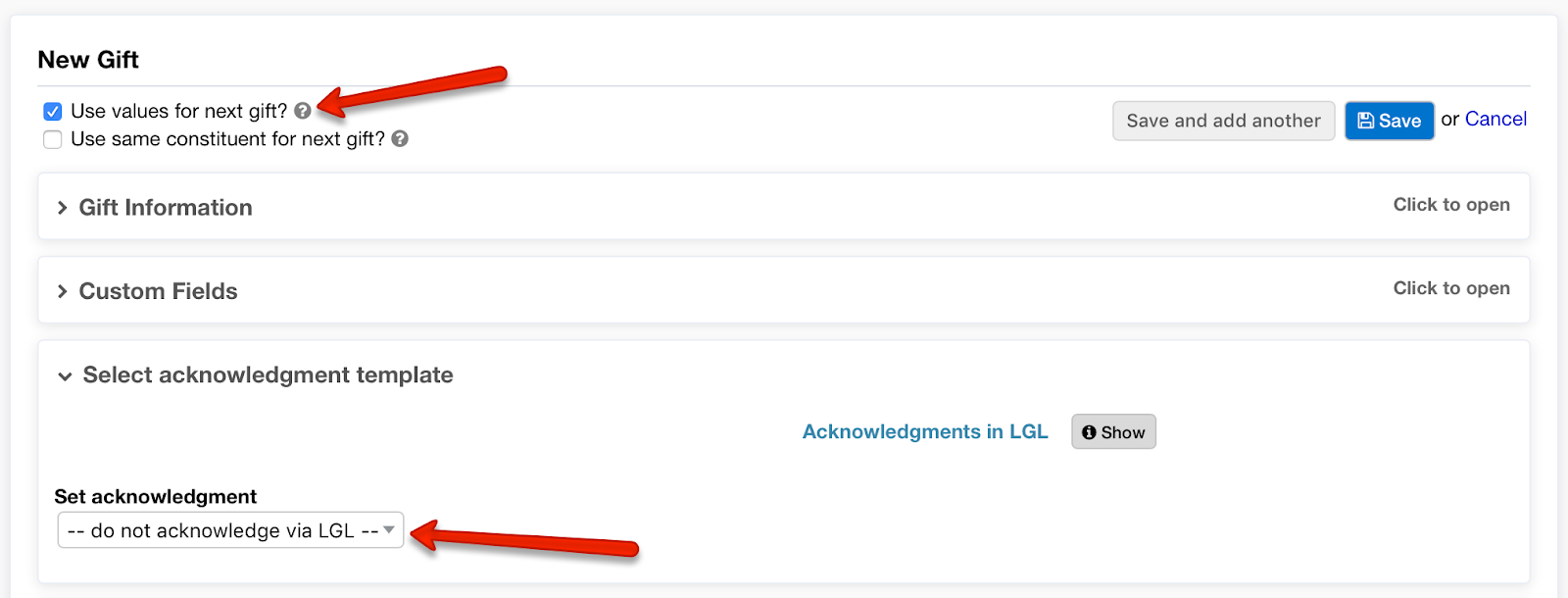
When you have created but not yet sent a tribute notification, a notification will appear in the Alerts section of your Dashboard:
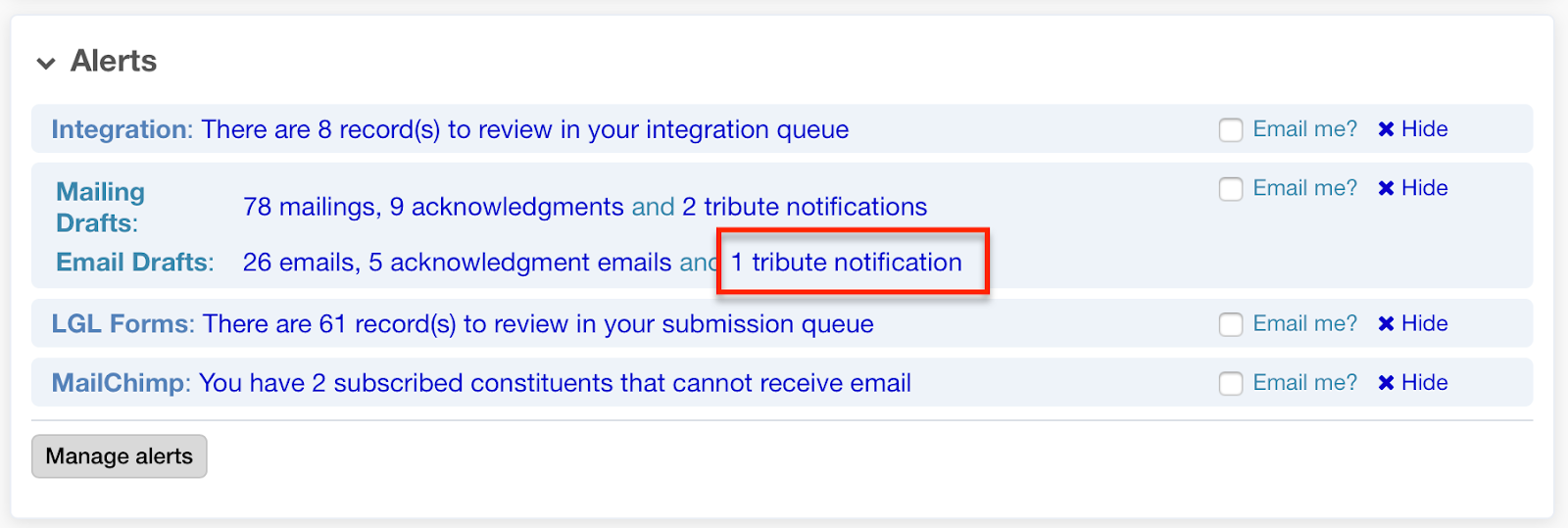
Within the Little Green Light integration with QuickBooks Online, it is now possible to add additional values (not just mapped ones) from a QuickBooks Online account to the “short lists” of Products/Services, Classes, and Payment Methods:
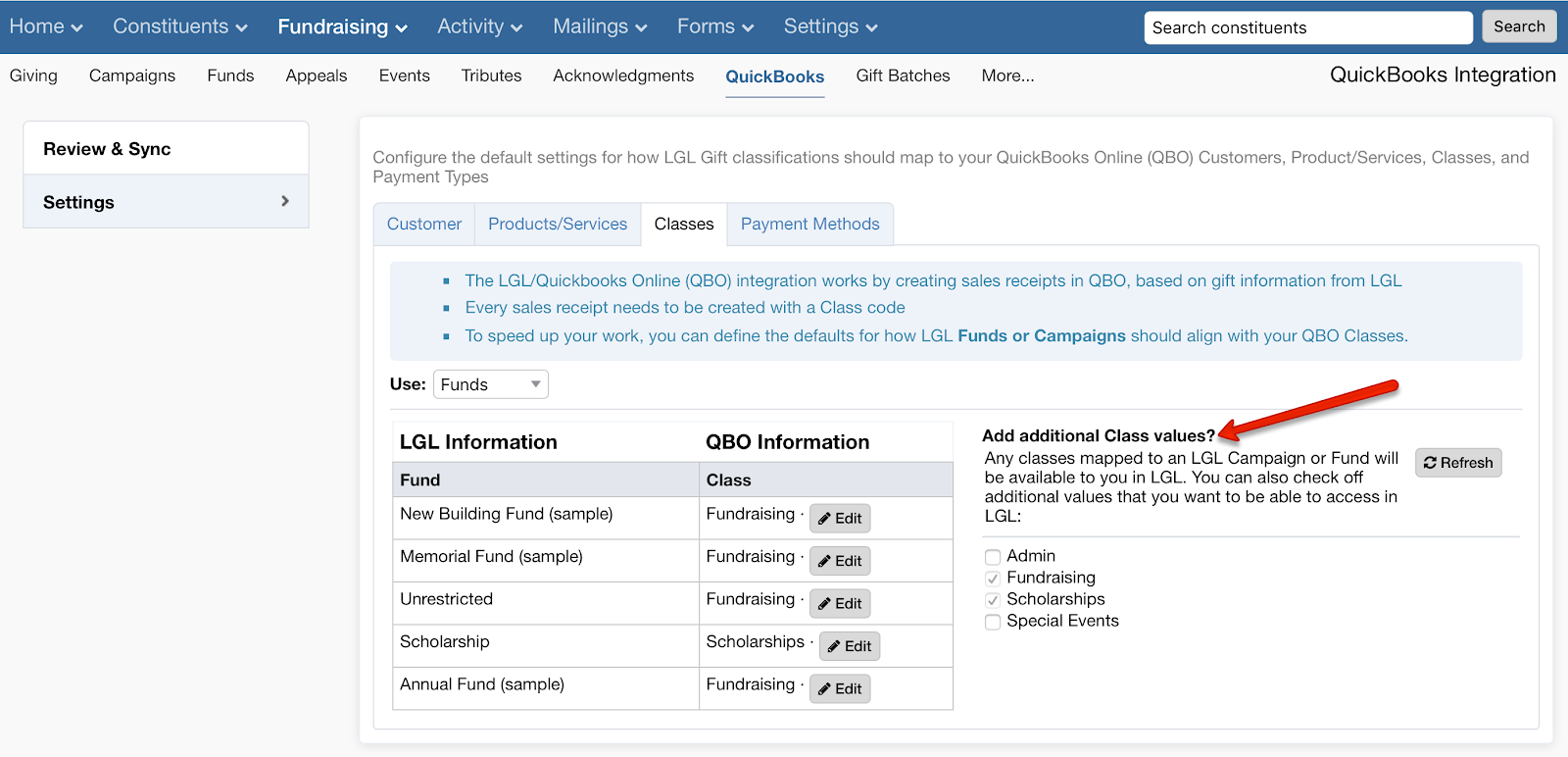
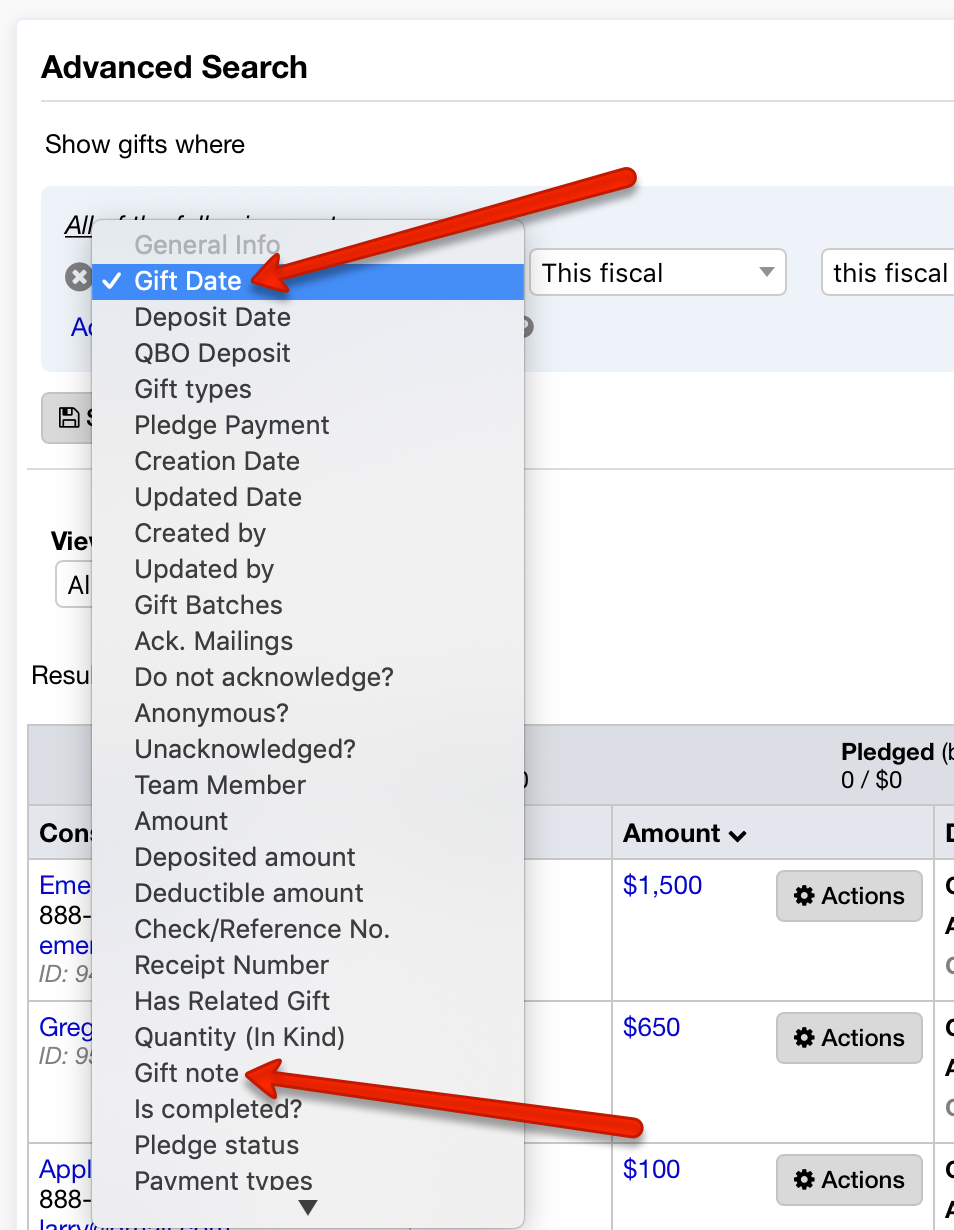
A mail merge field for maiden name is now available, making it possible to print constituents’ maiden names on name tags for class reunions, for example.
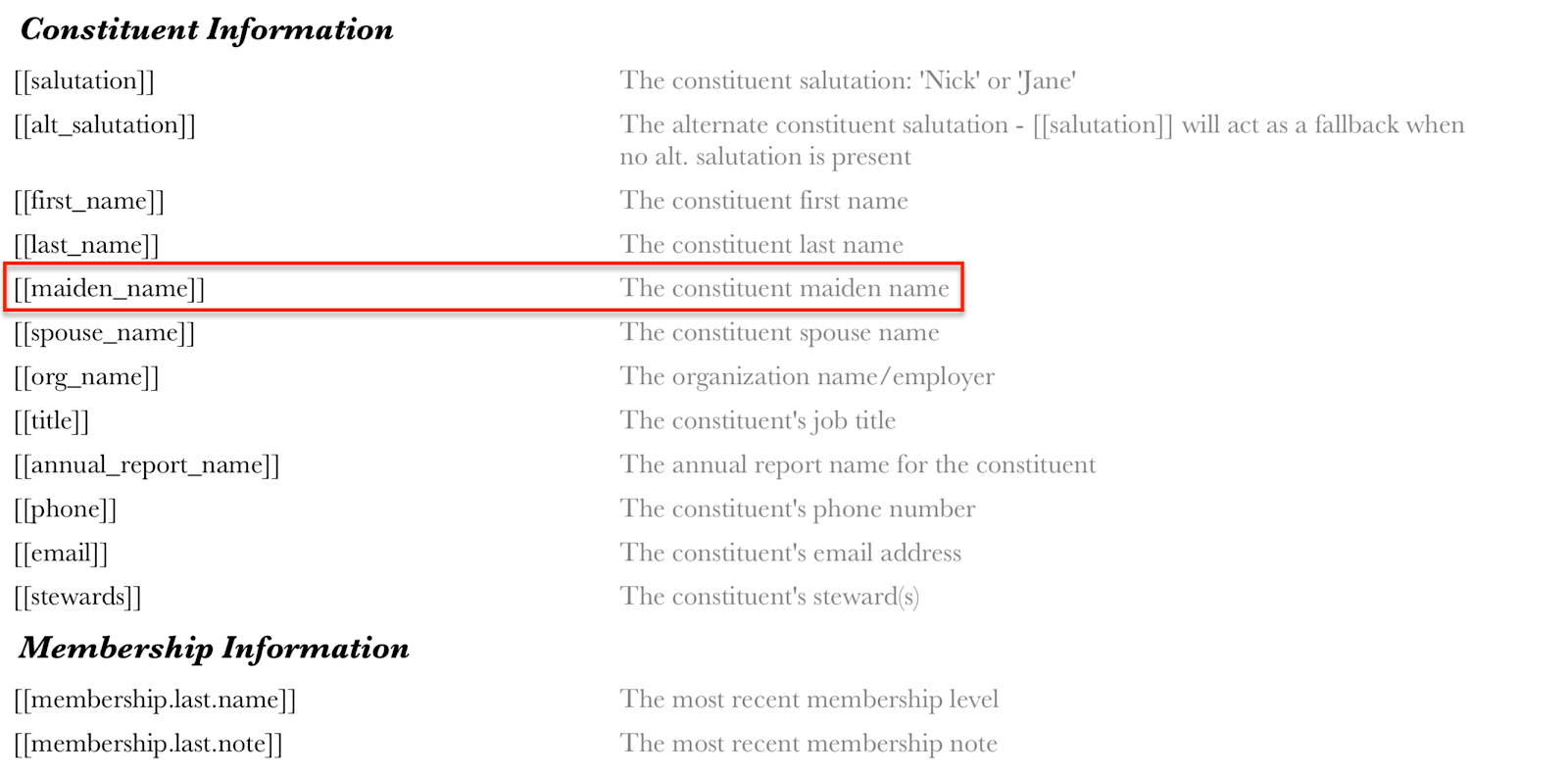
Tribute donor names
You can now pull donor names without addresses into tribute notifications. The [[donor_names]] merge field is included only in the Merge Field Reference in the Tributes section of your LGL account, because it is available only for tribute notifications. It is not available to use in standard mailings or acknowledgments. You can find the Tributes Merge Field Reference on the Tributes page in your account:
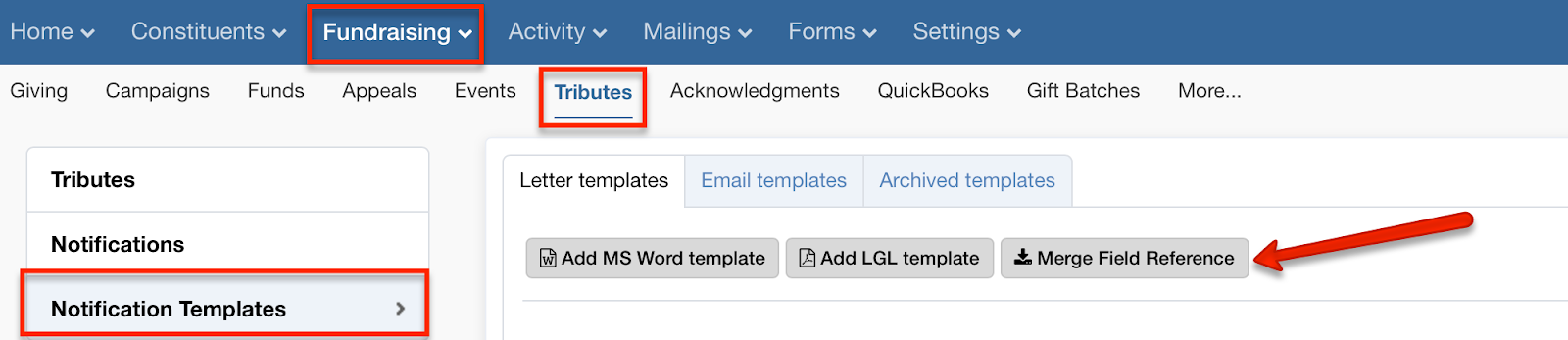
Whenever you archive a tribute notification template, you’ll now be able to access it on the tab shown in this screenshot.

It is now possible to display your password from the login prompt by clicking the “eye” icon, as shown here:
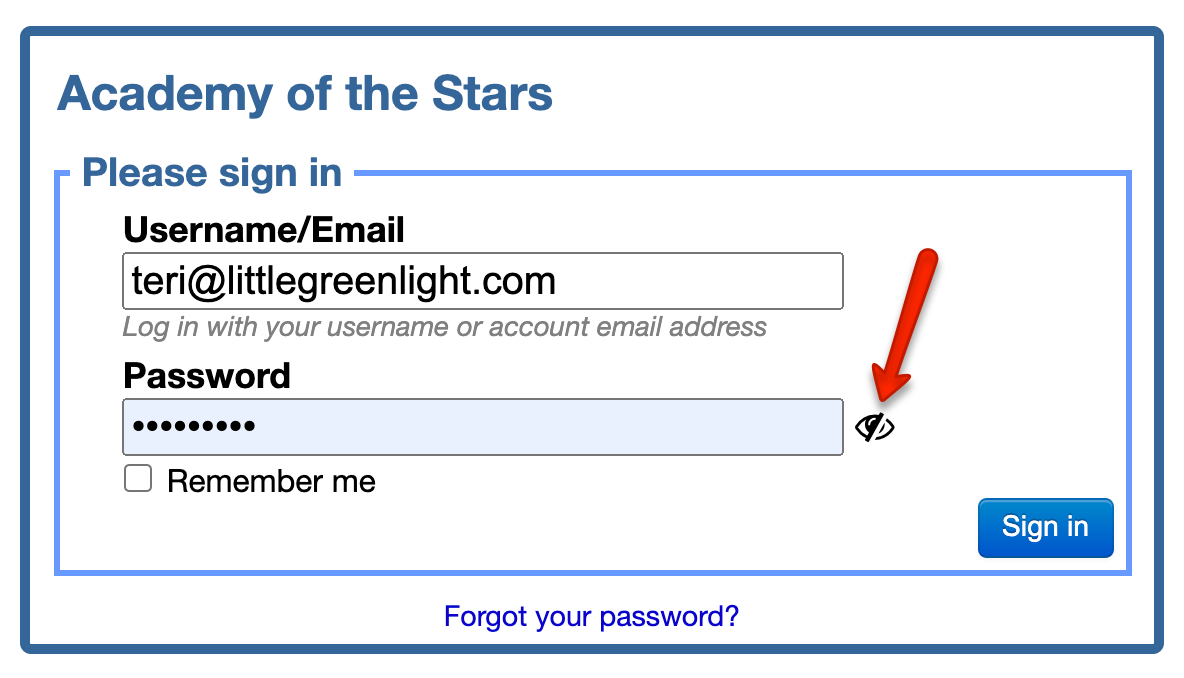
You can now search for constituents by their honorary name:
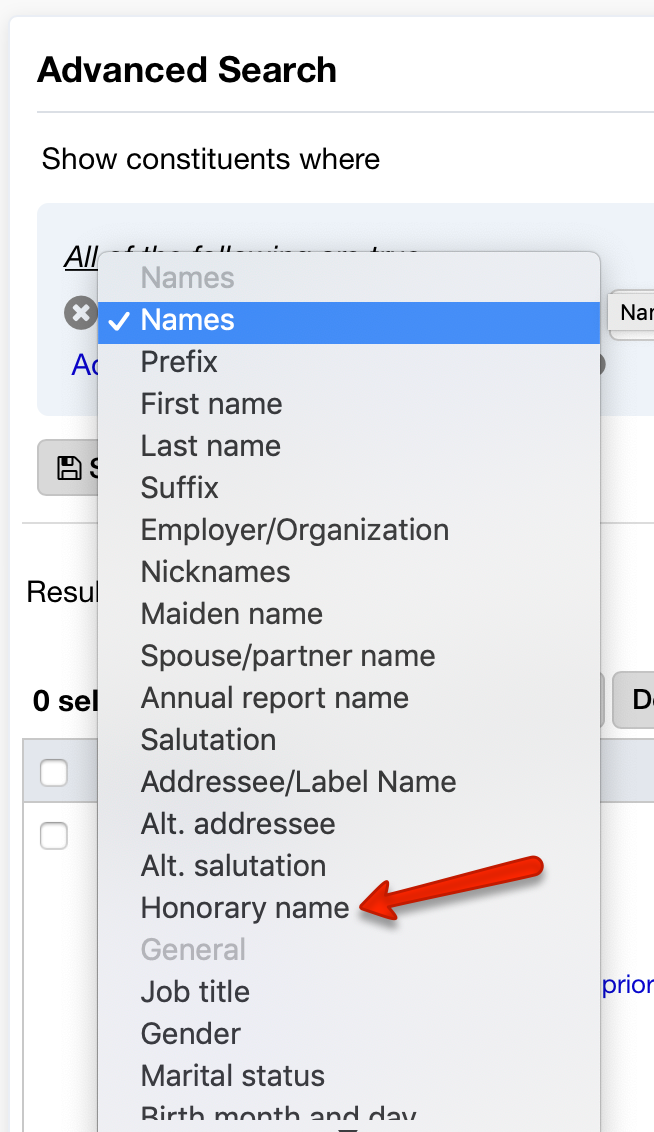
For a saved search, the name of the search now remains in the “Saved Searches” dropdown box after the search is loaded.
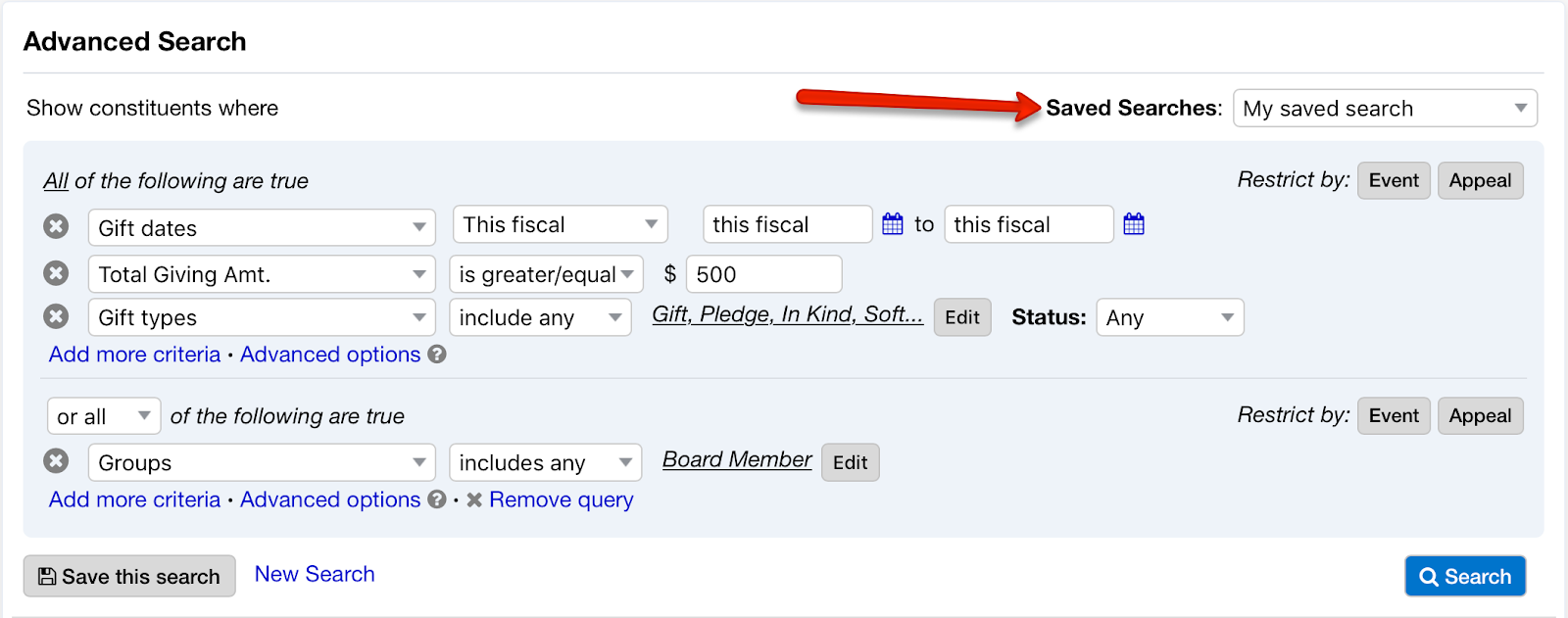
If you change the search criteria for the search, its name will disappear from the dropdown but the original saved search will be unchanged.
The Flex Importer Record Preview now displays data for calculated salutation and addressee only when a new record is being created.
Example when no match is found:
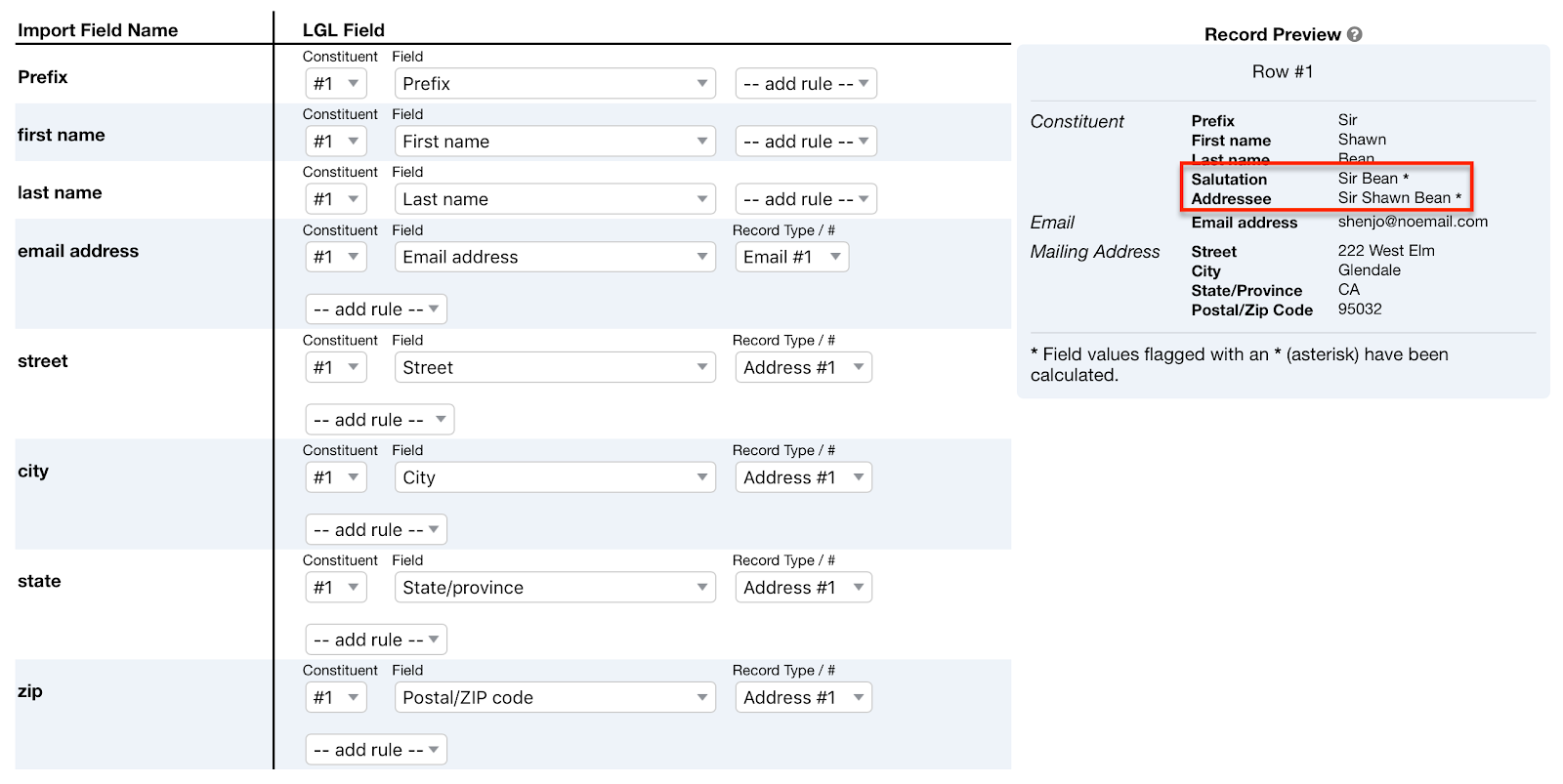
Example when a match is found:

Now you can remove constituents who cannot receive email (according to the LGL communication tags assigned to their record, such as “do not email”, “deceased”, or “no valid email”) individually or in bulk from the “Needs Review” tab, on either your Mailchimp Integration Settings page or your Constant Contact Integration Settings page.
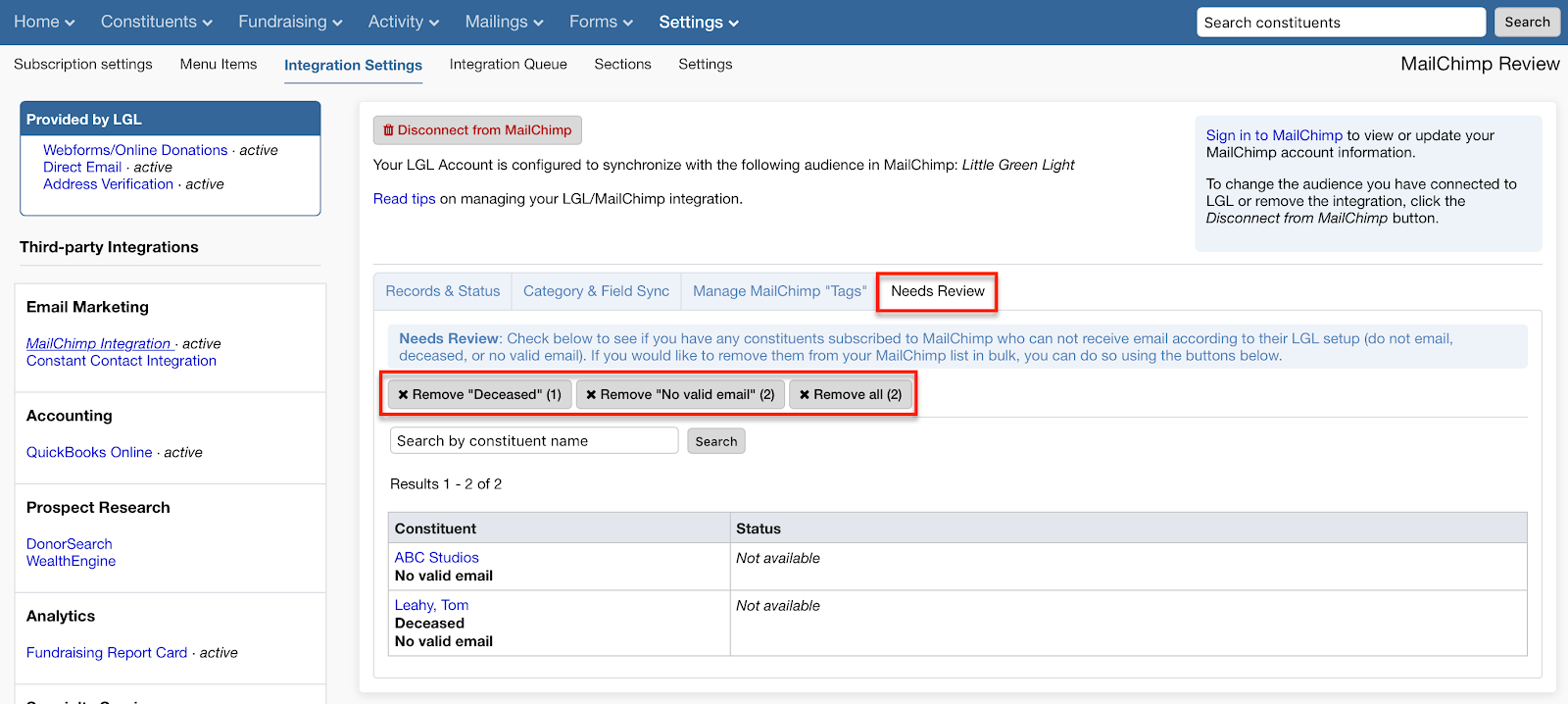
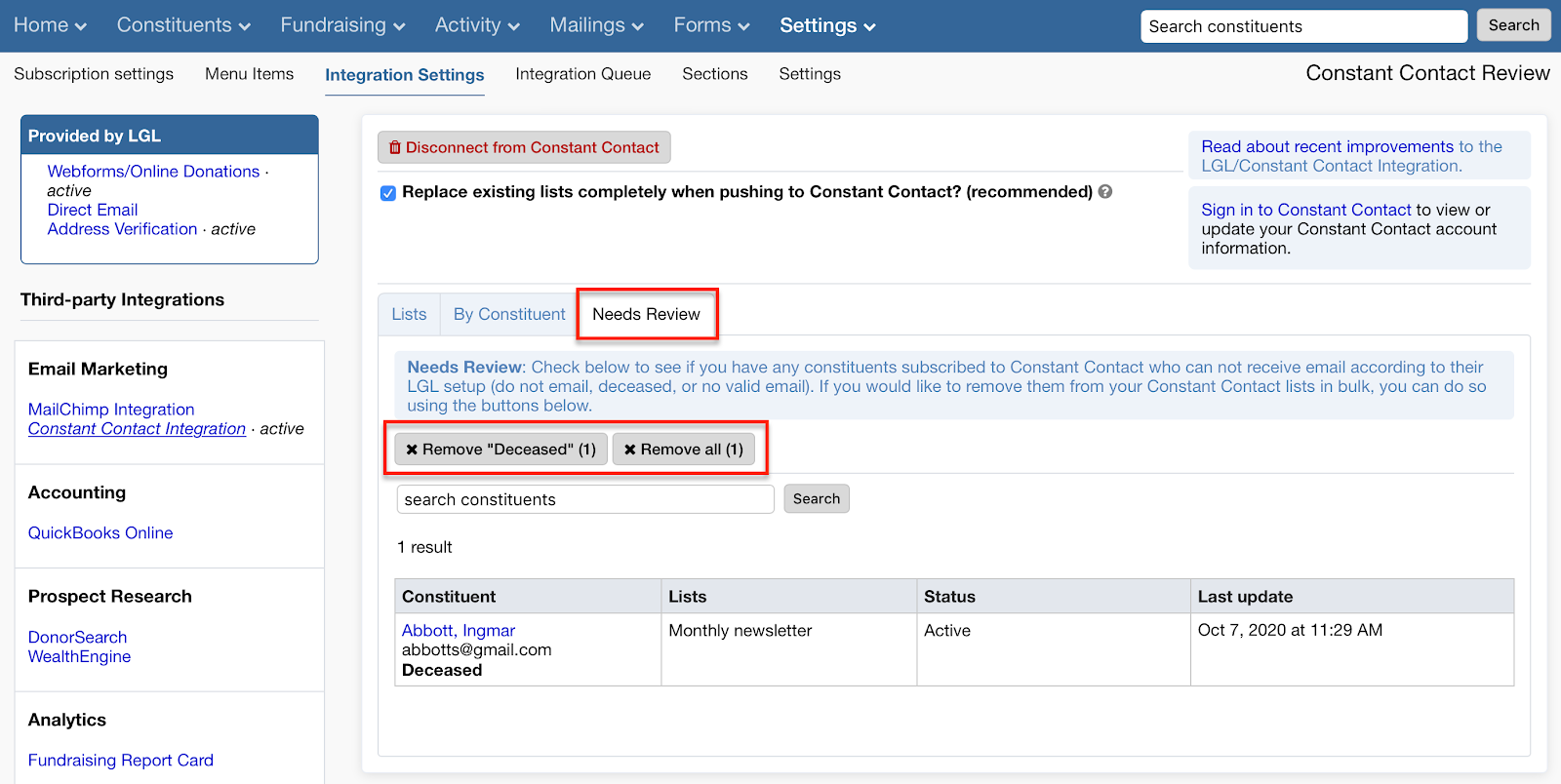
It is no longer possible for default system categories, which have specific meanings and behaviors, to be renamed or removed. Communication Tags are an example of a default system category.
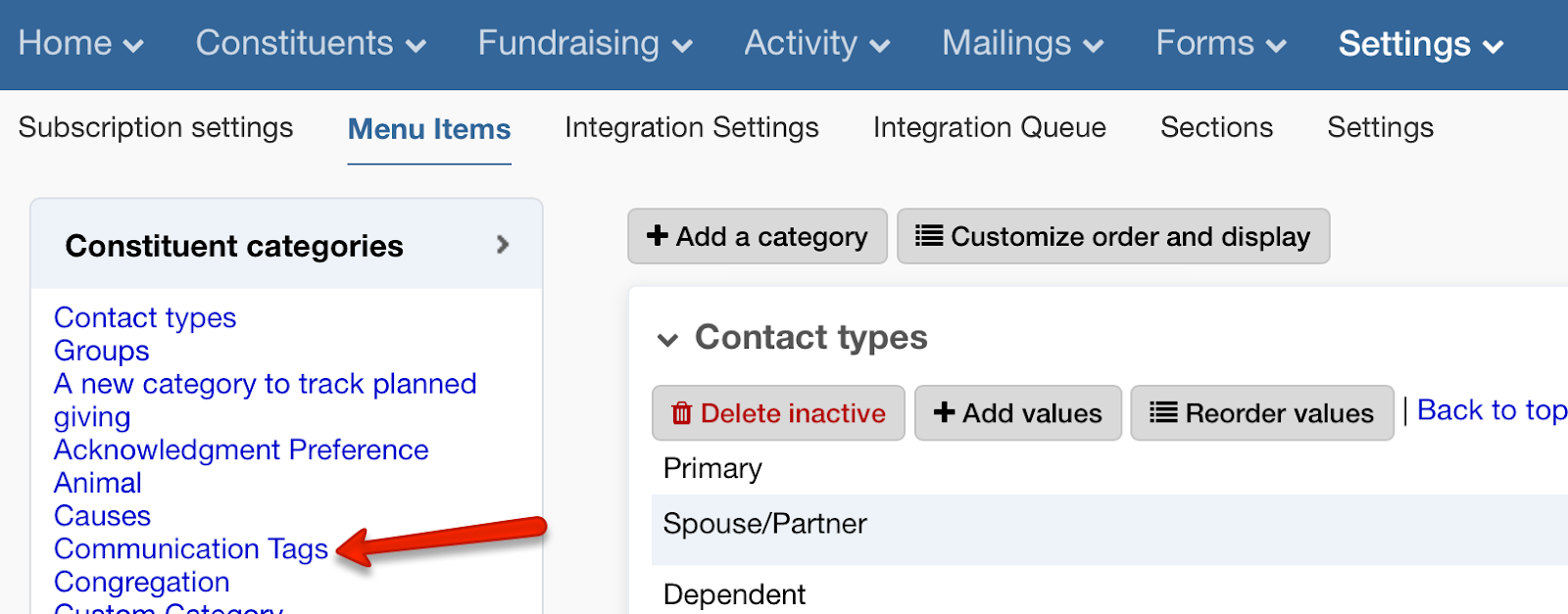
Matching gifts are now included in the detailed gift list on Gift History Reports (PDFs), which you can download from Constituent pages.
It is possible to set no more than 20 rules or defaults on any given field mapping within the Flex Importer.
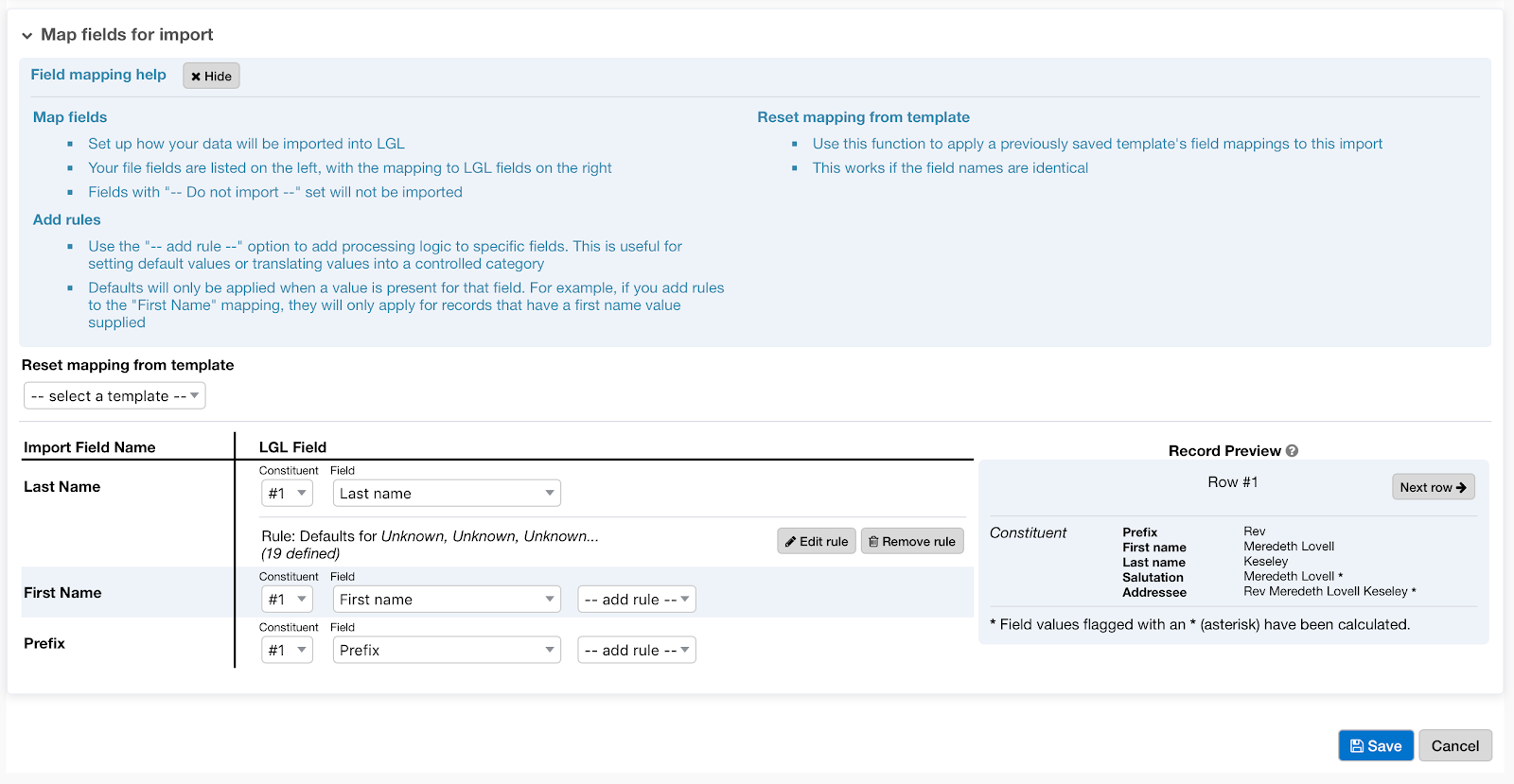
You can now select to restrict matching by constituent type within the matching preferences for an import.
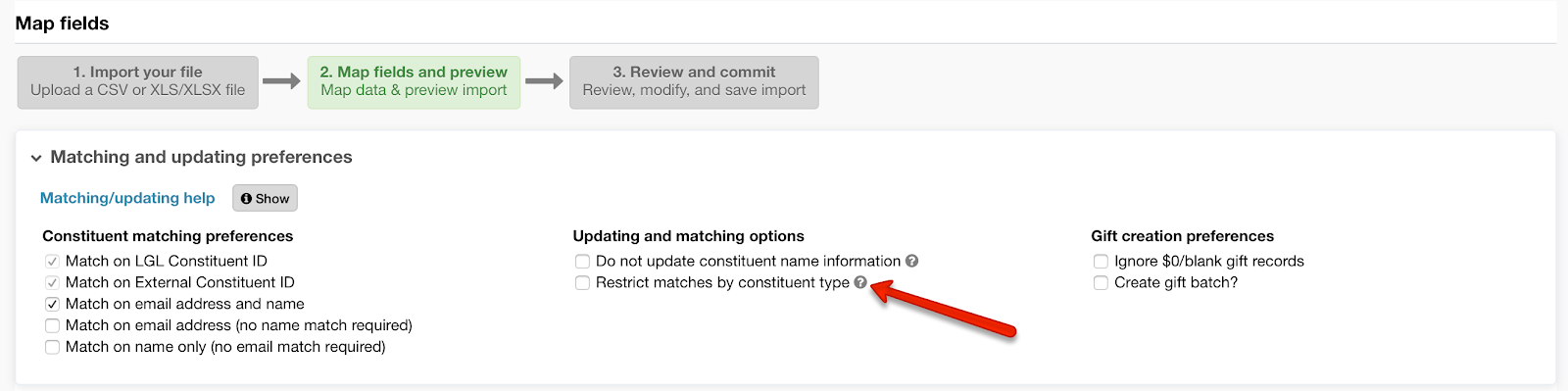
In the mapping for your form, you can now indicate which fields should be synced every time a recurring gift is processed and which fields should be synced for the first gift only.
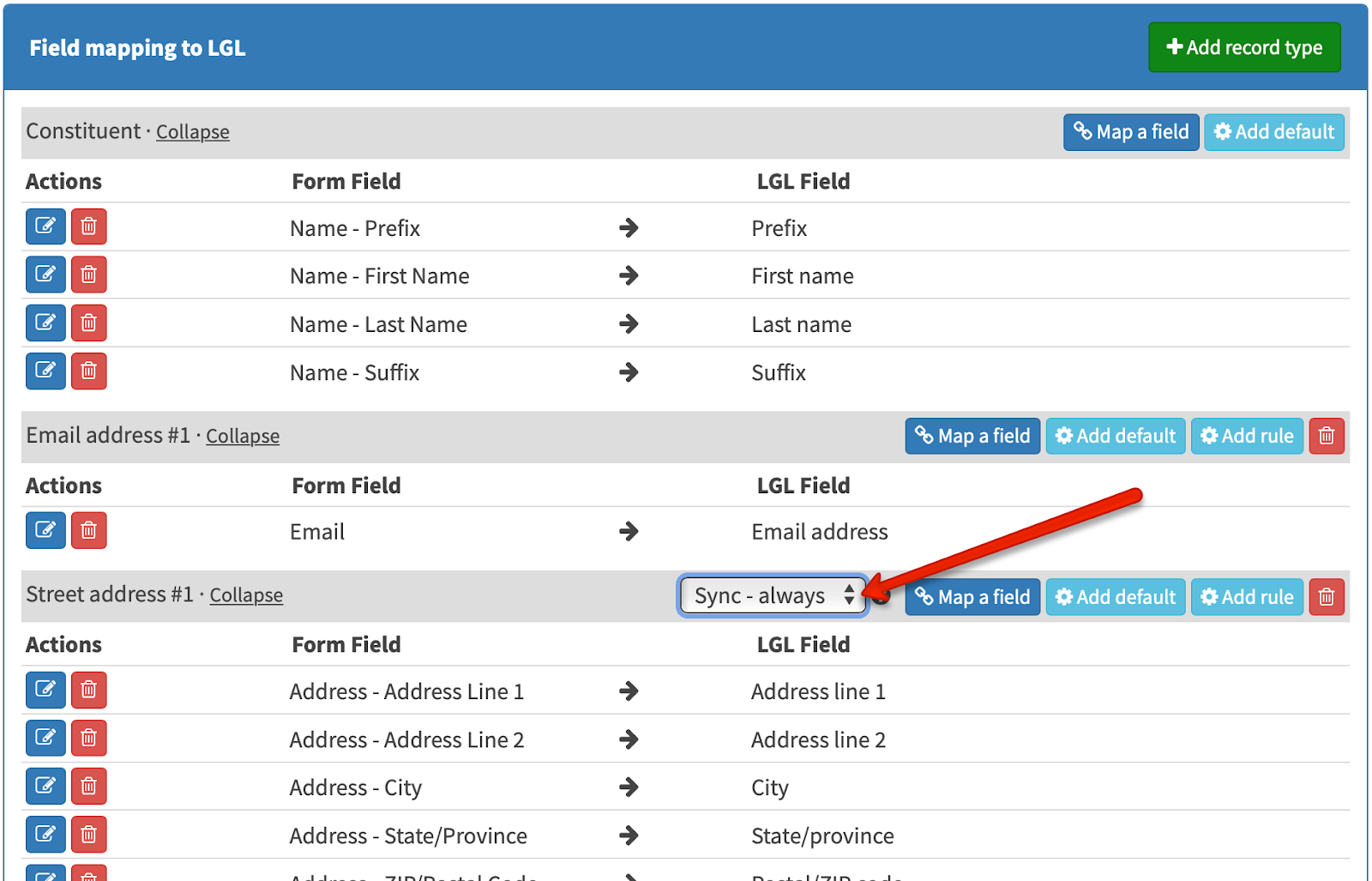
This helps you see which payment processor you’ve set for each of your payment-enabled forms, which is especially handy if you have more than one payment processor linked to your LGL account.
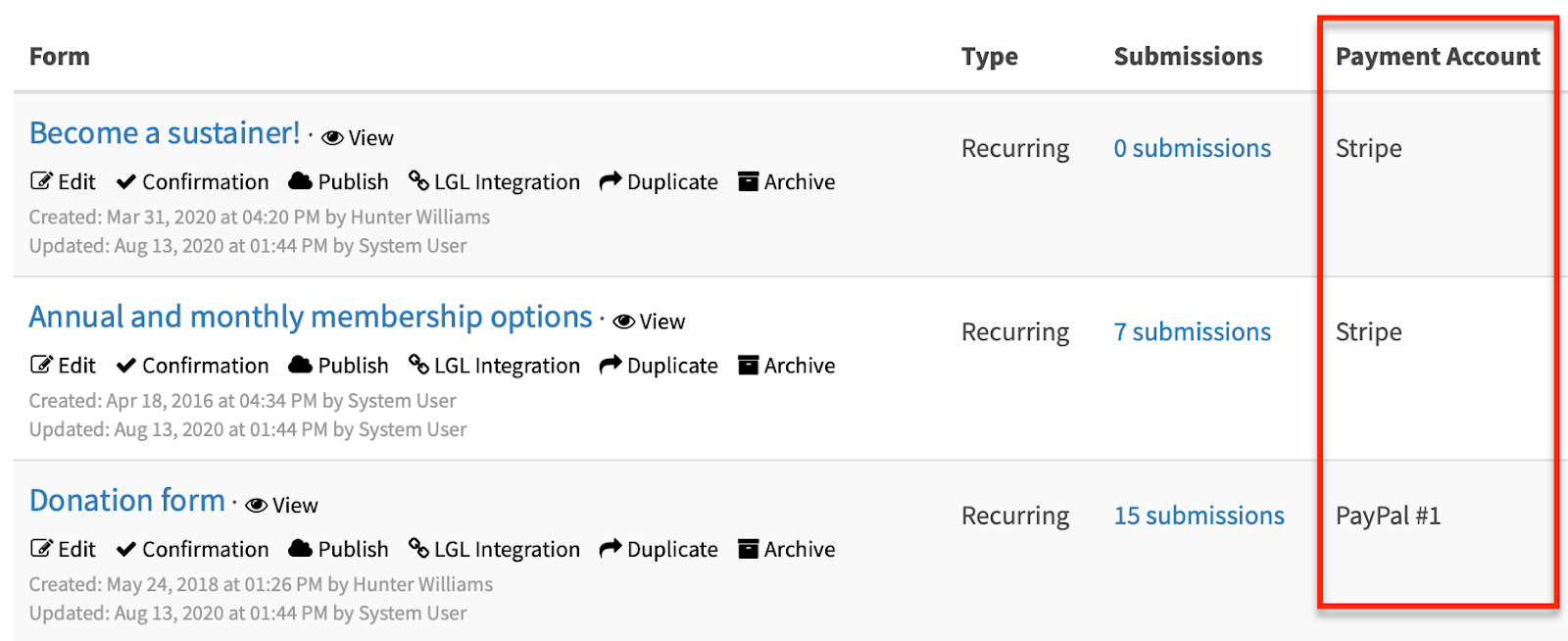
You can now select to restrict matching by constituent type for an LGL form within the matching/syncing preferences for the form.
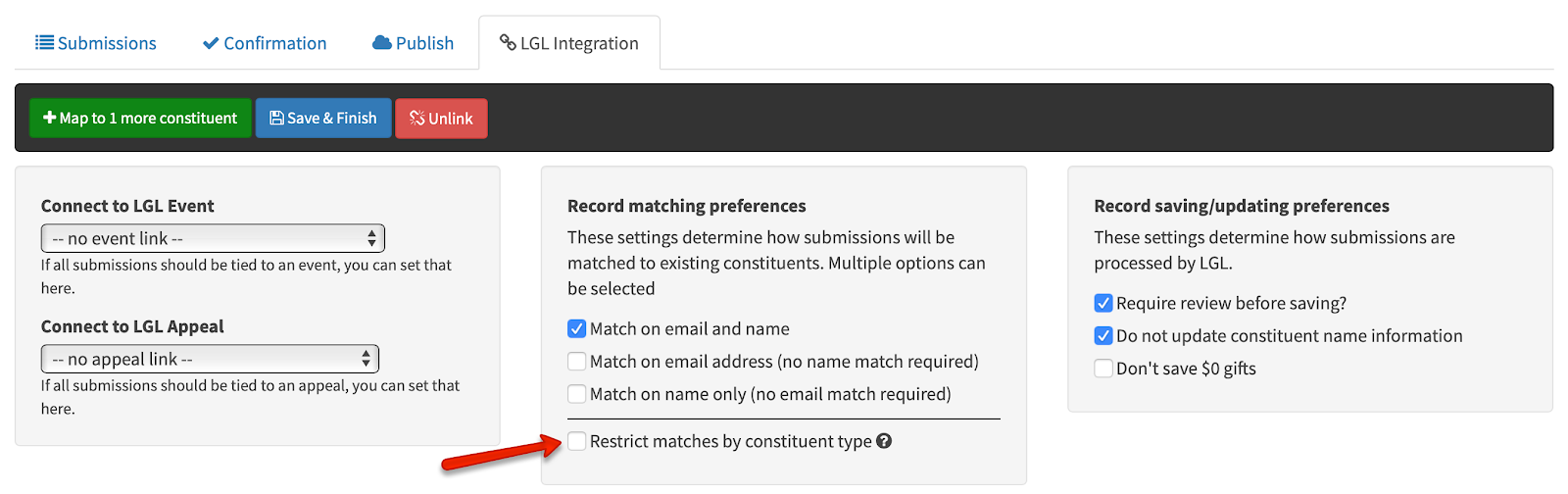
Whenever you embed code on a webpage or in a social media channel, there is a text string included that reads, “Link to my LGL Form!” This text will display if your form can’t be rendered, such as on a Facebook post. You can now update this text from the “Publish” page for your form within LGL forms, as shown here:
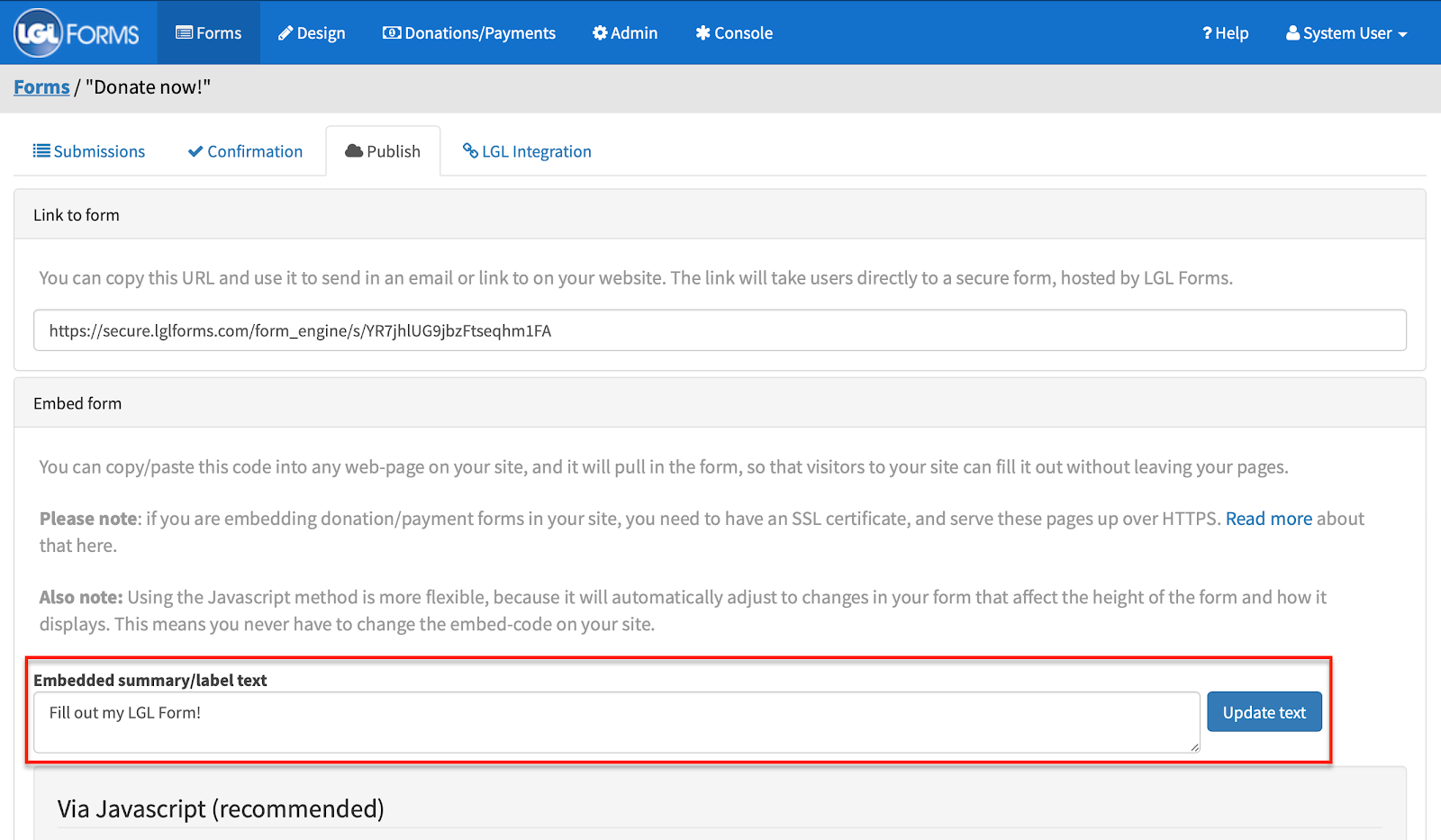
We have added a view in LGL forms where you can see recurring gifts by their scheduled end date, for multiple time frames.
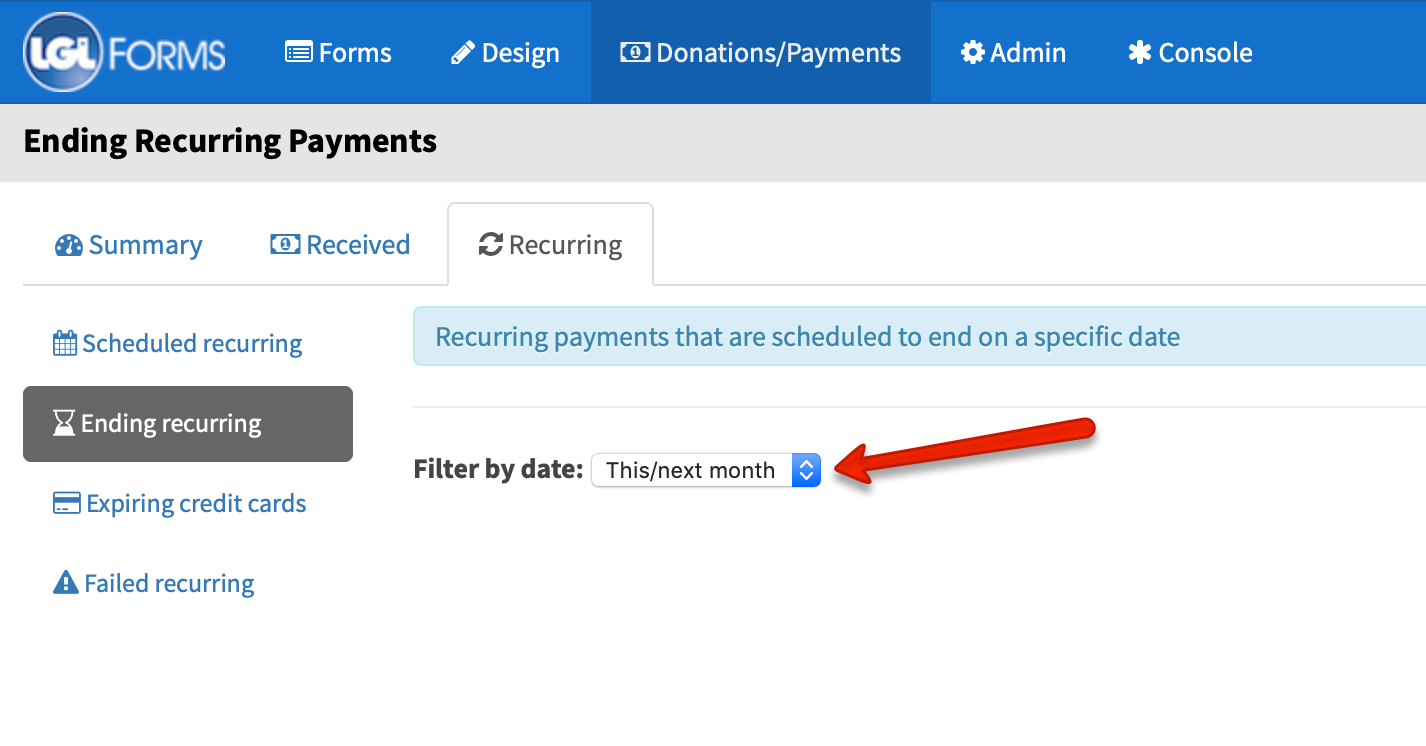
Ready to try LGL? Get your first 30 days free. No credit card required.