Little Green Light is a cloud-based donor management system for fundraisers.
Subscribe to get our latest product updates, best practices and tips to grow your nonprofit.
Flex Importer is the tool in LGL that lets you import any kind of information about your donors and their related activities. It has always been flexible and powerful, but we’ve recently made it a lot better too. Here’s a quick summary of the new improvements:
When using the flex importer, you might import a lot of different types of information for one constituent. For instance, one row in your import might contain the constituent name, email, address, phone number, gift information, and membership data. The import summary shows you a breakdown of every record in your file, and what will be added vs. updated, and/or what has an error:
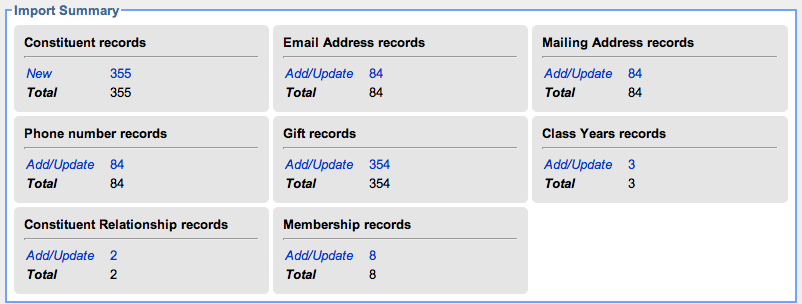
In addition to providing a great view into how your import will change your existing data, this summary allows you to filter the import records to show just the ones that will add a constituent relationship, or membership, etc. In this way, you can review your import much more quickly, and have more confidence in the end result.
You can save all the import records that are in review by “Accepting” the import, but what if you just want to check 1 or 2, to make sure you have everything set up correctly. This is a great idea if you are dealing with a large file, and it’s very easy now because you can “Save” just one record. To do that, find the record you want to test out, and click the “Save” button in the Record Status column
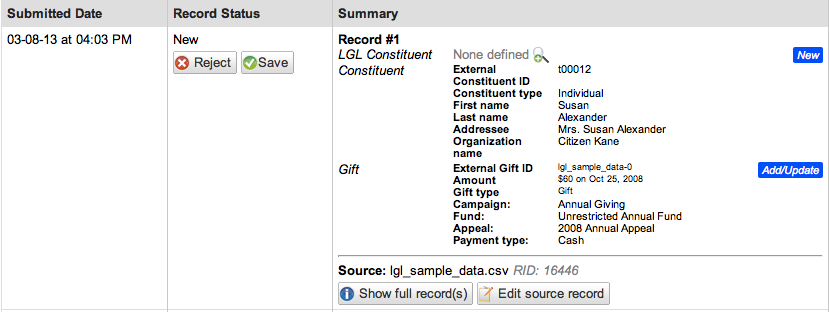
Once you do that, you can click on the linked constituent name and go have a look at how the data was imported. Then, if you want to undo that save, just click the “Undo Save” button, and all the additions and updates will be undone.
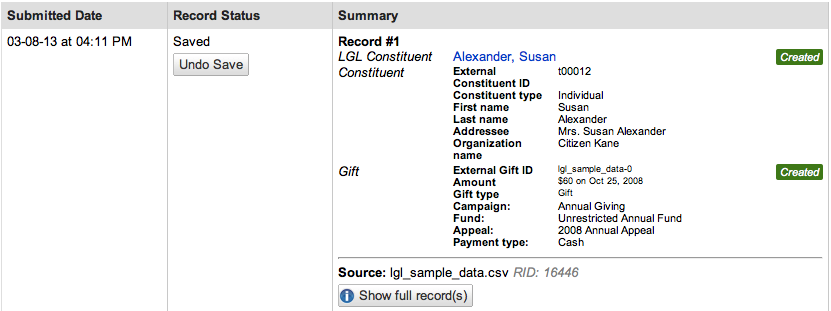
Let’s say that you import a big file of new and existing constituent information, and accidentally overwrite the name information for a bunch of constituents with the wrong name. Or maybe you’ve categorized all the gifts incorrectly, or mismapped some tag information. You can recover from all of these issues with a single click of the “Undo Import” button:
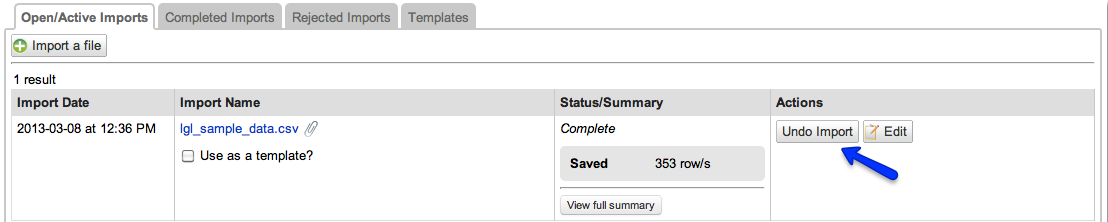
This will completely reverse the entire import, restoring your data back to how it was before you accepted it.
There are a lot more things to know about importing data into LGL. If you want to learn more, you can read all about the how to use them in our Knowledge Base.
Ready to try LGL? Get your first 30 days free. No credit card required.