Little Green Light is a cloud-based donor management system for fundraisers.
Subscribe to get our latest product updates, best practices and tips to grow your nonprofit.
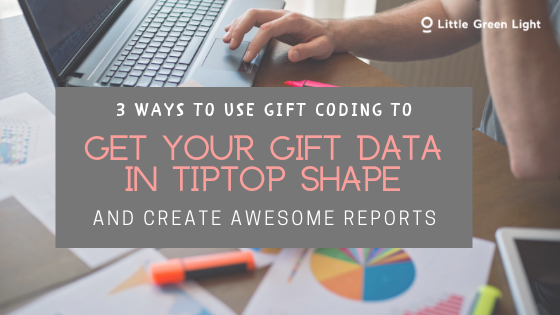
It could be easier than you realize to make your gift data more complete and accurate. And, once you have your gift data in tiptop shape, it’s easier to build reports that are really awesome. Here are our three recommended approaches for making sure your gift coding in your Little Green Light account is as meticulous and thorough as possible.
Little Green Light provides a number of key fields for coding your gifts: Campaign, Fund, Appeal, Event, Gift Category (a subset of gift type), and Payment Type. For information on which type of data should go into these fields, please see our help article Organizing your campaigns, funds, events, and appeals
As you and your colleagues enter gifts over the course of the year, it’s quite likely that some gifts will end up with incomplete coding. Or you might end up with duplicative codes (maybe someone added Annual Giving 2019 as an appeal name when there was already one called Annual Appeal 2019).
If you do have duplicate values in your list of campaigns, funds, appeals, events, or gift categories, you can merge the duplicates together. What you’re really doing is re-coding the gifts so they will instead use the preferred value.
For the example mentioned above, you can navigate to your list of appeals. Next to the appeal you want to keep, click Actions > Merge gifts, and then choose the appeal you want to deprecate. After making that edit, you can delete the now-unused duplicate appeal from your list.
Note: You can clean up your campaigns, funds, appeals, and events within the Fundraising tab. For gift categories, you can merge duplicate values in Settings > Menu Items > Gift menu items.
You are certainly welcome to manually edit each gift, but doing bulk updates can save a lot of time, as long as you do them carefully. Here’s how.
In the filter list on the left side of the Fundraising > Giving page, you’ll see counts of gifts for each gift category, campaign, fund, appeal, and event. You might see some that look too big and should be re-assigned. You can filter on those to look at the gifts in more detail. If you can use search criteria to narrow your results to ones that should all be re-assigned to a new value, you can use the Bulk Gift Edit feature to reassign them in bulk.
It’s also an option (and in some cases it might be easier) to export all of your gifts along with their category, campaign, fund, appeal, event attributes, LGL Constituent ID, and LGL Gift ID.
You can then examine the codes (or attribute data) and adjust the values to re-import. Using Excel or Google sheets (Note: You would need to export to Excel from Google Sheets before importing into Little Green Light) or another spreadsheet program lets you quickly sort, filter, and make updates by copying and pasting.
Once your data is all updated, you can re-import the changes you made to your LGL account (remembering to map the LGL Gift ID and LGL Constituent ID fields so the data changes go into the correct constituent and gift records).
Along with doing all you can to ensure your gift coding is thorough and accurate comes an important and noticeable benefit: When your gift data is complete, your reports are awesome.
Here are a few reports you can generate from LGL that are especially great when your gift coding is complete:
Note: These views can be exported directly to PDF reports to bring to a board meeting, for example.
Coding or re-coding months or years worth of your gift data is a task that can easily fall to the back burner. But the final weeks of summer sometimes offer a respite to take care of this to-do list item in advance of the busy fall fundraising season. And the benefits can really outweigh the costs in terms of how much more informative and useful your reports can be.
Ready to try LGL? Get your first 30 days free. No credit card required.