Little Green Light is a cloud-based donor management system for fundraisers.
Subscribe to get our latest product updates, best practices and tips to grow your nonprofit.
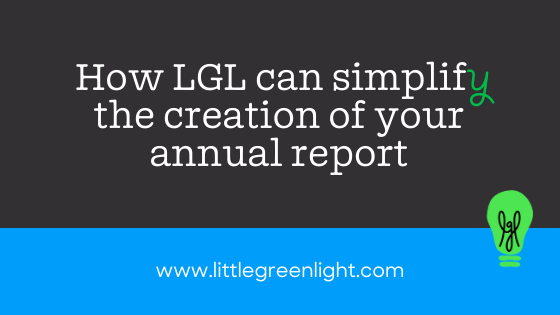
Does the thought of producing an annual report of donors for your nonprofit seem daunting? Is this a task you dread because of the time and energy it takes to compile an accurate listing each year?
Here at Little Green Light, we know how important it is to simplify your work so you can focus on advancing your organization’s mission. And we know from our own experience how important stewardship efforts, like recognizing your donors’ contributions through an annual report, are in making that possible.
In an LGL constituent record, you can store exactly how you’d like that constituent’s name information to be formatted in your annual report. As you are entering new data, the Addressee and Salutation setting will autofill the “Annual report name” field based on your preferences. However, you also have the option to override that auto-formatting and customize the field at any time by editing it.
Here’s an example of how we’ve customized the “Annual report name” field to include a class year for our alumni:
In LGL, you can customize the gift tiers in your account to reflect your organization’s giving societies. Once you’ve done that, LGL also makes it possible for you to run reports that output your donors’ gift tiers for easy sorting.
Here’s an example of how we set up our gift tiers. Note that there is no overlap in amount for any tier:
Gift tier report template: One of LGL’s pre-built reports, “Total Giving by tier”, can be accessed via Fundraising Views in the Fundraising tab. This report provides a gift chart, showing how many donors gave at each giving level and how much was raised in total by tier. The report can be viewed on screen or downloaded as a PDF report.
Custom reports: You can build a custom report and include the “Total Giving (last fiscal)” gift field in your export. Select the “Tier” checkbox to include a column in your report that shows the gift tier for each donor:
Report Tip #1: Pay attention to gift types. As you run searches and reports related to total giving, be sure you notice which gift types are included. For annual reports, you may want to limit the gift type to monetary donations (meaning gift type is “Gift”), but you may also want to include in-kind gifts, soft credits, or even pledges.
Report Tip #2: If you add the “Sort Name” field to your report, you’ll be able to alphabetize your donor listing within each tier once you export it to a spreadsheet:
Are you looking for ideas about what to include in your annual report? You may be interested in reading these articles on our blog:
Ready to try LGL? Get your first 30 days free. No credit card required.