Little Green Light is a cloud-based donor management system for fundraisers.
Subscribe to get our latest product updates, best practices and tips to grow your nonprofit.
As a Little Green Light employee, I try to see our software through our customers’ eyes. But recently I had a great opportunity to *be* the customer when I used Little Green Light to run an event for my son’s school. This article lays out the challenges I needed to solve and how I used my Little Green Light account and LGL Forms to solve them.
Background – Description of event:
I’m on the parent education committee at my son’s school, and we plan and coordinate three or four free events per year, which are designed to bring parents together to learn about, and discuss, pressing parenting-related topics. Normally we’re happy when we get 30 parents at our events, but this year we went a bit bigger, inviting bestselling author Peggy Orenstein to our school. And, we invited another school to co-host the event with us.
That meant we needed to have a good record-keeping system in place, one that allowed us to distribute a limited number of tickets via the two schools’ websites. Thus arose numerous challenges we needed to solve.
What we needed our system to do:
Here are the components used in Little Green Light to make it all work:
Here are the steps (with illustrations) I took in Little Green Light:
Step 1: Creating an LGL Form for event registrations
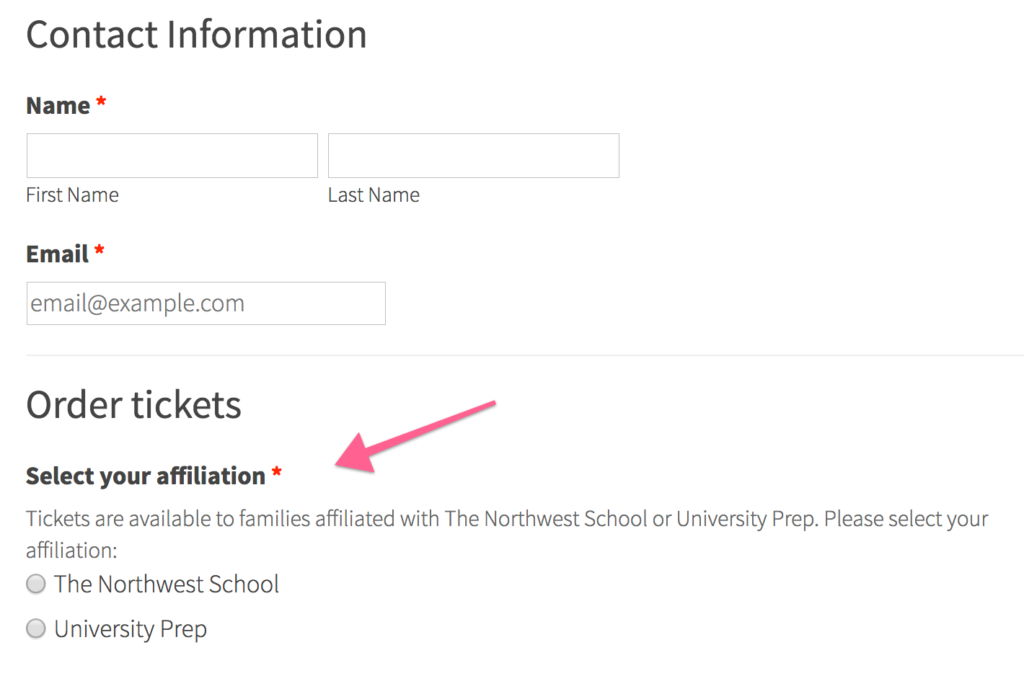
Each school was then able to embed that form on their own website using the code generated by LGL Forms. (Note: It is perfectly fine to display one form on more than one website.)
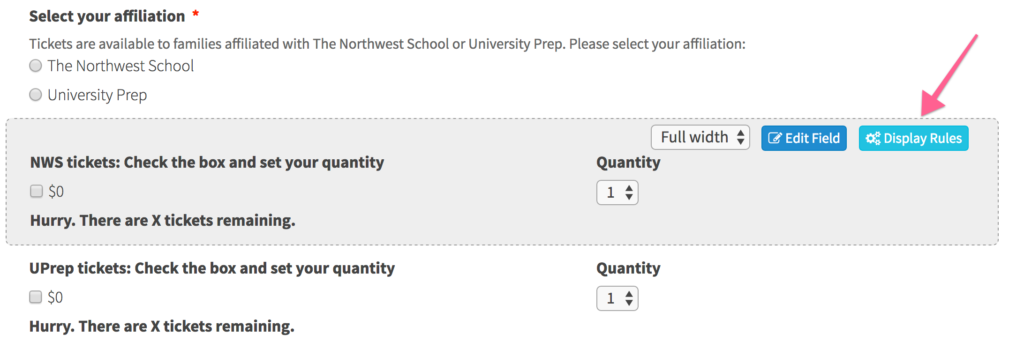
…and then…
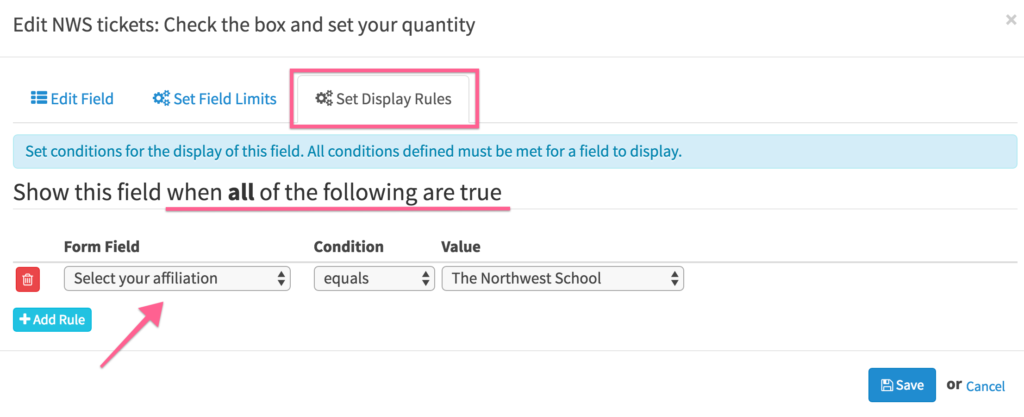
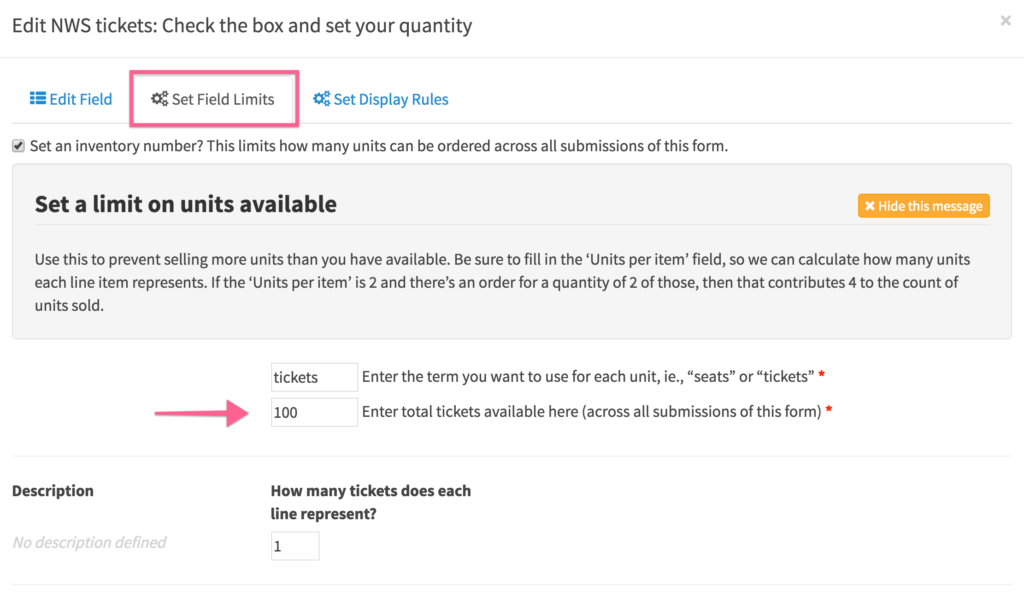
Step 2: Managing the orders
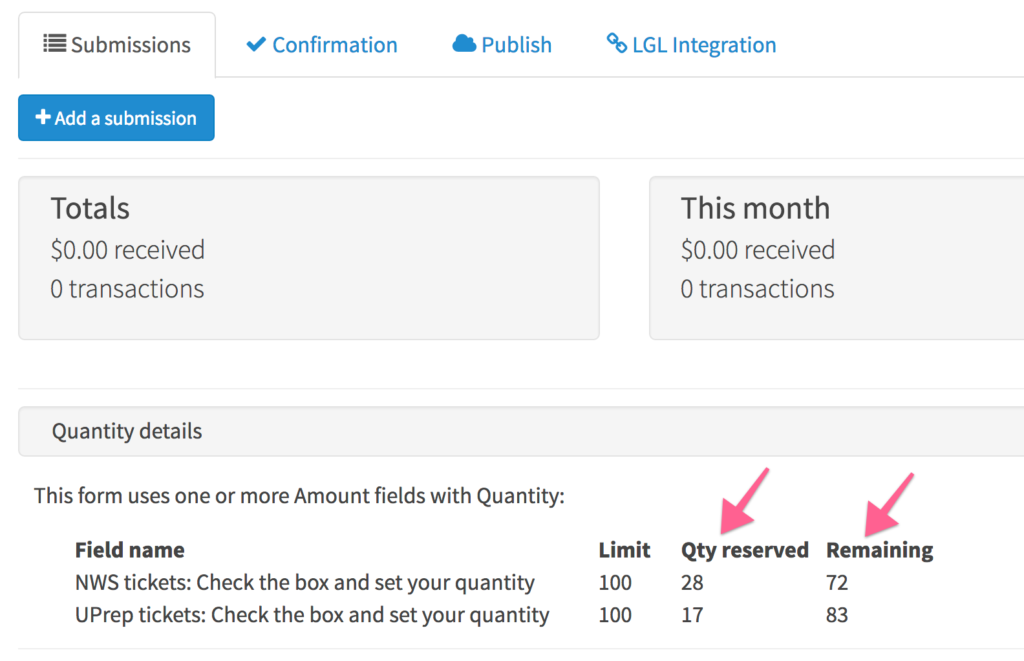
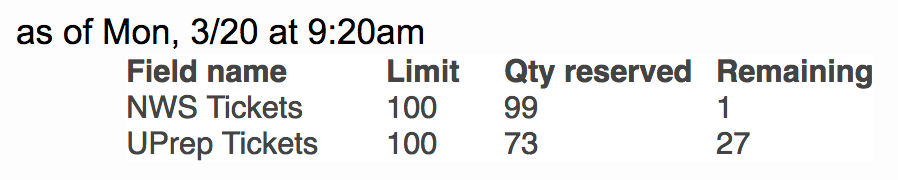
Step 3: Modifying the form when limits were reached
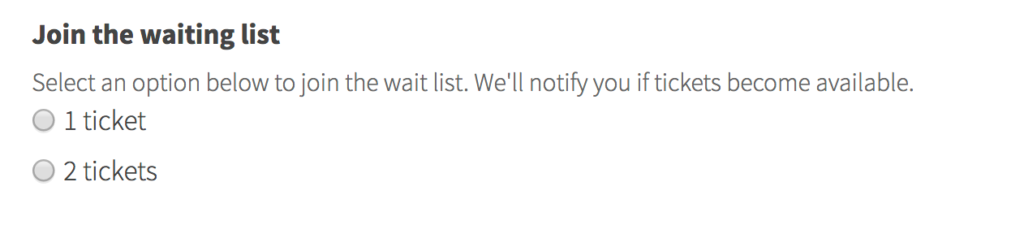
Step 4: Getting form information into a Little Green Light event
The form worked really well for taking orders, but when it comes to managing communications for an event and handling the inevitable change requests (“I can’t go after all”), you really need to be working in an LGL event.
I realized this a little bit late and had not set up the mapping for my form, so to populate my event in Little Green Light, I did the following:
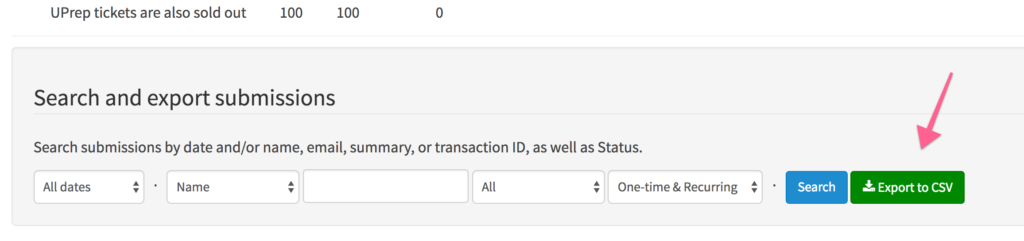
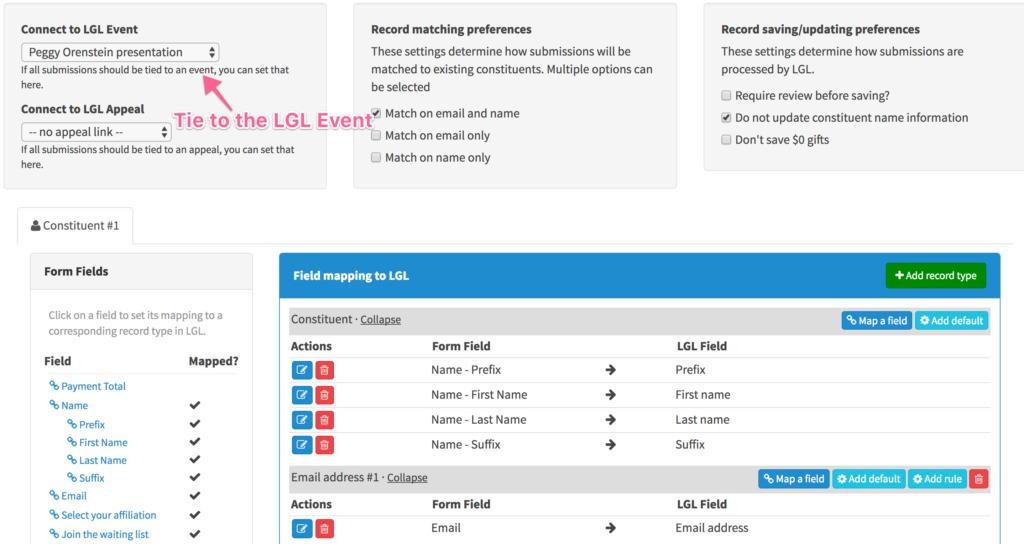
Now I was able to use all the great tools in my Little Green Light account to manage the event.
Step 5: Managing communications with registrants
Here are a few strategies I relied on to keep my registrants informed:
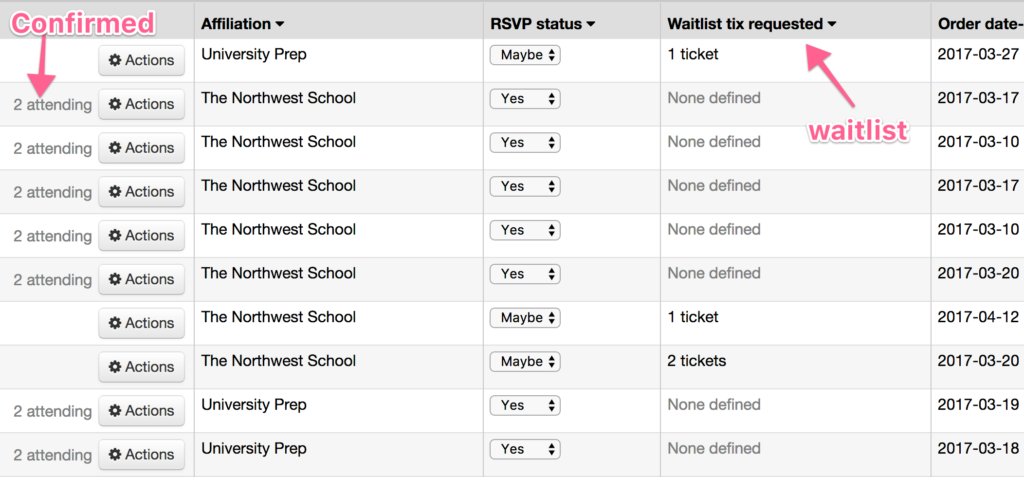
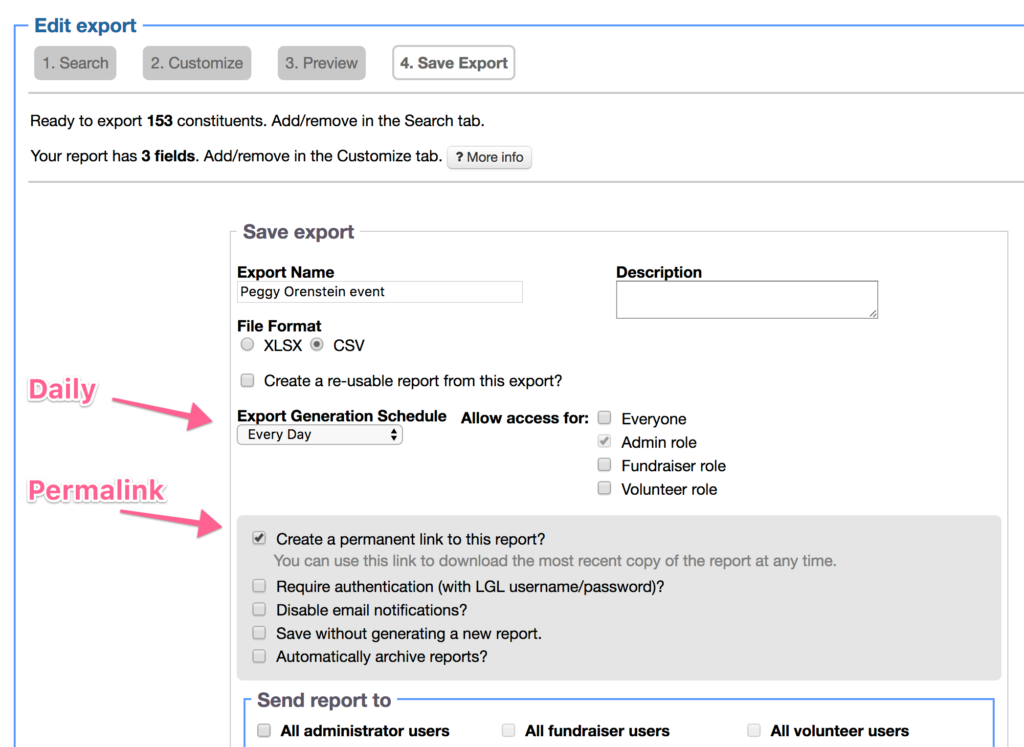
I selected the permalink option, which allowed me to set up a Google spreadsheet to pull in the data from the daily report. This is a bit of an advanced approach, but it meant that I could go to the Google spreadsheet at any time and see the status of the event (updated daily), and also that I could share that spreadsheet with colleagues who did not have access to my Little Green Light account.
Of course, as with any event, there were last-minute changes I had to accommodate, such as some additional seating that became available. Happily, I was able to use my Little Green Light event to keep all my data organized and to communicate easily with everyone who had completed the form.
Now all that was left to do was to generate a registration sheet, check people in at the door, and have a great event!

Ready to try LGL? Get your first 30 days free. No credit card required.