Little Green Light is a cloud-based donor management system for fundraisers.
Subscribe to get our latest product updates, best practices and tips to grow your nonprofit.
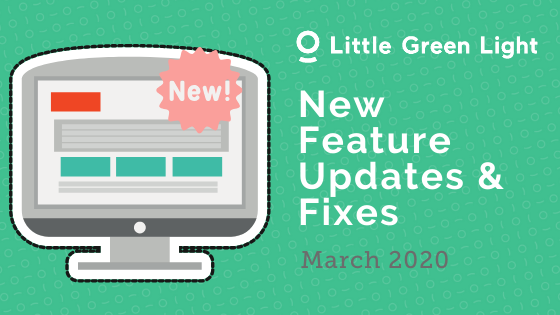
With 2020 well underway, we want to share some updates we’ve made to Little Green Light over the past few months. This includes bug fixes, to provide additional insight into what has been happening under the hood in LGL.
Please see the list of updates and fixes below and click any item to jump directly to more details (you might need to scroll up a little to see the heading)
A new option in the View menu on the Fundraising tab allows you to display your campaign and appeal gifts onscreen.
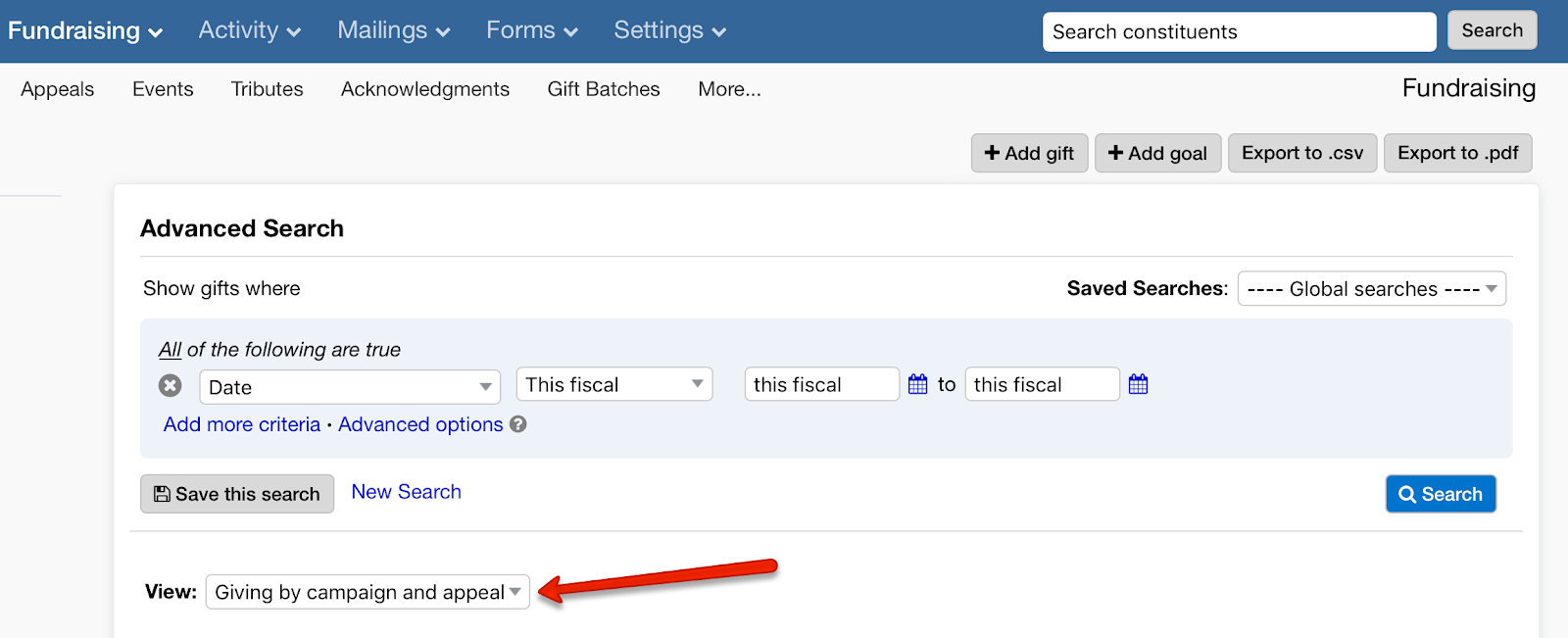
You can now search in Fundraising > Giving by the name of the honoree/deceased. Tribute gifts now also show the name of the honoree/deceased in search results:
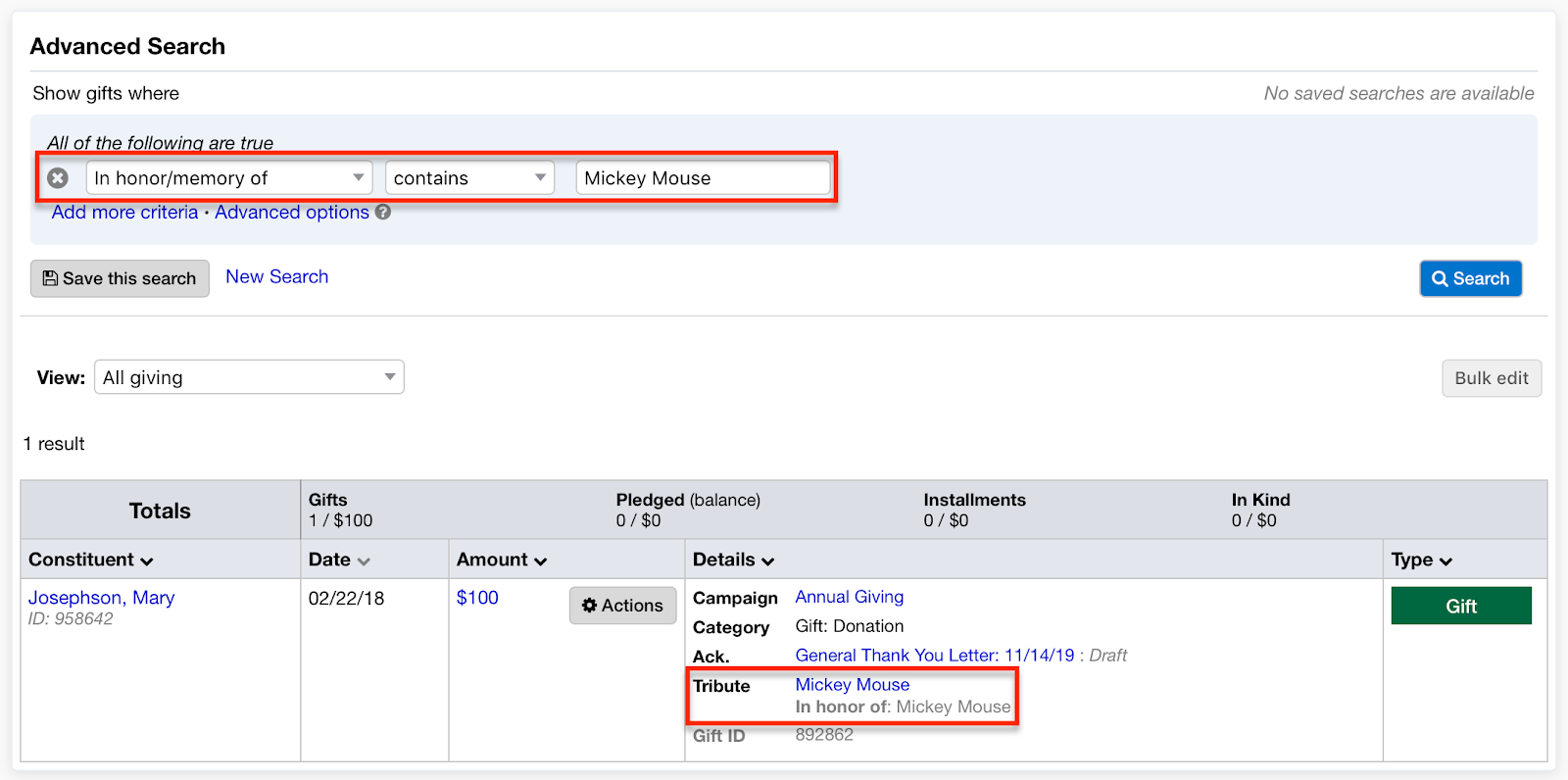
Zapier is an app-connecting service that helps automate workflows. We are testing our integration with some early adopters and expect to open this up to more users within a couple of months.
Read more about how the Zapier beta integration works.
Previously when you enabled the gift setting in your LGL account to send pledge reminders automatically, you were able to send them only to other team members who were Administrators. You can now automatically send pledge reminders to Gift Entry users as well.
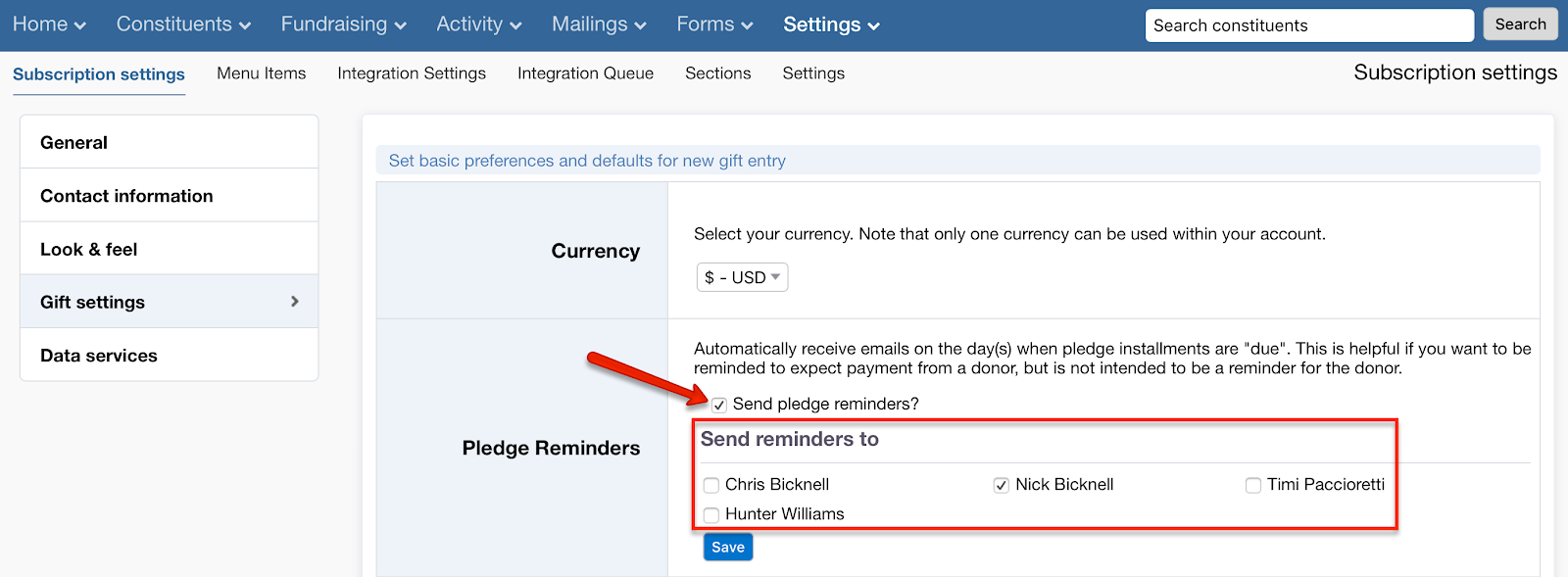
You no longer need to resync failed recurring payments that have been successfully resubmitted. Those will be automatically synced to your LGL account.
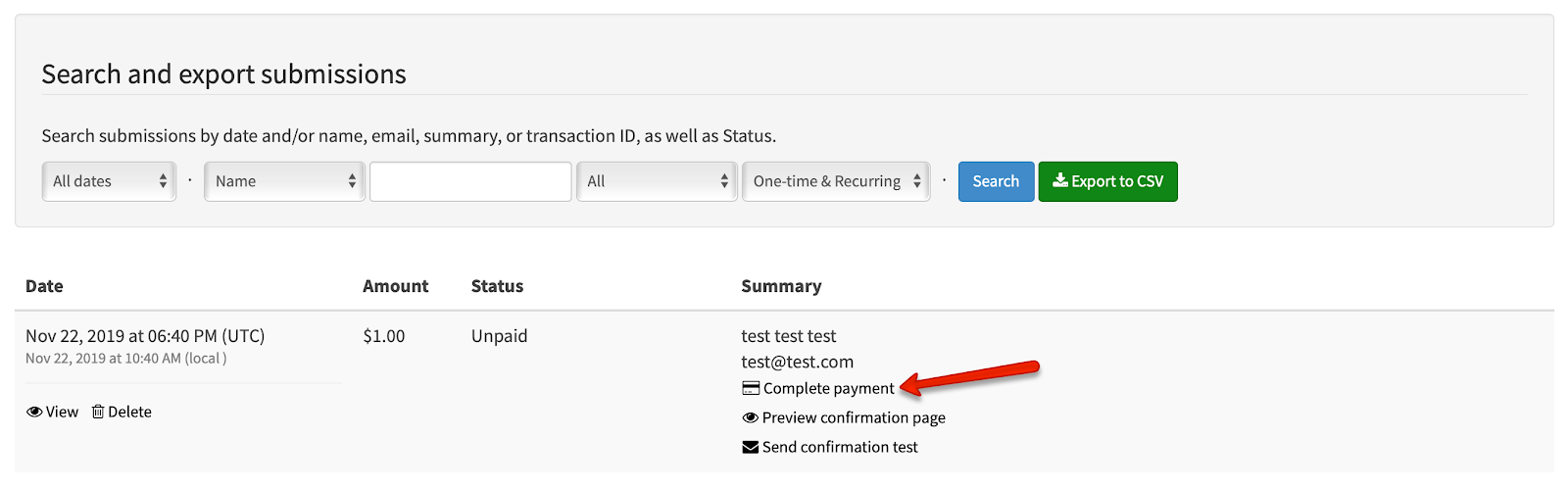
Now when you submit a help request you can upload a file, such as a screenshot or a spreadsheet, along with your request.
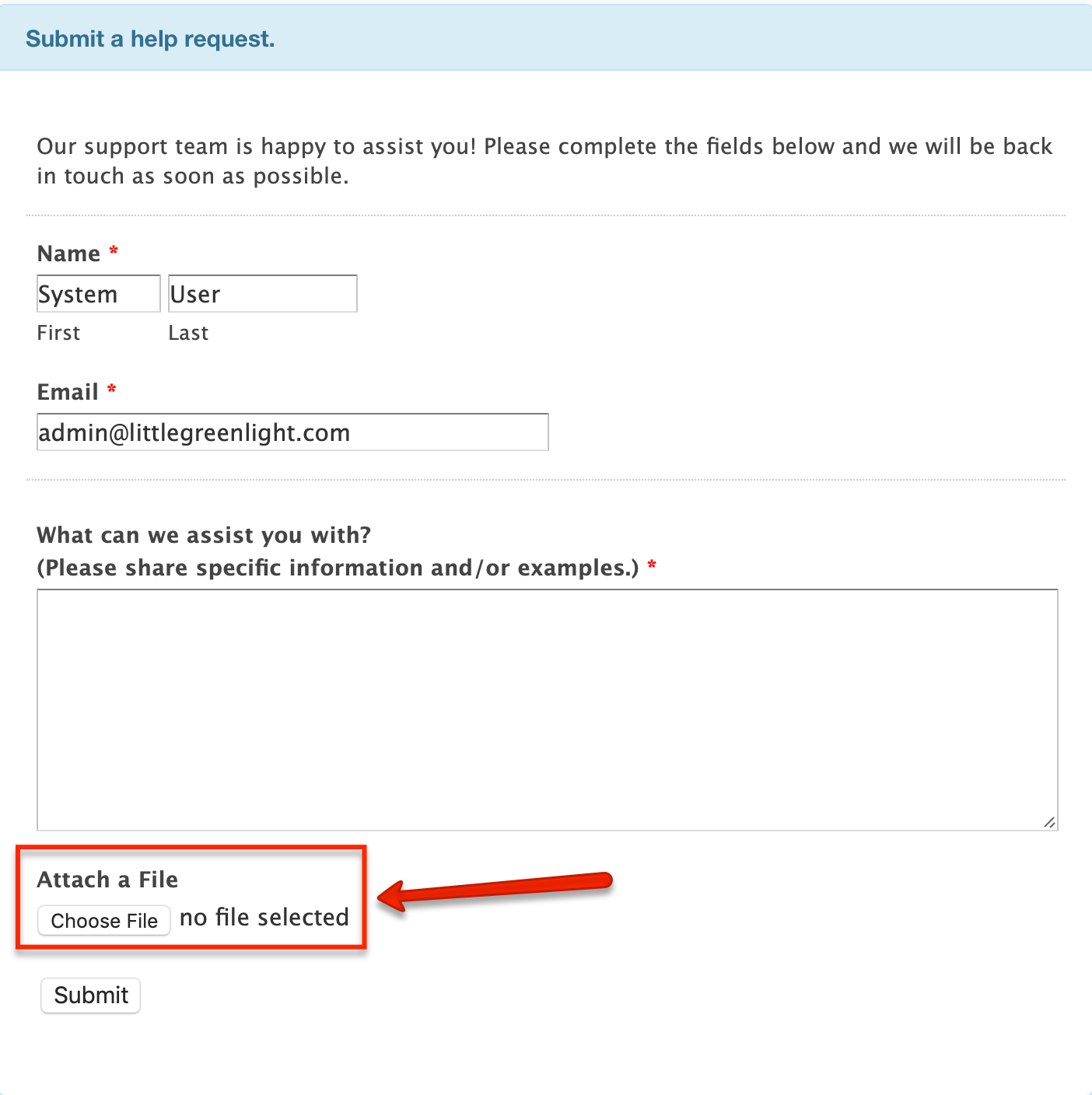
We allow only Administrators in Little Green Light accounts to be selected as billing contacts. Previously any user could be selected.
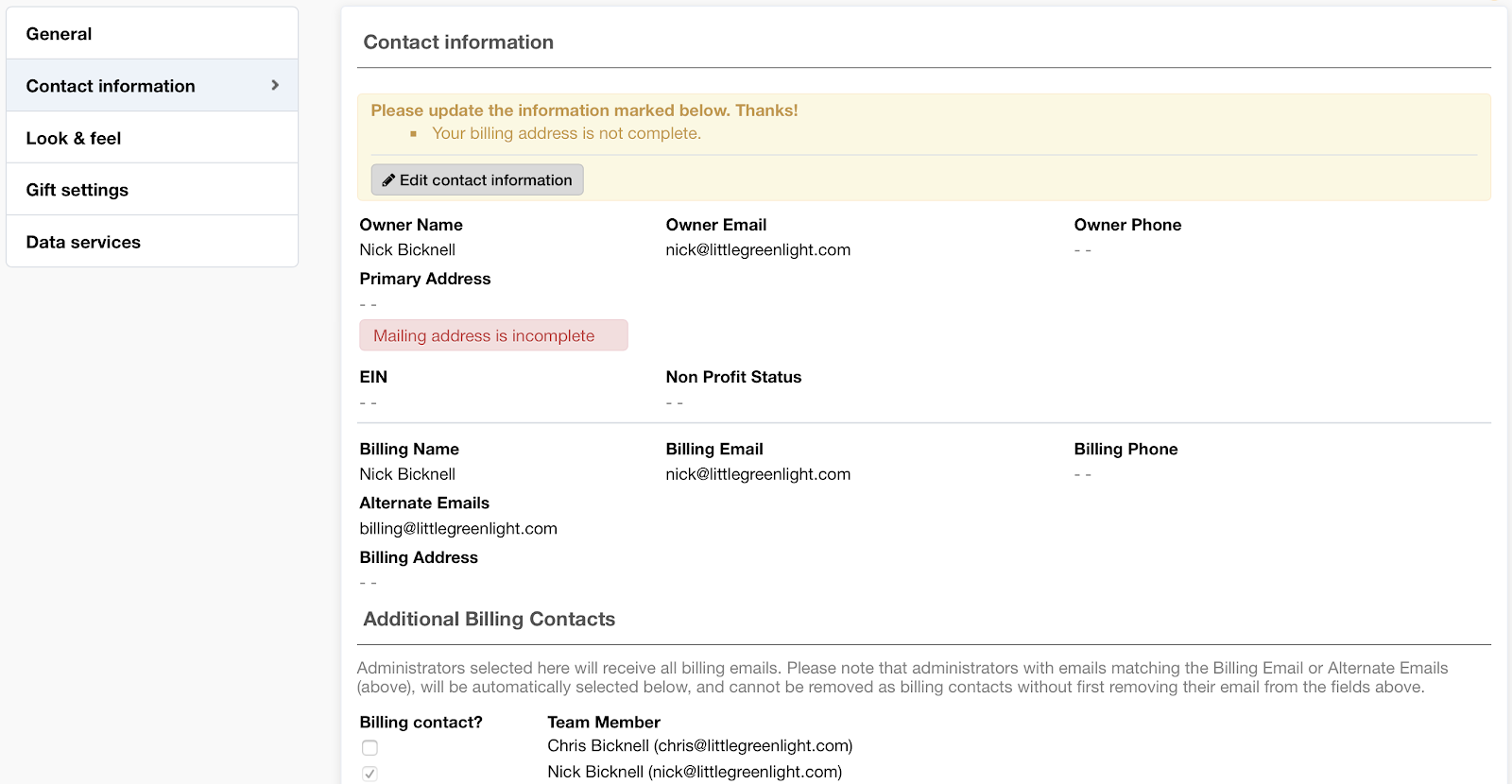
When you’re building your mailing list in Step 4 of the mailing or email builder, the number of exclusions has always displayed so that you could see how many there were. Now, if there are any exclusions in effect you can click on the link and a new tab will open containing the excluded constituents so that you can see who they are.
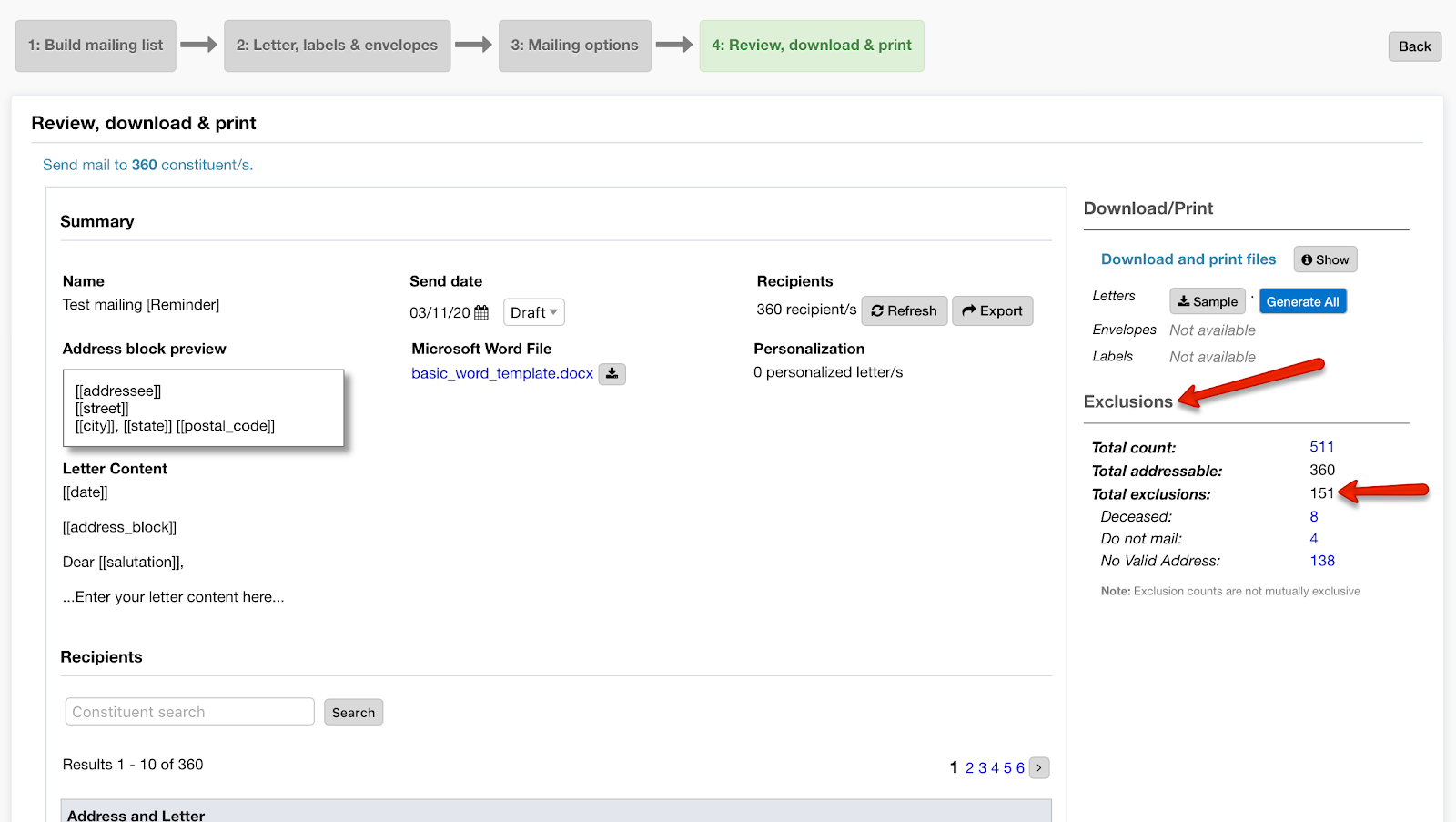
Previously, a merge field such as [[gifts.2019.custom_list]] did not pull data into a mailing unless the merge field included at least one additional column name, such as “campaign” or “notes” (an example is shown in this merge field: [[gifts.2019.custom_list:campaign]]). Now the merge field will pull in the gift list whether or not additional columns are included in the merge field.
This update also applies to any gift lists created via a Smart Field. For example, if you create a Smart Field for “gifts to annual fund,” then the associated gift list, [[smart_field.gifts_to_annual_fund.gift_list]], will now work without any additional columns being defined.
Previously, when you uploaded constituents into Little Green Light, either using the Flex Importer, the LGL Forms Submission Queue, or the Integration Queue, the constituent number would display in mapped fields and in the record preview. This could cause confusion when data for only one constituent was being uploaded, because it wasn’t clear what the constituent number referred to. The constituent number now displays only when data for multiple constituents in a single record is being uploaded.

The User Interface in Little Green Light has been updated to match recent terminology changes in Mailchimp. “List” has been updated to “Audience”, and “Segment” has been updated to “Tag”:
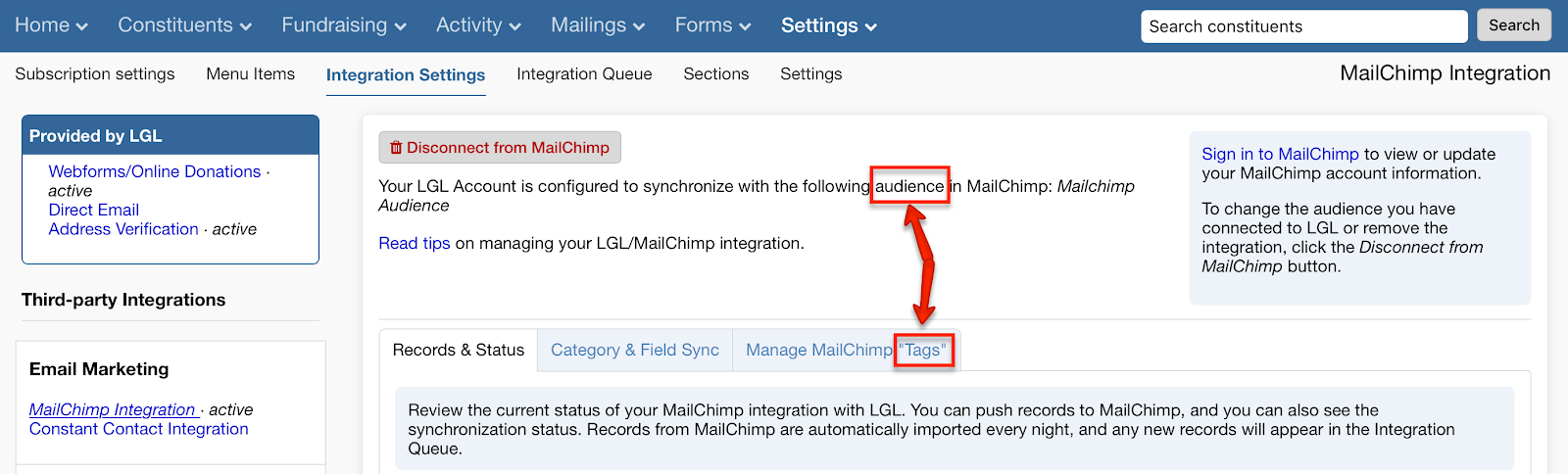
Previously, you may have noticed a mismatch for who was labeled as the account owner between the Team page and the Contact Info page. This is now fixed so the correct team member is displayed as the account owner in both locations.
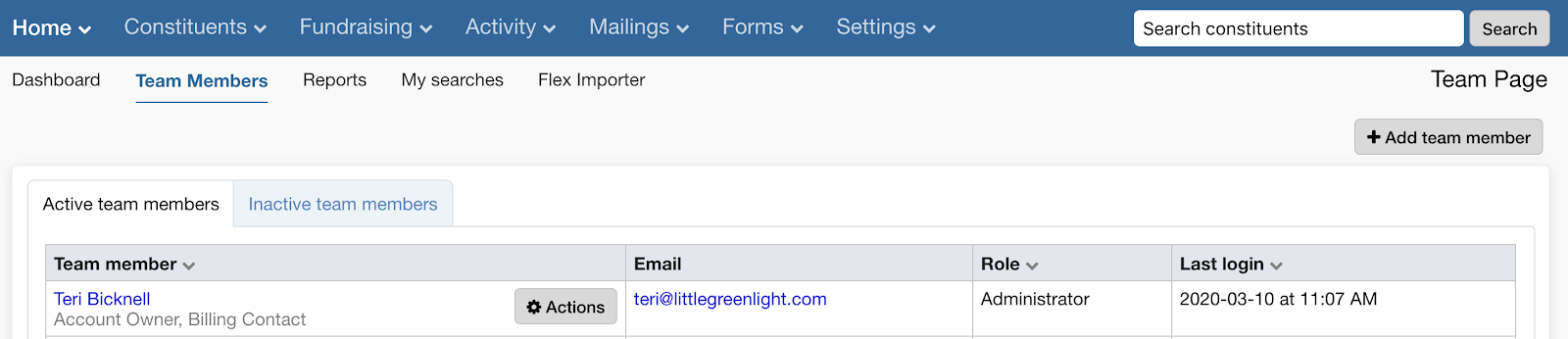
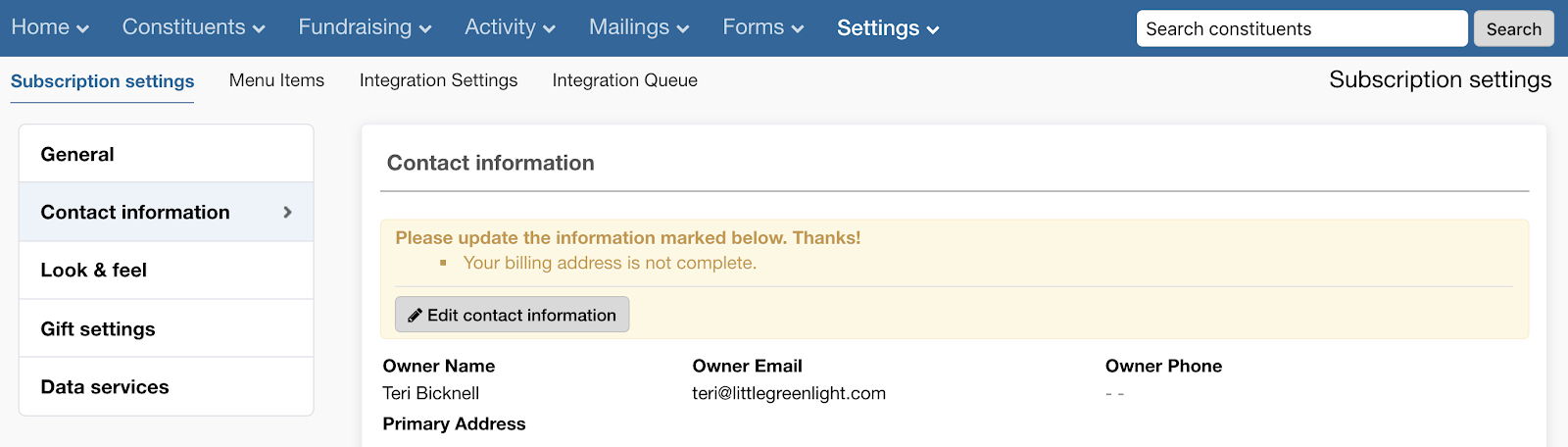

Once you queue an email for delivery:
This update will prevent either of these changes from affecting emails that are in the process of being sent. If you do need to make a change to the recipient list for an email after you have clicked the “Queue for delivery” button for the email, you will need to un-queue the email before you can update the recipient list.
If you create an email today in anticipation of sending it later, and in the email you add the date merge field, it could previously end up being set to the creation date rather than the send date (if you created the email before sending it). For emails, we now always insert the current day into the [[date]] field, so the [[date]] merge field will always be the date the email is sent, rather than the date on which it was created.
For cases in which you are a user in more than one LGL Forms account, you may know that you can select among those accounts from the top of your LGL Forms account page. Now, any closed LGL Forms account in which you were a user will no longer appear as an option in the LGL Forms dropdown menu.
You’ll see a down arrow next to your LGL Forms account name whenever your user profile is associated with more than one account. Click this to choose from among the LGL Forms accounts in which you are a user.

Ready to try LGL? Get your first 30 days free. No credit card required.