Little Green Light is a cloud-based donor management system for fundraisers.
Subscribe to get our latest product updates, best practices and tips to grow your nonprofit.

It’s been another busy year at Little Green Light! Below we share a recap of the most significant feature updates we made in 2018. (Click on a feature in the list to jump to its description, then scroll up a little.)
We have revamped this feature to offer easier notification options and the ability to add tribute gifts without creating a constituent record for the honoree. The updated feature can be enabled in your account at any time.
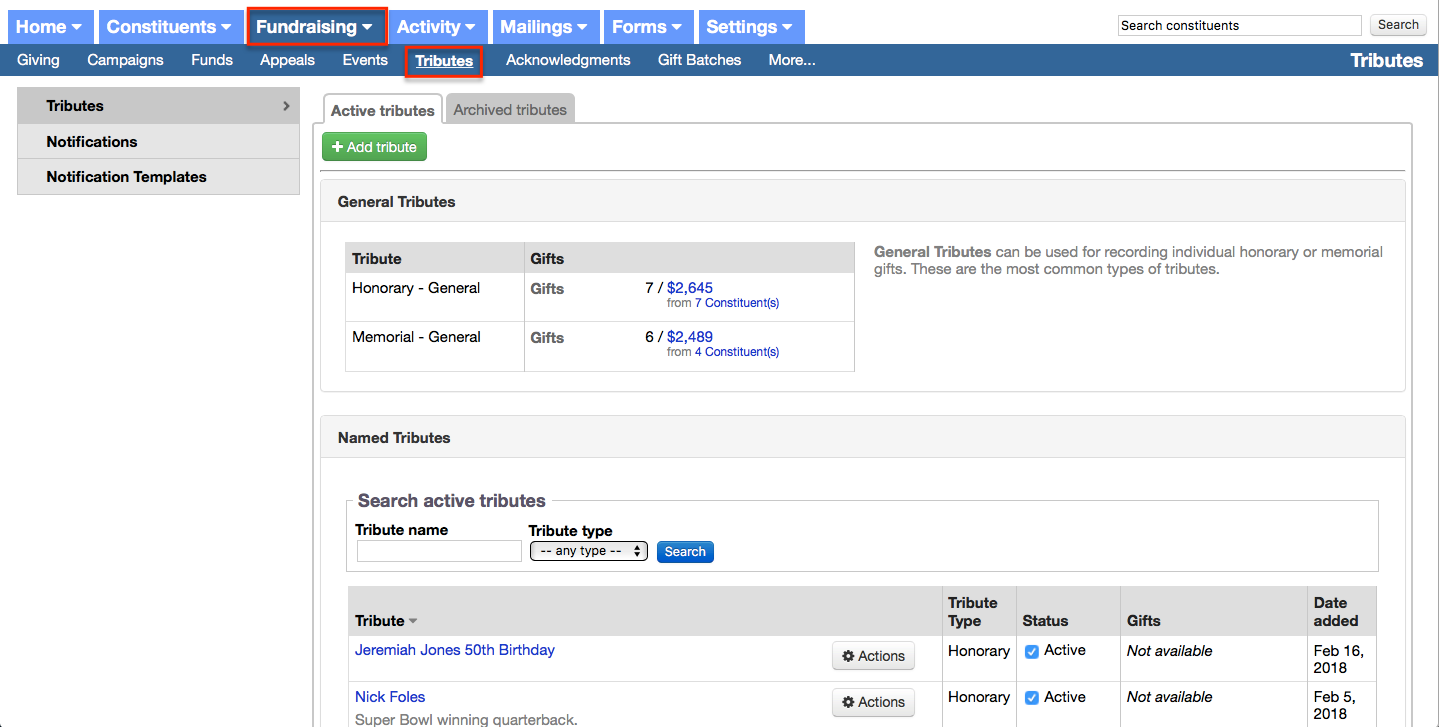
We’ve increased the number of rows we show in your report preview from 10 to 100. You can view this preview in any report that you are building in two ways, either by clicking the “Preview” step within the report builder or by clicking the “Quick Preview” button in the “Customize” step.
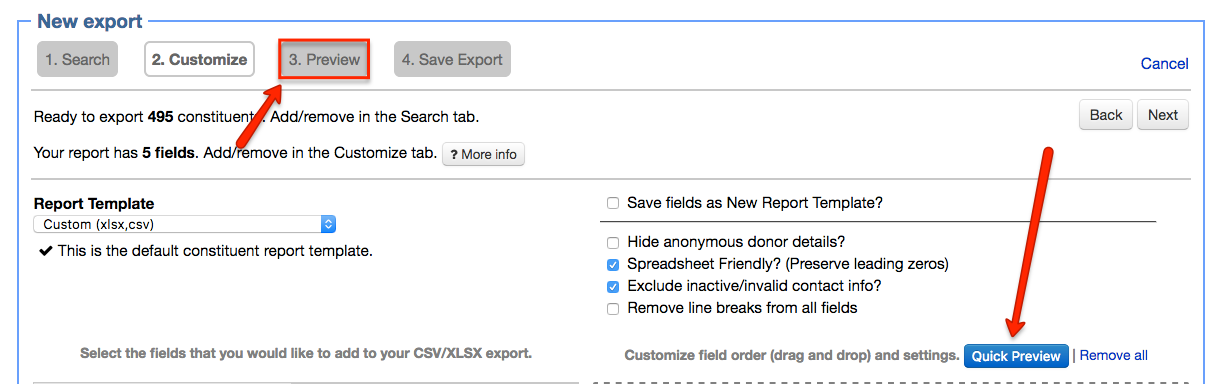
Now you can configure how the top 100 donors in your account are defined. To configure this calculation, go to Settings > Subscription settings > Gift settings page, and make the updates you prefer.
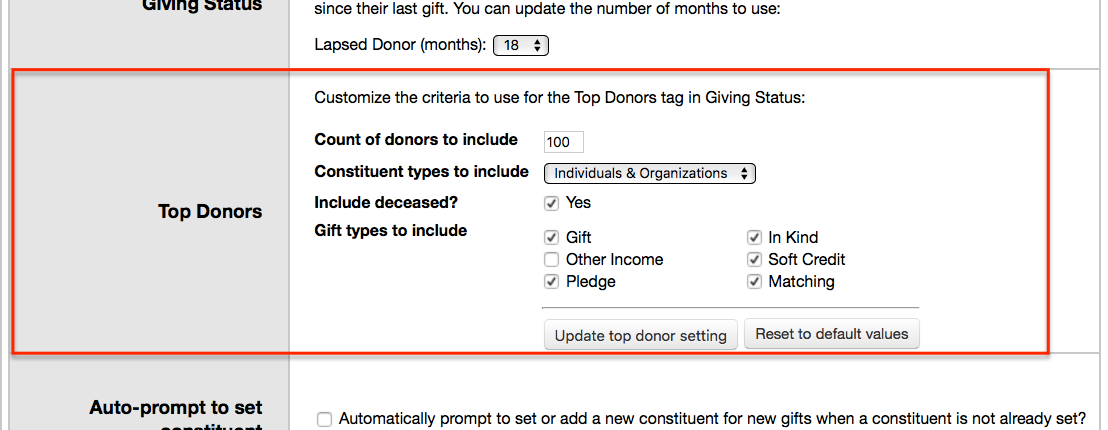
You can now designate a report template to be applied, by default, to any report you build in your account.
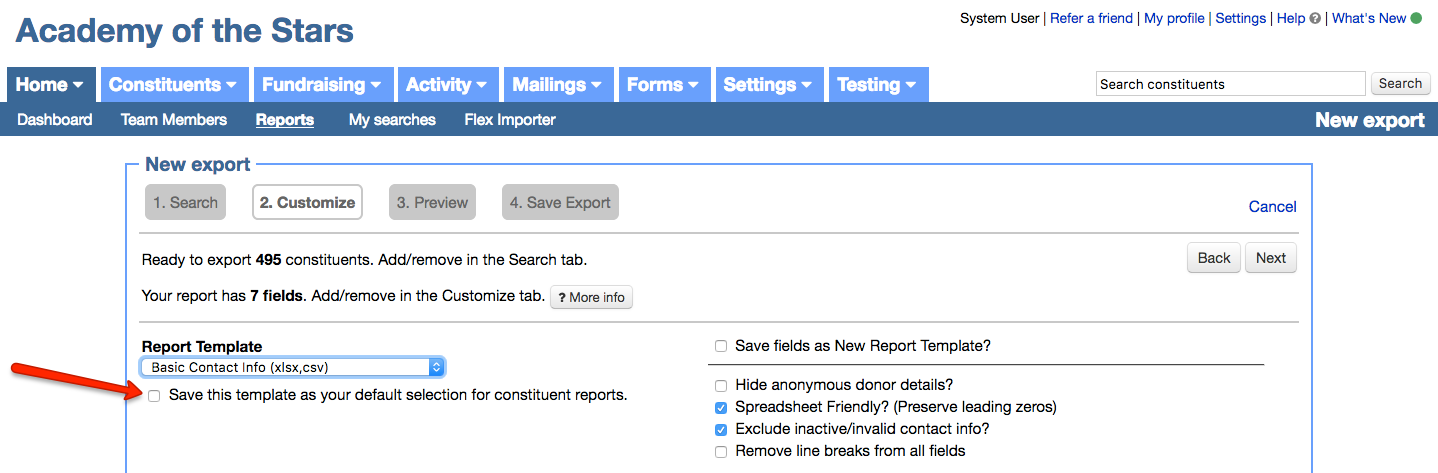
And if you create a new report template, you will then also have the option to name the new report template and save it as your default selection.

Now, whenever you build a constituent report based on a simple search that contains giving fields and you choose to add the “Total giving (custom)” column to your report, a popup appears asking if you want to apply your search criteria as parameters for your “Total giving” column. This is a simple way to make sure your total giving column brings in the same giving data you identified in your search.
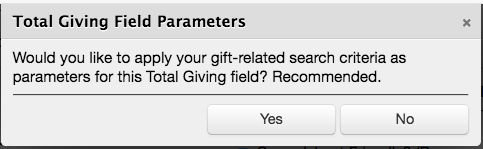
Every donor now has a “consecutive years of giving” value in their constituent record, viewable within a widget on your account’s Dashboard and in the Giving Summary of each constituent record. This data can be searched on and exported into a column in a report.
You can edit the parameters for calculating this value on the Settings > Subscription settings > Gift settings page:
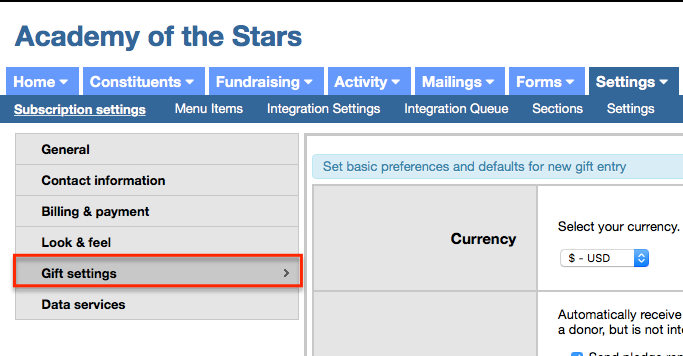
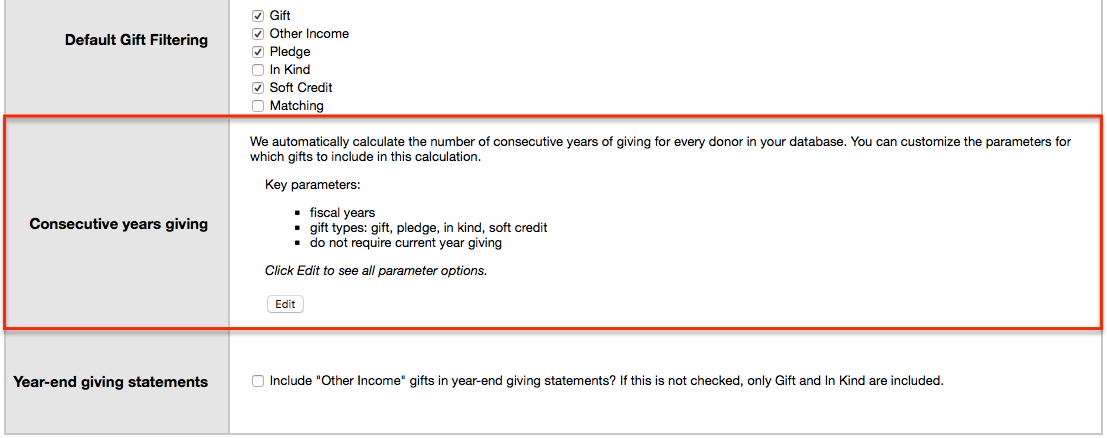
Read more about this feature in the Knowledge Base.
It is now possible to generate a report based on the constituent giving history for multiple constituents by building a constituent report and selecting the “Constituent Giving Summary (PDF)” option from the Report Template dropdown menu.
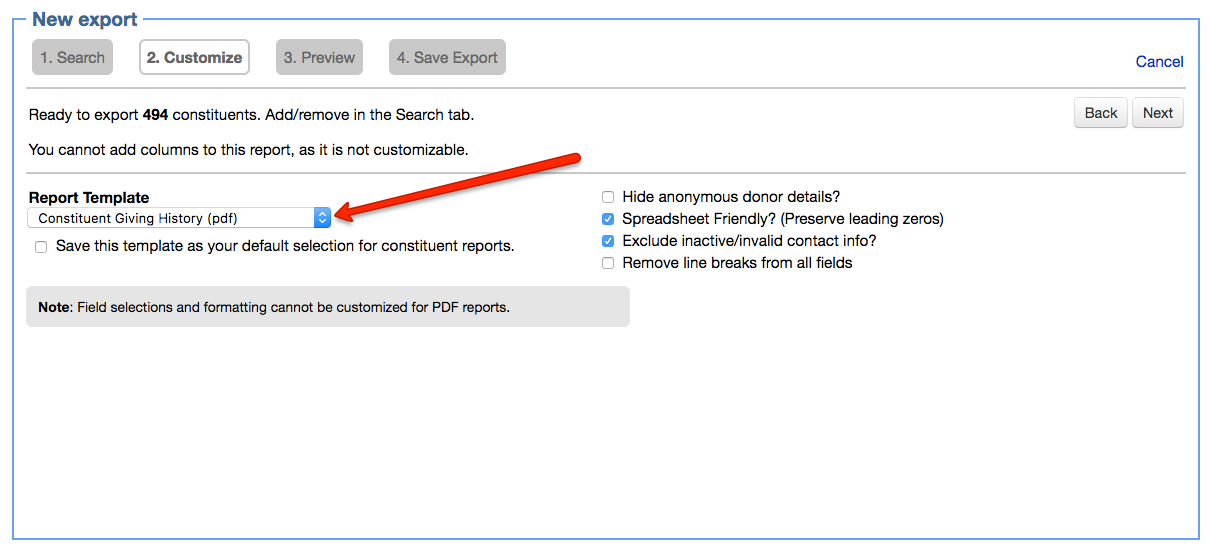
You can now attach a PDF version of your acknowledgment email to each of your outgoing acknowledgment emails. This is a handy way to deliver a more permanent copy of your acknowledgements.
Important note: It is not possible to attach a PDF copy of anything except for the acknowledgment email itself. No other PDF file can be attached to your acknowledgment email.
Turn this on in Settings > Subscription settings > Gift settings …
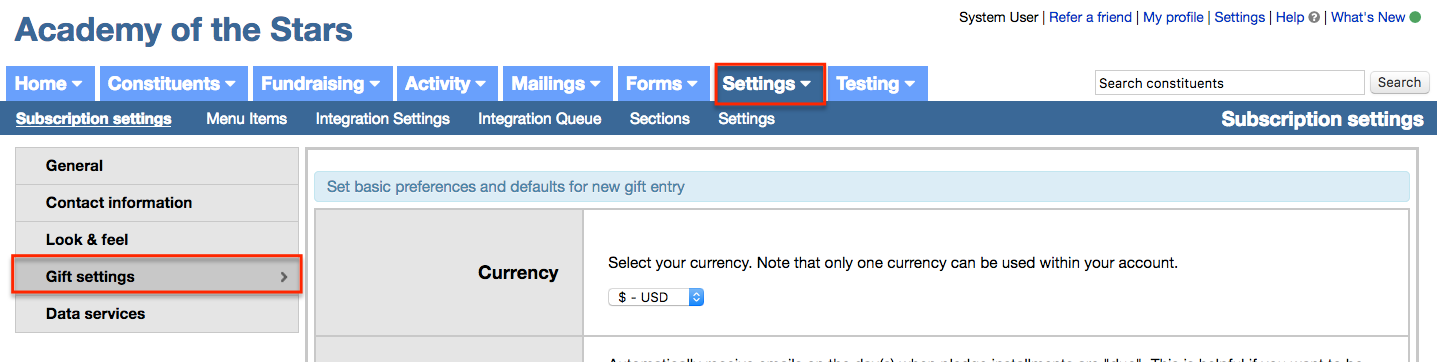
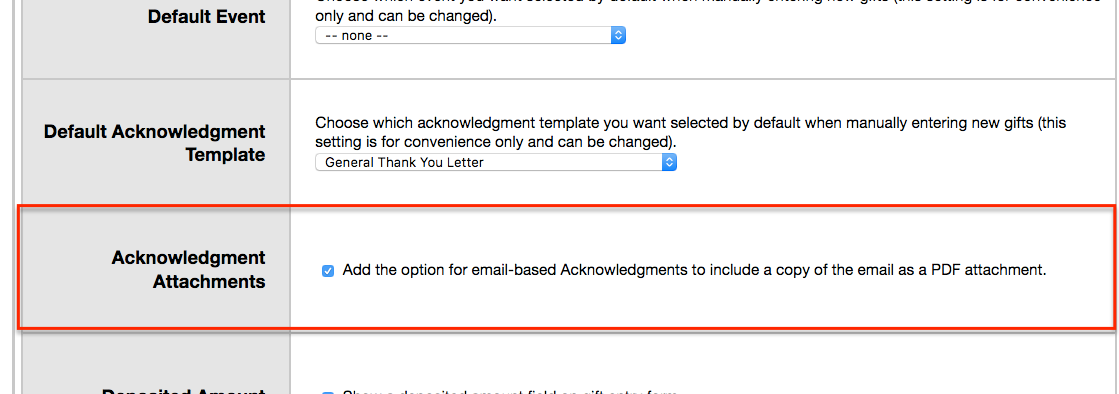
…and then check the “Include copy of email as PDF attachment” box from the “Email options” step of the email builder for your email acknowledgment:
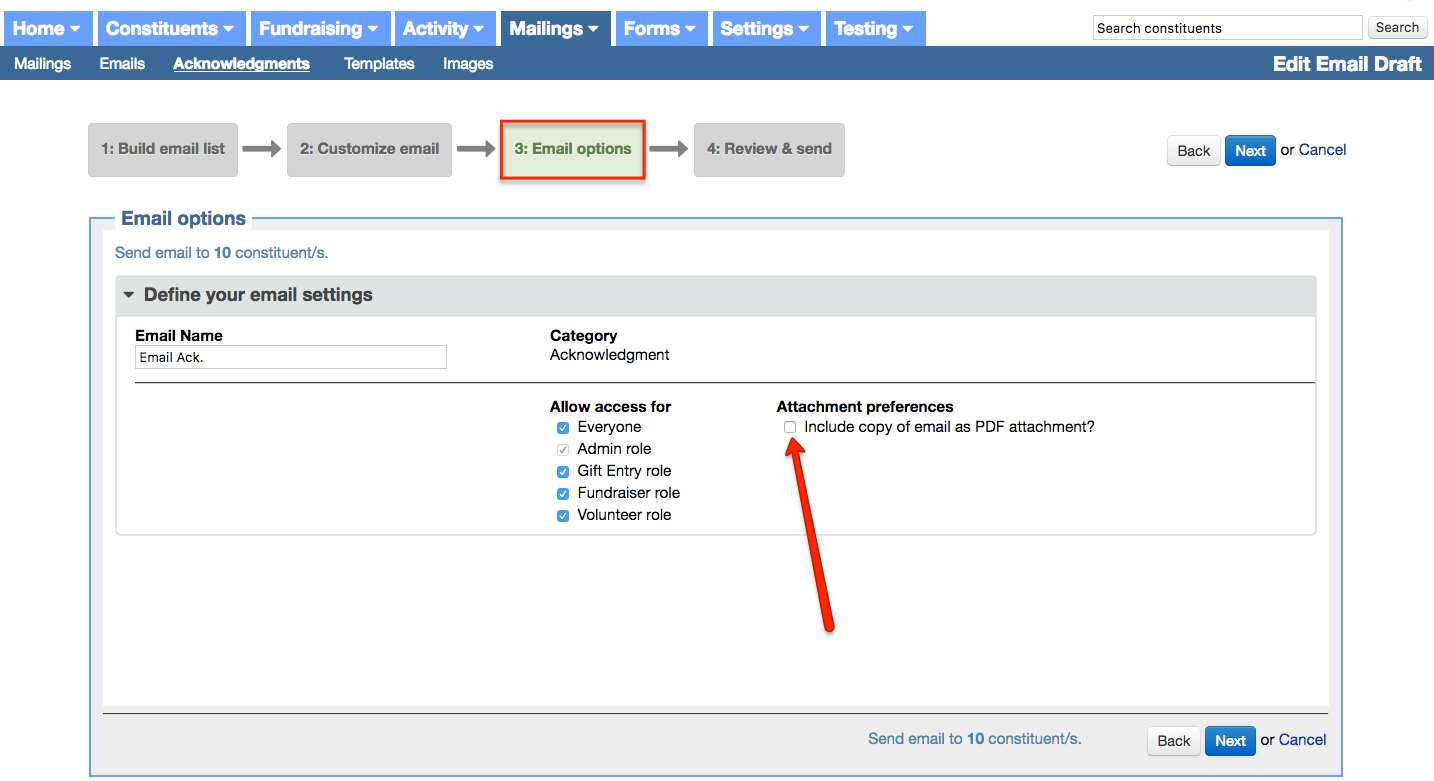
You can now search for constituents by any gift that has a custom gift field assigned to it by clicking into the dropdown menu shown below and selecting the custom gift field:
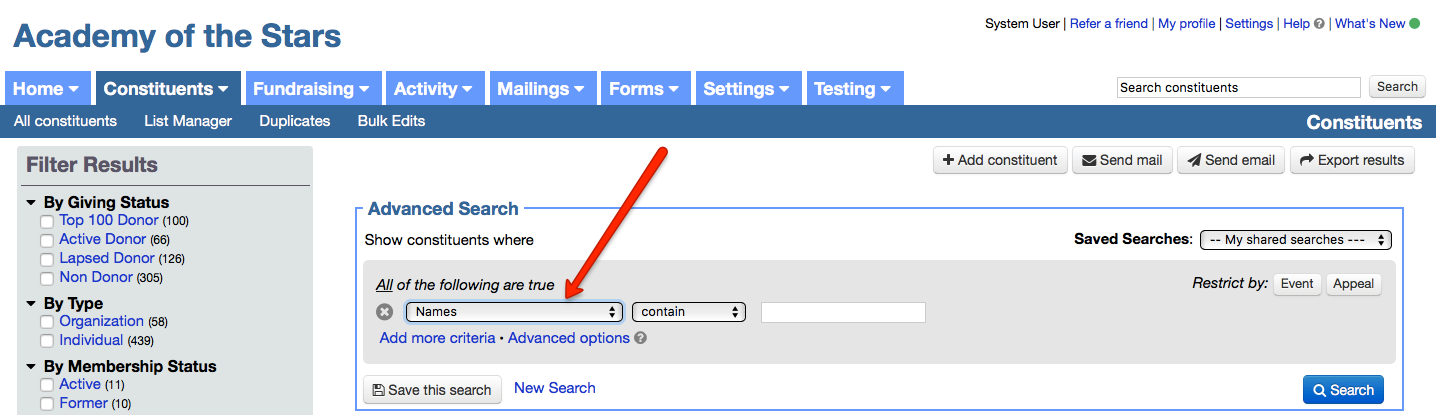
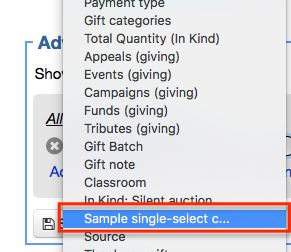
It is now possible to export related gifts. To see an example of how this works, please view how to export related gifts on soft credits.
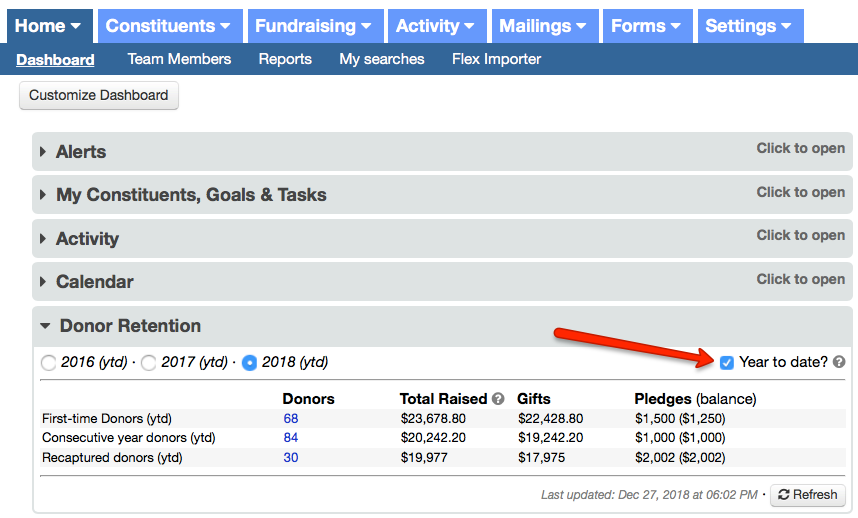
When a recurring donation fails, you now have the option to resubmit the payment from the submission summary in LGL Forms.
First navigate to the Donations/Payments > Received tab in your LGL Forms account and search for the recurring gift that failed. You can search on date, donor name, and whether the gift is unpaid and recurring:
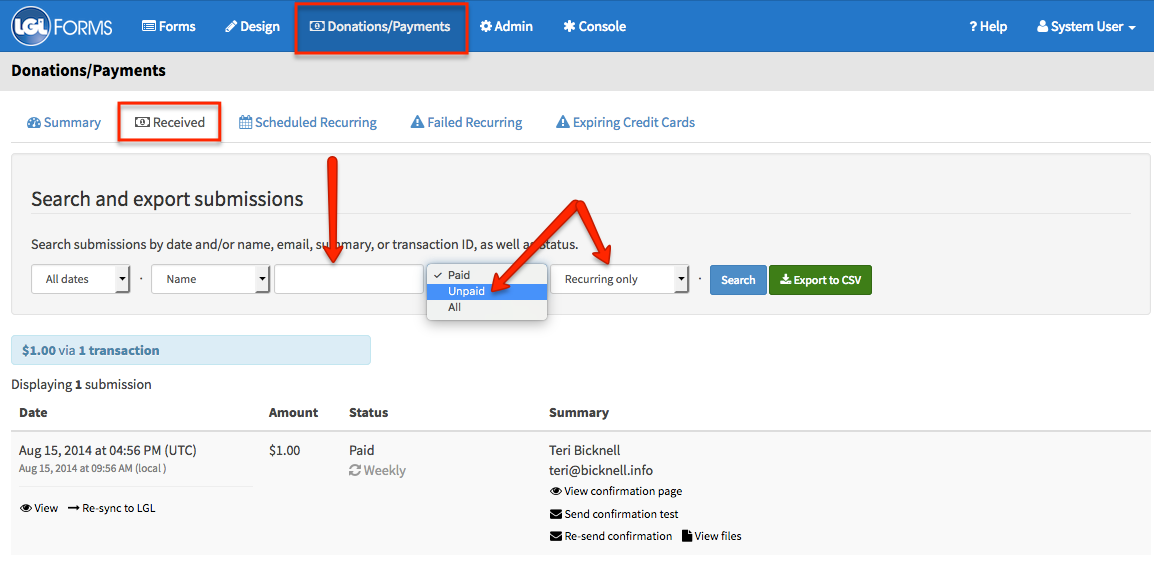
Next update the person’s credit card, and then navigate to the incomplete payment submission to resubmit the payment.

If you first need to update the credit card details (for example, if a donor has provided you with a new card or new expiration date), you can do that by going to the details page in LGL Forms for the recurring gift submission and clicking the “Change Payment Info” button.
You can now classify and describe your lists in new ways, making them easier to manage and use.
Classify your lists by “Type”: Add new list types by going to your Settings > Menu items > Other menu items > List menu items page and adding the types that you want to use:
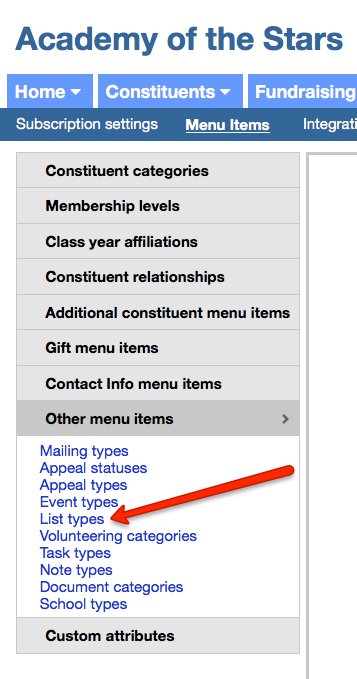
Once you have added a list type, you can edit a list and assign the list type to it:
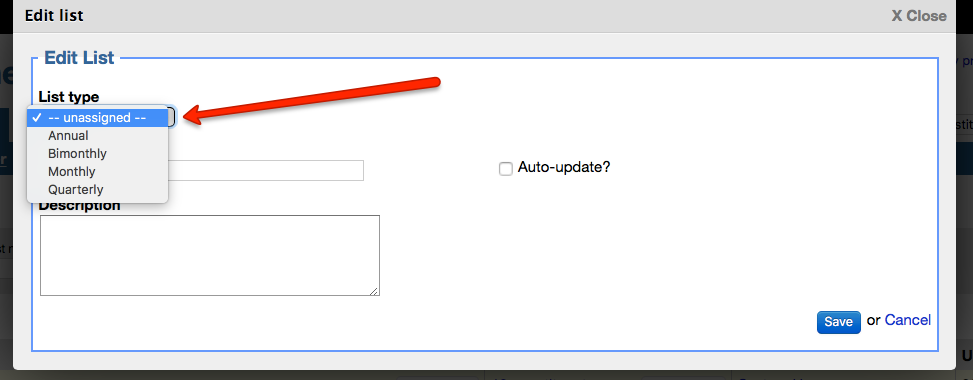
“Favorite” specific lists and make them “stick” to the top of all your lists by going to your List Manager page and clicking the star next to the list name:
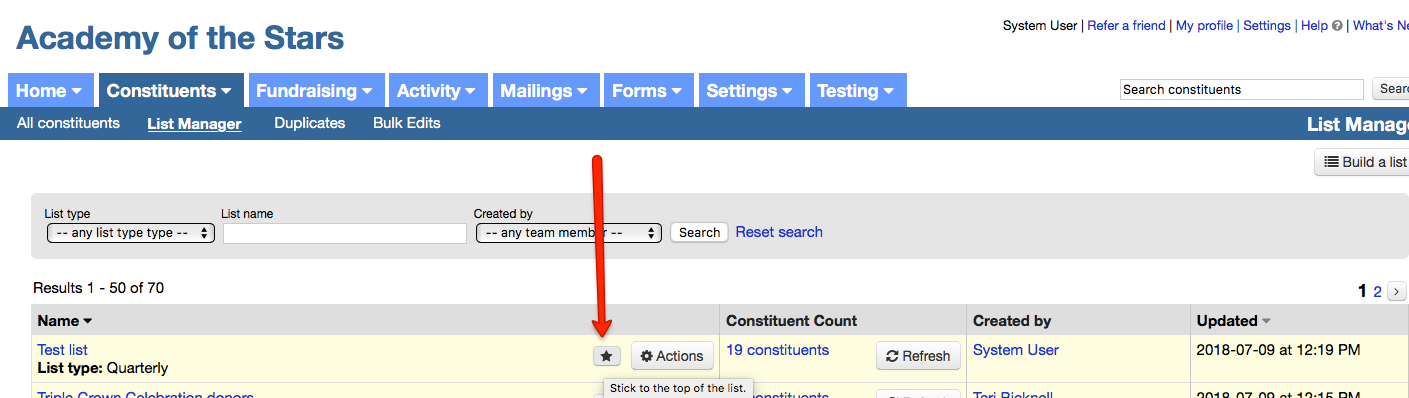
Give your list a description by editing the list and completing the Description field
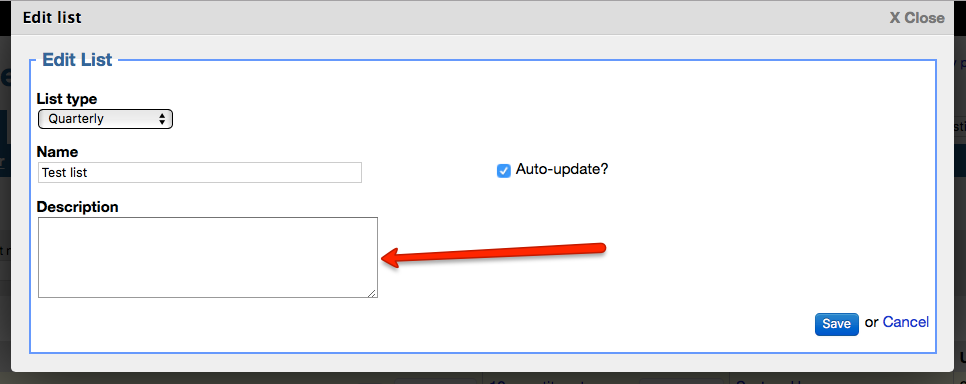
Address deduplication cleans up duplicate addresses within the same constituent record.
This feature has the best results when you also turn on address verification, so that all your addresses get normalized and have the best chance of matching.
You can now format the phone numbers in your LGL account for the purposes of display within the application and for exporting.
This setting can be enabled from the Settings > Subscription settings > General page:
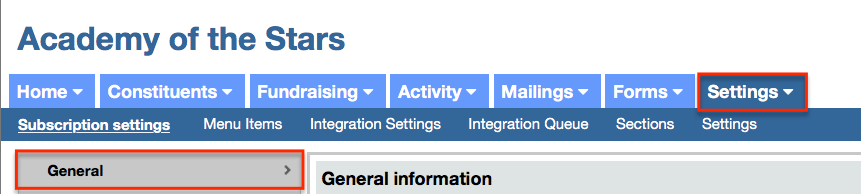
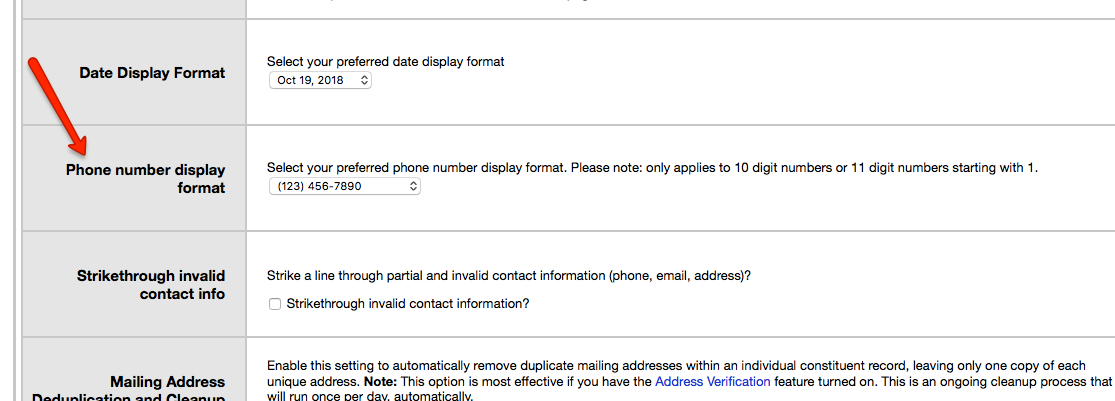
With the optional setting turned on, you can add a pound quantity to an in-kind gift. When you select the gift type of “In Kind”, the Quantity field appears, where you can enter the number of pounds.
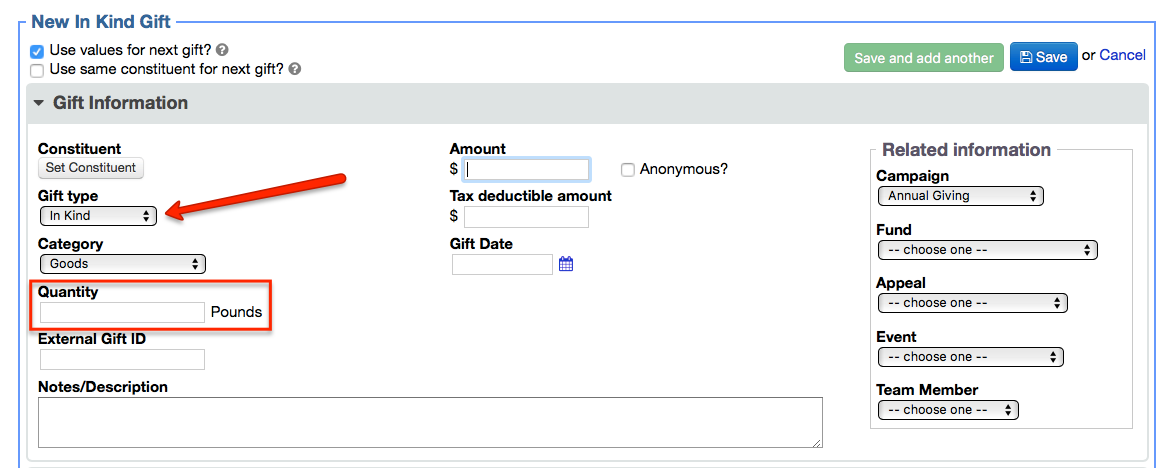
You can now display (and export) your appeal data within sortable columns. The column view also allows the inclusion of any appeal-related field you have added to your appeal.
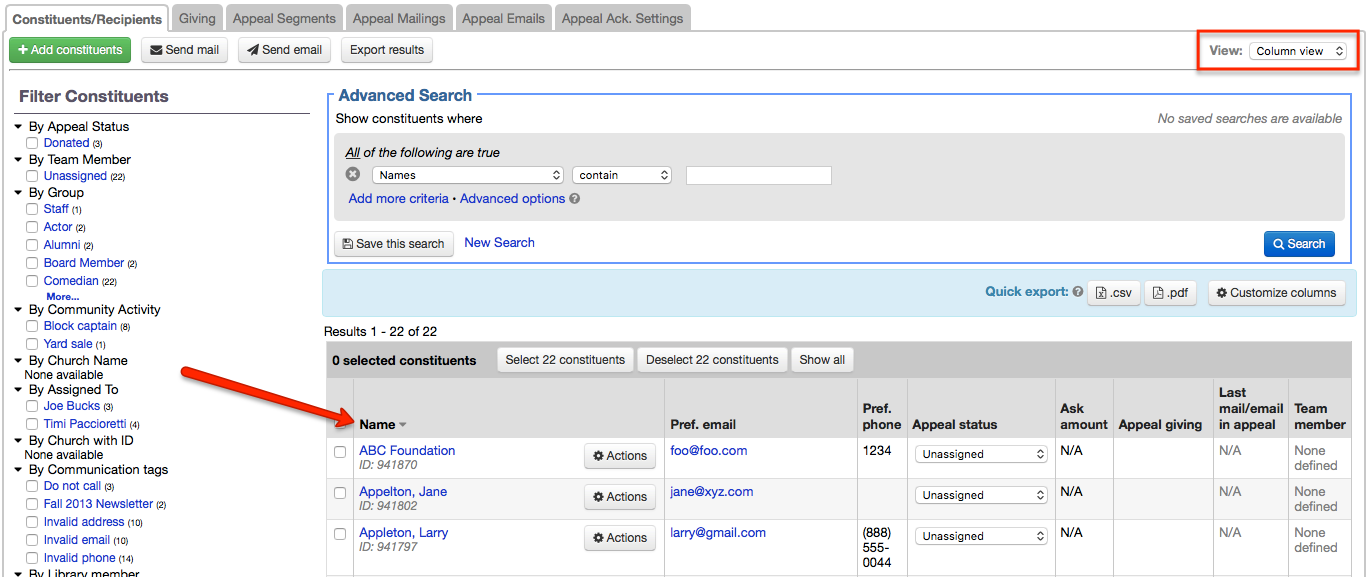
We have added three new ways to view your fundraising data, by single-select custom gift field, by year (either calendar or fiscal), and by primary steward. You can access this data by going to the Fundraising tab and selecting the option from the View menu:
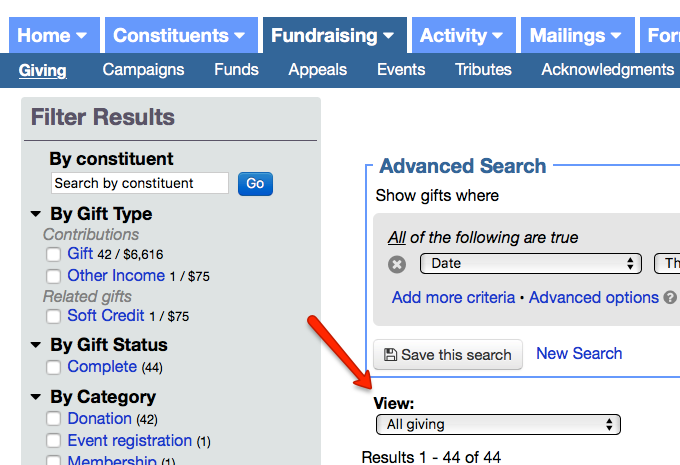
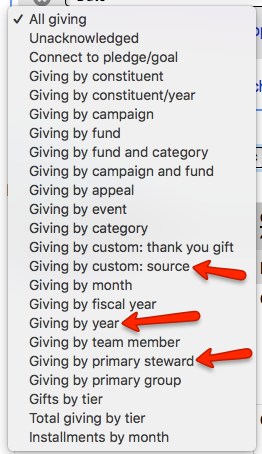
Comments are closed.
Comments are closed.
Ready to try LGL? Get your first 30 days free. No credit card required.
Please – how would I identify (and engage with) a group of families based on the sports their kids played in high school? I want to send an appeal letter to all alumni that played lacrosse….
Please and thanks!
Hi Beverly,
You can use a Custom Constituent Category as a way to track this type of information in Little Green Light. This article from our Knowledge Base can be useful in sharing how: https://help.littlegreenlight.com/article/75-constituent-categories#create
Thanks,
Timi
I love the ability to attach a pdf of the acknowledgement.
I would go one further and say that it would be GREAT if we could attach documents to the templates for acknowledgements and other letters. Sometimes you have occasion to send flyers or other print materials that would be GREAT as an acknowledgement attachment.
Hi Stacey!
Thanks for the feedback! I’ll be sure to pass your suggestion along to our product team!
Timi
I am new to LGL ,and I must say anytime I have a question there is never a delayed in your response, and I just want to say thank for always answering my questions, and pointing me in the right direction. The more I work with this product the more easier it becomes. Thank you and I look forward to working with LGL in the future.
Thank you,
Stephanie Hawkins- Marshall
Program Specialist
Hi Stephanie,
Thank you so much for your feedback. We so appreciate it and You!
Timi
I love these updates – however I wish they could be printed. I have a binder of LGL stuff I refer to constantly when setting stuff up. Perhaps I am a tad old fashioned liking a hard copy – but it sure would be handy!
Hi Pat,
Thanks for the feedback. Glad you find these updates helpful. Although we don’t have plans to provide a printed version at this time, I will share your idea with our team.
Thanks,
Timi