Little Green Light is a cloud-based donor management system for fundraisers.
Subscribe to get our latest product updates, best practices and tips to grow your nonprofit.

Though gift data in Little Green Light is second in overall importance to constituent data, it is actually more frequently imported and exported. This is why it’s important to ensure your gift data is always entered into LGL correctly and consistently. But inaccuracies can sometimes crop up.
This post shares a Pro Tip from the LGL team that can spare you from needing to hunt and peck to clean up these inaccuracies or to add data that is missing from a gift. Using Fundraising Views to look at values across gift data can help you quickly identify where the data may be inaccurately coded or where values are missing, saving valuable time and averting unnecessary stress.
Two big-picture steps, outlined below, can help your organization improve the accuracy and consistency of your gift entry.
Step 1: Establish a basic gift entry procedure so that anyone entering your organization’s gifts knows how to code each one correctly. Implement the same procedure for all imports that will come into your LGL account or data flowing in from LGL forms. The goal is 100% consistency in and accuracy of your gift data.
Step 2: After each round of significant gift entry for your organization (daily for some, weekly for others, monthly for a few), review all gifts entered by accessing the relevant Fundraising View/s against the procedures outlined in Step 1.
Example A: At your organization, every gift should be coded to a campaign. Check the “Giving by campaign” Fundraising View to see all gifts in the timeframe chosen (daily or weekly, selected in the gift search) by campaign.
See below for an example of the “Giving by campaign” Fundraising View:
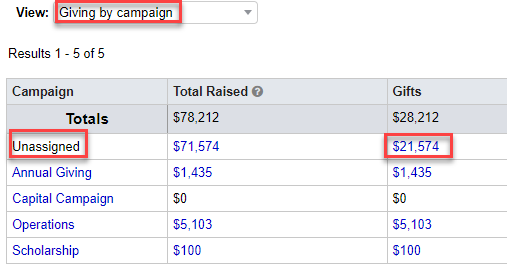
The Fundraising View tells you at a glance that $21,574 of $28,212 in gifts were not coded to any campaign because they are unassigned. If you click on the sum ($21,574 in the “Gifts” column), LGL links you to the search that contains gifts without any campaign coding. You can now correct the error by adding the missing campaign attribute using Bulk Gift Editing.
Example B: At your organization, all gifts should be coded to an active appeal (which is being used to track your organization’s fundraising efforts).
Checking the data entered last month using the “Giving by appeal” Fundraising View shows the below:
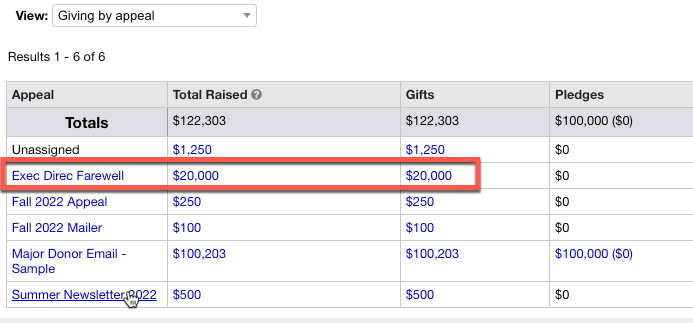
At your organization, the “Exec Direc Farewell” appeal was closed down in 2020. The Fundraising View quickly exposes a coding error of $20,000. You can see which gifts were inadvertently coded to this appeal by clicking the “$20,000” link, which will take you to search results containing those gifts. The view also tells you that the appeal those $20,000 were coded to should be set to “Archived” so it no longer appears as an available attribute to assign to gifts.
Note: For more in-depth information on using gift coding strategies to streamline your gift entry processes, watch these free webinars on gift coding.
Conclusion
While some Fundraising Views are incredibly powerful for reporting in their own right (e.g., donations by month), this Pro Tip recommends you add a few Fundraising Views to your regular arsenal as review tools to check your organization’s gift entry consistency on screen. Doing this is quick and easy, and it can help you fix any gift entry inconsistencies immediately as well as avert potentially major issues with donors, senior staff, and board members.
Ready to try LGL? Get your first 30 days free. No credit card required.