Little Green Light is a cloud-based donor management system for fundraisers.
Subscribe to get our latest product updates, best practices and tips to grow your nonprofit.
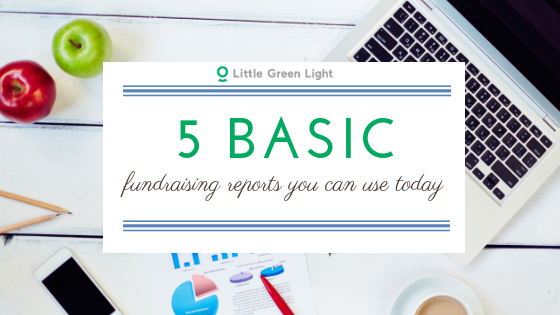
Fundraising reports can help you stay current on where your efforts are yielding results and where you may need to make adjustments to your action plan to reach your goals. They can also help you stay on top of your day-to-day work with more ease and accuracy.
Here is a sampling of 5 simple-to-generate fundraising reports you may want to add to your toolbox. All provide useful snapshots of your giving data to help keep your fundraising operation organized and on track, and all are available from within Little Green Light.
From the View menu on the Fundraising tab, select “Giving by month” to see your giving by month. You can also select your gift date range in the Advanced Search area of the page. You then have the option to export the data to CSV or PDF by clicking the buttons in the upper right of the page, as shown.
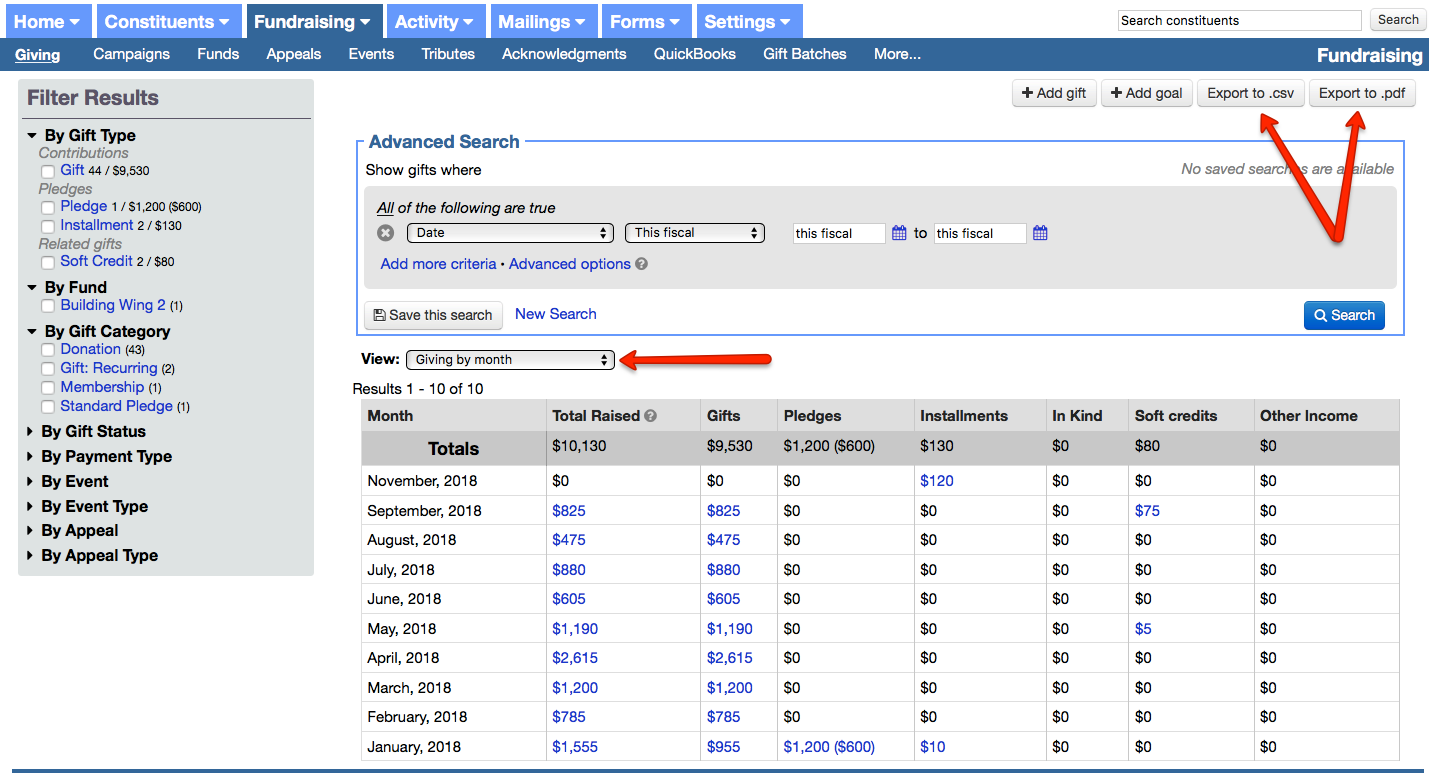
Do your monthly reconciliation with the help of the monthly deposit report, available (by clicking the Export button) as a CSV or PDF from your Home > Reports > Gift/Pledge Reports page.
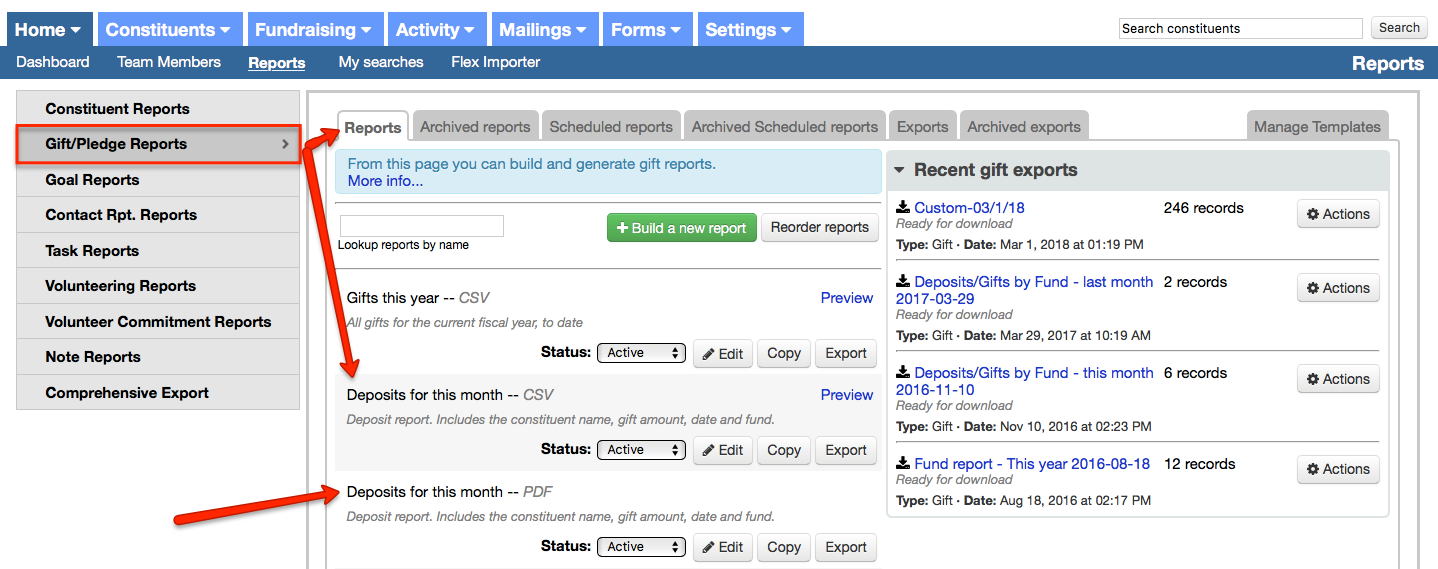
The handy View menu on the Fundraising tab provides a quick and easy way to display your giving data by tier and to export that data to PDF with the click of a button. These tiers help you quickly assess how much you’re raising by gift size. Note that the gift date range for the data is controlled from within the Advanced Search area of the page.
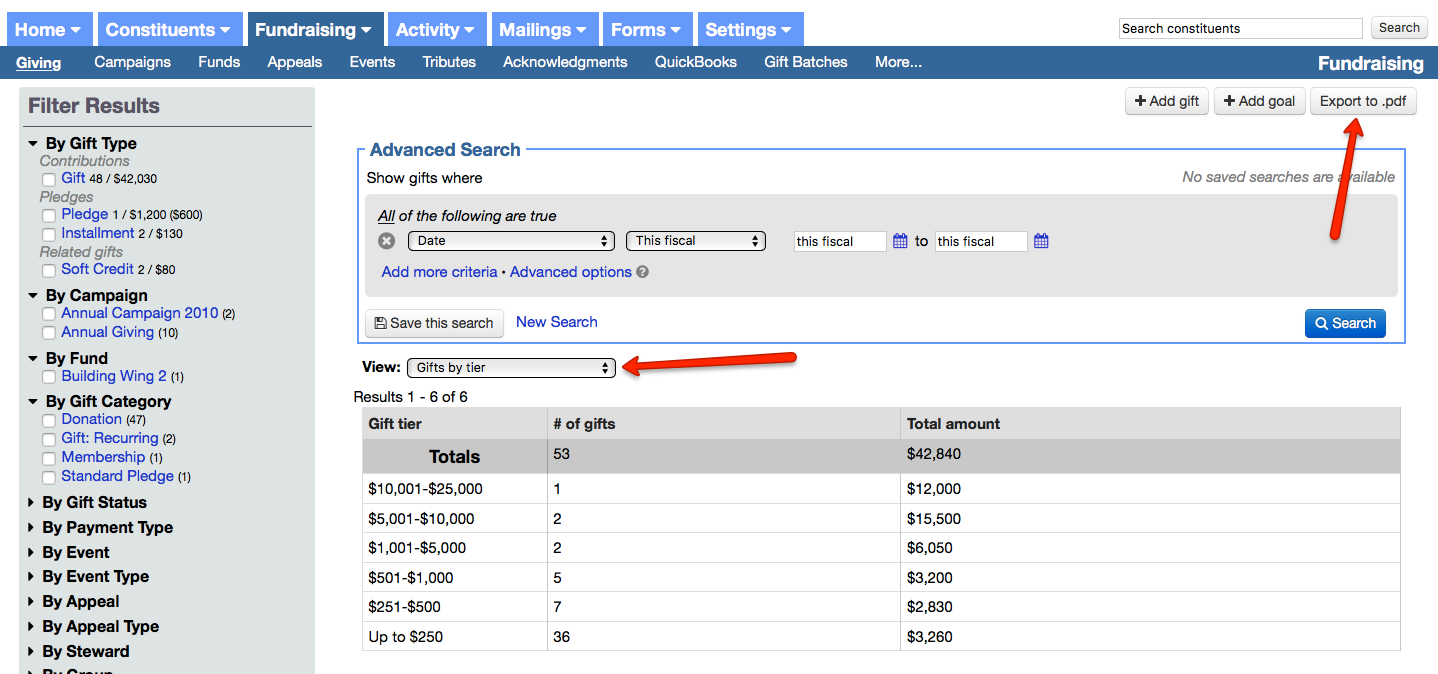
For a snapshot view of donor retention data for your organization, visit your account Dashboard and scroll down to the Donor Retention widget in the left column of the page. (If this widget isn’t currently displayed on your Dashboard, you can add it by clicking the Customize Dashboard button at the top of the page.)
This widget includes data for your first-time donors, consecutive-year donors, and recaptured donors (donors who made a gift this fiscal year and at some point in the past, but did not donate in the previous fiscal year). You also have the option to toggle to either of the two previous fiscal years or to view the data year to date. Click on the numbers in blue in the Donors column to see the list of constituents or view the search criteria used to generate it.
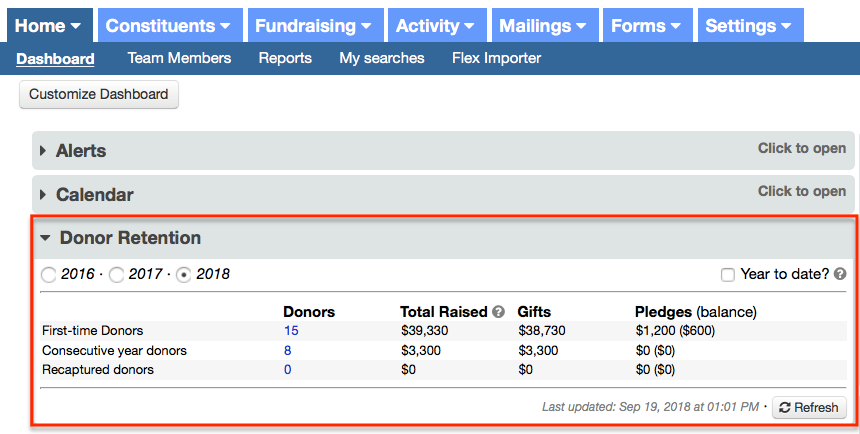
To build a report that contains additional details about these gifts, click on the numbers in blue to load those search results in your Constituents tab. From there, you can create a custom constituent report.
The Donor stewardship opportunities widget, available from the right column of your Dashboard, is a handy way to keep track of your donors as it displays the number of Top 100 donors who have not yet made a gift this fiscal year, LYBUNTs (all donors who gave last year but not this year), and more. Click on the numbers in blue to view the donors who fall into these categories and to export the results into a report. You can also adjust your view by selecting a particular steward from the Steward dropdown menu.
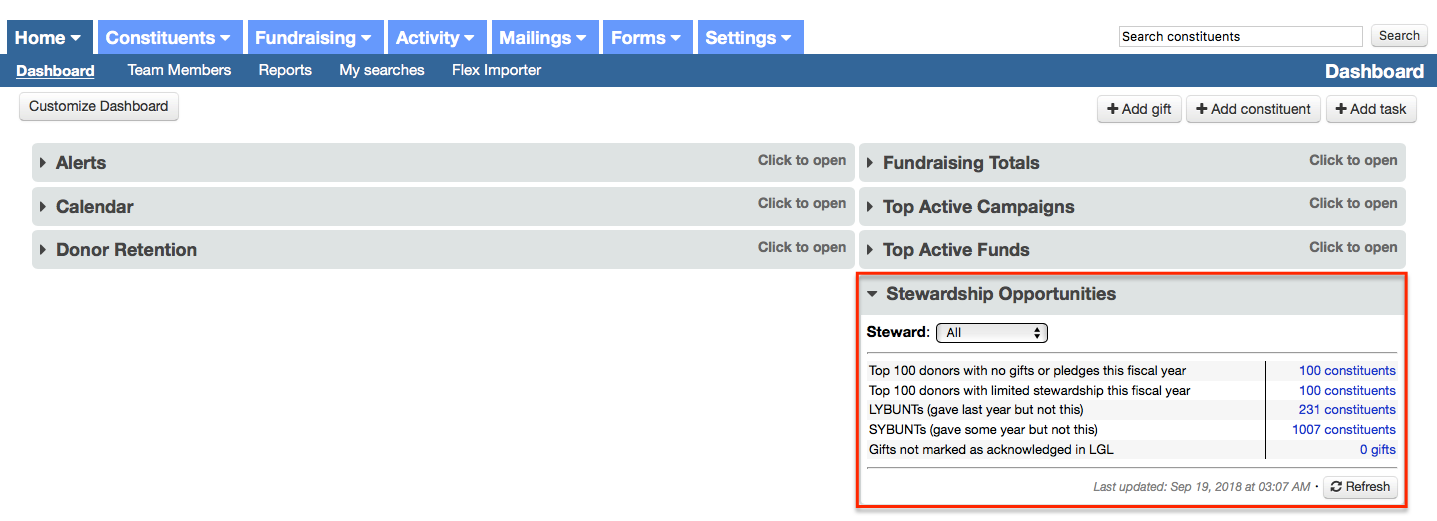
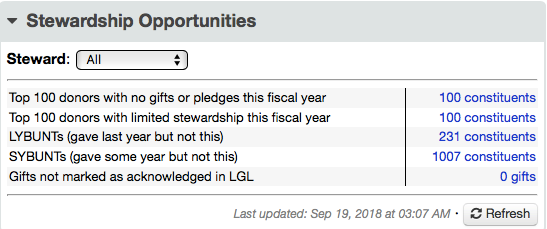
We hope these fundraising reports will offer you fast and simple solutions that help expedite your work. Please drop us a line if you have suggestions for additional automated reports that your organization would find useful, and we will look into making them available in Little Green Light.
Comments are closed.
Comments are closed.
Ready to try LGL? Get your first 30 days free. No credit card required.
This is a great article! Thank you!
Love the giving by month report. Now that you have set up the field to track pounds, would it be possible to add it to this report?
Hi Kathy!
That’s a great suggestion! Please send it to our support team for consideration by using the Help request form in your account!
Thanks,
Timi