Little Green Light is a cloud-based donor management system for fundraisers.
Subscribe to get our latest product updates, best practices and tips to grow your nonprofit.
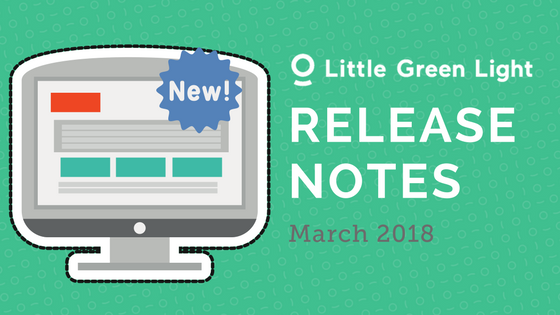
We’ve made some updates to Little Green Light over the past couple of months in Reporting, Constituents, relationship search, Bulk Gift Entry, LGL Email, and LGL Forms. This post contains a description of each update.
If you have questions about these updates, or anything else about using LGL, please reach out to our Support team by completing the “Contact us” form on the Help page in your account.
NEW! Preview 100 rows of data in the report you are building
We’ve increased the number of rows we show in your report preview from 10 to 100. You can view this preview in any report that you are building in two ways, either by clicking the “Preview” step within the report builder or by clicking the “Quick Preview” button in the “Customize” step.
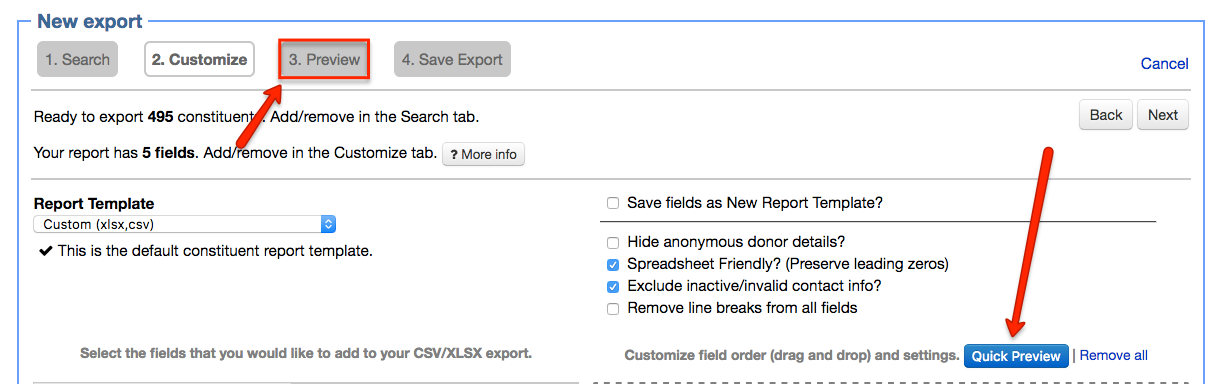
NEW! Select a default report template
You can now designate a report template to be applied, by default, to any report you build in your account.
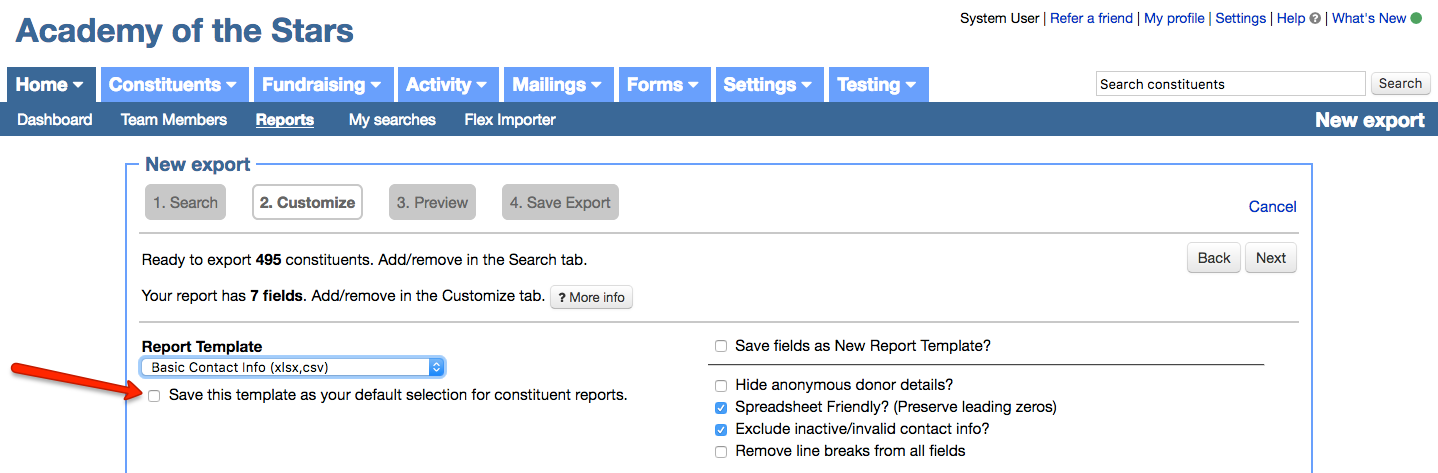
And if you create a new report template, you will then also have the option to name the new report template and save it as your default selection.
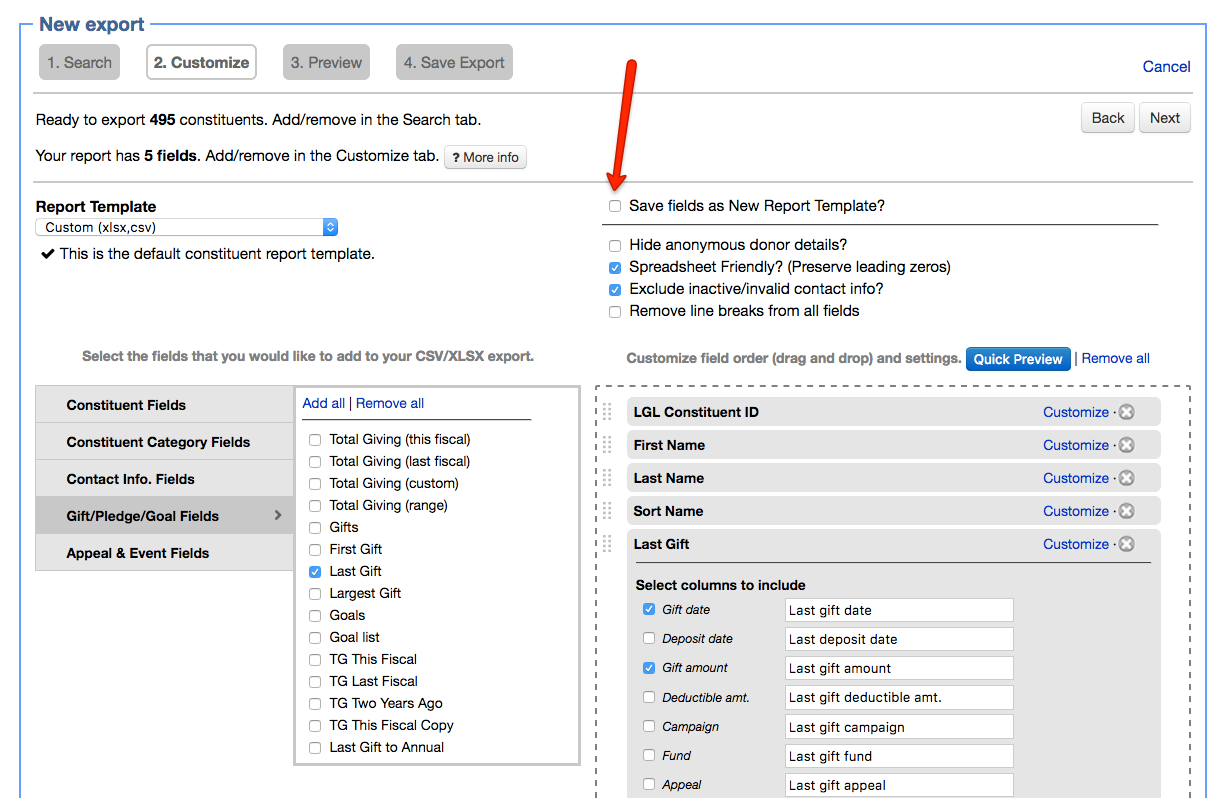
New! Smart-populate the parameters in your “Total giving” column based on your constituent search
Now, whenever you build a constituent report based on a simple search that contains giving fields and you choose to add the “Total giving (custom)” column to your report, a popup appears asking if you want to apply your search criteria as parameters for your “Total giving” column. This is a simple way to make sure your total giving column brings in the same giving data you identified in your search.
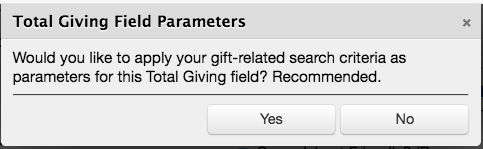
New! Gift history is now a PDF report you can generate for constituents
It is now possible to generate a report based on the constituent giving history for multiple constituents by building a constituent report and selecting the “Constituent Giving Summary (PDF)” option from the Report Template dropdown menu.
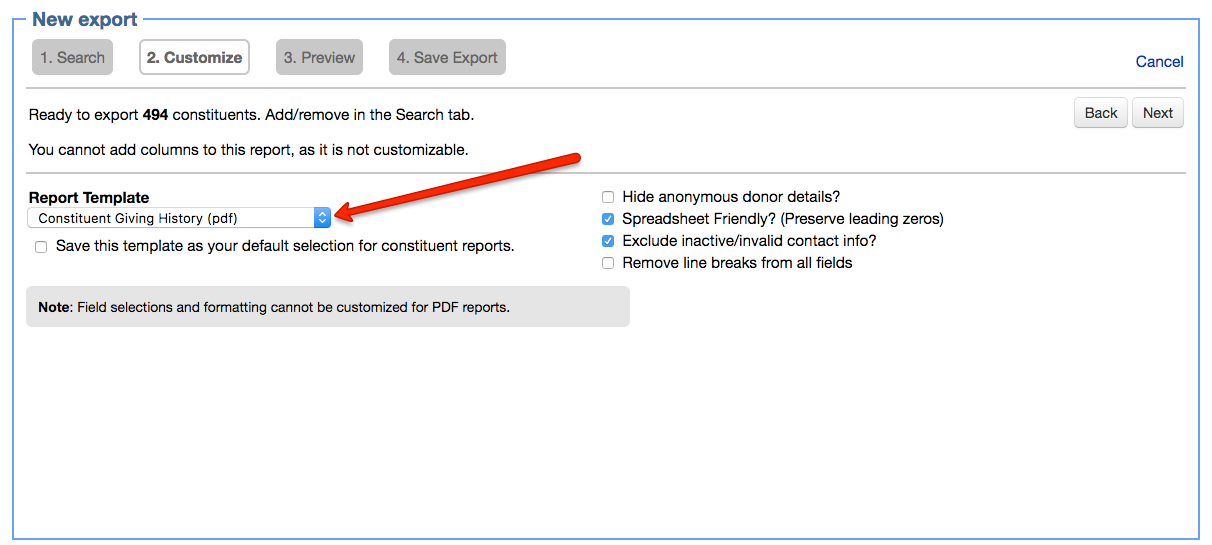
New! Attach a PDF version of your acknowledgment to your acknowledgment email
If you would like to attach a PDF version of your acknowledgment email to each of your outgoing acknowledgment emails, you can now turn on the setting in Settings > Gift settings…
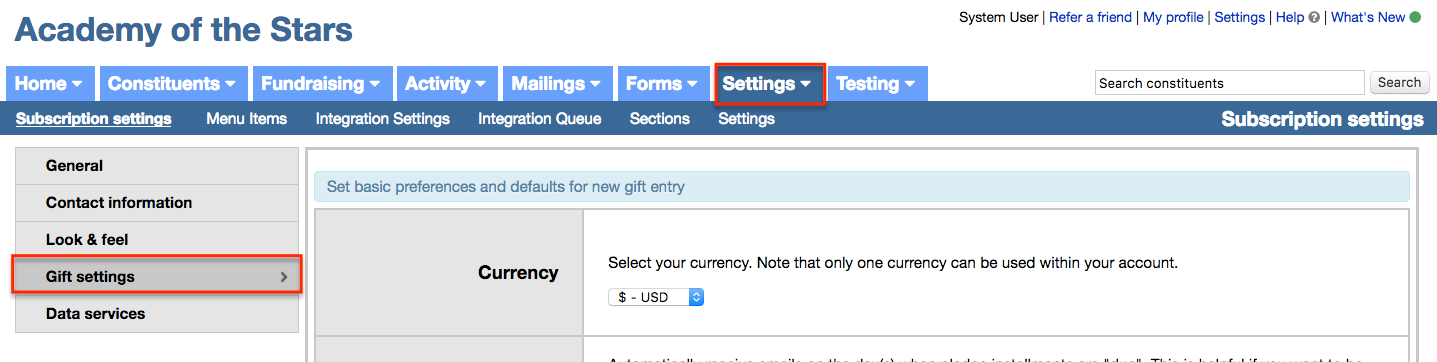
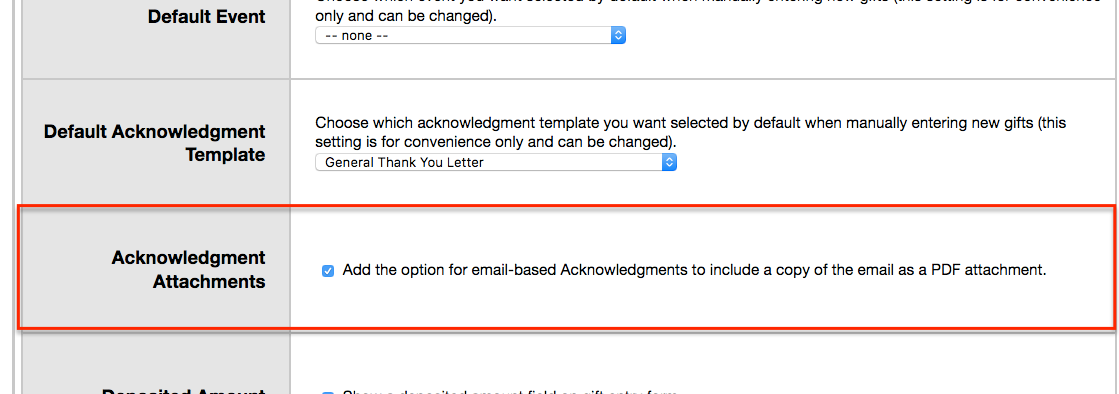
…and then check the “Include copy of email as PDF attachment” box from the “Email options” step of the email builder for your email acknowledgment:
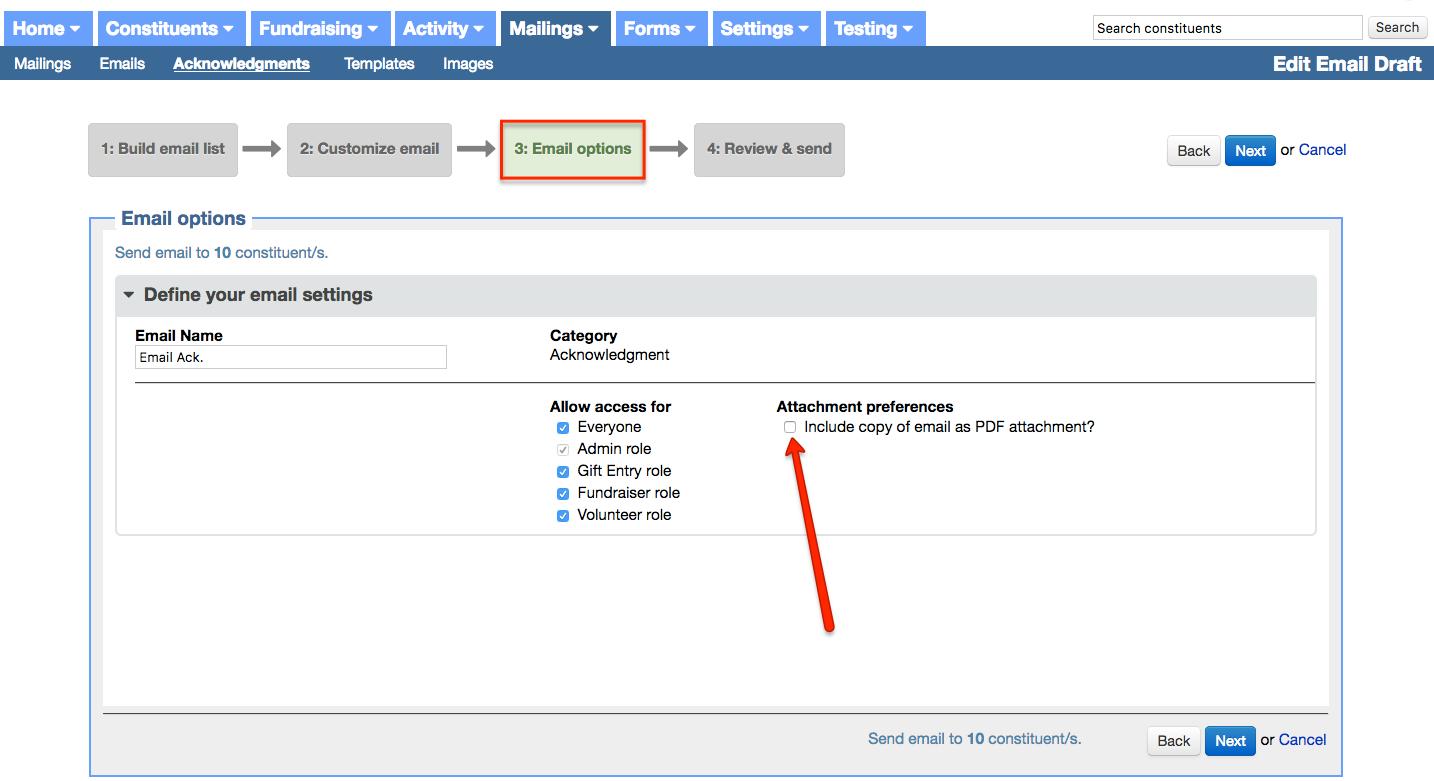
New! Ability to resubmit a failed recurring payment
When a recurring donation fails, you now have the option to resubmit the payment from the submission summary in LGL Forms.
First navigate to the Donations/Payments > Received tab in your LGL Forms account and search for the recurring gift that failed. You can search on date, donor name, and whether the gift is unpaid and recurring:
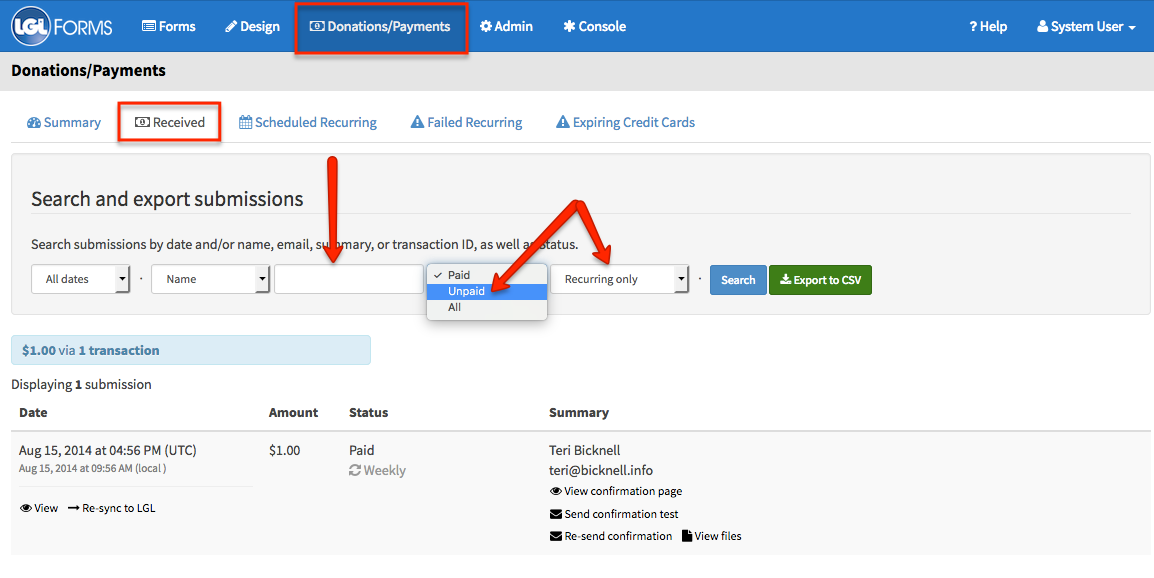
Next update the person’s credit card, and then navigate to the incomplete payment submission to resubmit the payment.

If you first need to update the credit card details (for example, if a donor has provided you with a new card or new expiration date), you can do that by going to the details page in LGL Forms for the recurring gift submission and clicking the “Change Payment Info” button.
New! Ability to edit relationships from within search results
You can now edit a constituent’s relationships from within search results, as shown here:
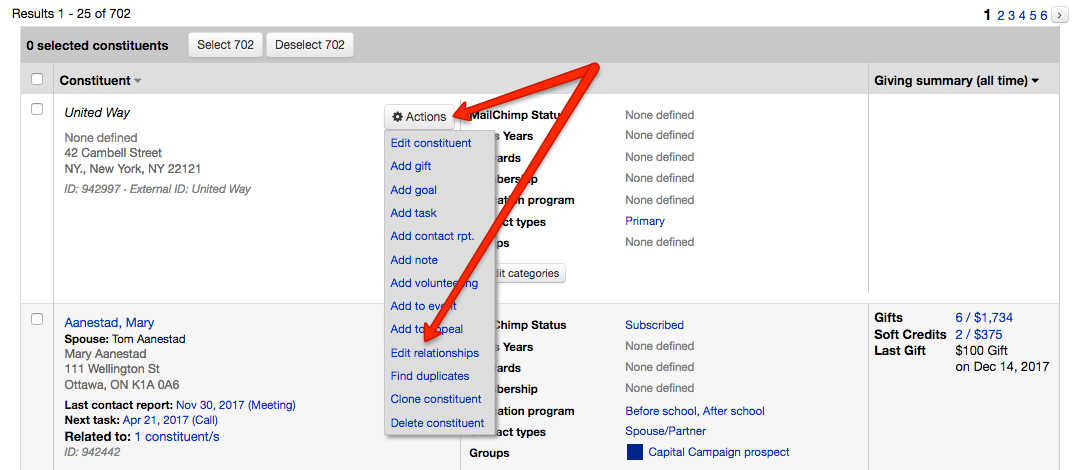
New! Notify stewards about gifts entered into LGL from assigned constituents
You can now enable a setting in your account to pre-select a constituent’s steward for notification whenever a gift from one of that steward’s assigned constituents is entered into LGL.

New! Ability to add membership data when you are entering bulk gifts
You now have the option to enter membership data for gifts when you are entering the gifts in bulk. To see the membership options for bulk gift entry, first add the gift data to the bulk gift entry form. Then click the Save and add another button:

The Edit membership button displays. Click this button to add your membership data to the gift:

Recently added LGL Resource! New LGL User Email Series
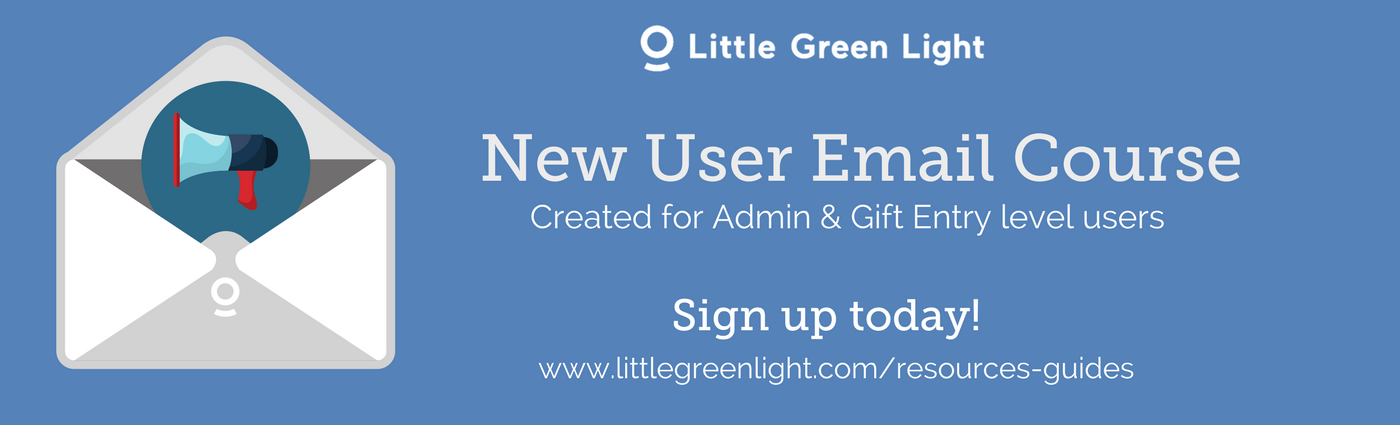
We’ve also just released a resource for new LGL users, a 7-part email series designed for new Administrator- and Gift Entry-level users that introduces how to use Little Green Light. As of this week, as new Administrator and Gift Entry users are added to accounts, they have the ability to opt into the course. If you are an existing user, you are also welcome to sign up for the series.
Comments are closed.
Comments are closed.
Ready to try LGL? Get your first 30 days free. No credit card required.
These are great! Really like the new report for multiple constituents. Thanks!!
Thanks, Erin!