Little Green Light is a cloud-based donor management system for fundraisers.
Subscribe to get our latest product updates, best practices and tips to grow your nonprofit.
Over the last two months, we’ve rolled out some nifty, new features to all Little Green Light accounts, including updates to Reports, Searches, Events, and Tasks. Read on to learn about the latest updates.
New: Sort your list of reports alphabetically
By alphabetizing your list of reports, it’ll be even easier to quickly find the report you need. To alphabetize your Reports list, navigate to the Reports tab, click on the “Reorder reports” button, and then click the “Alphabetize” button:
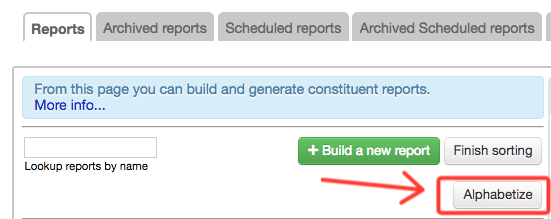
New: Search and archive scheduled reports
Need a way to keep your collection of active scheduled reports tidy? You can now store your archived scheduled reports separately from your active reports, and you can search among archived reports.
New: Gift tier field available for export in giving reports
Want to see which gift tier a gift falls into? You can now include a “Gift tier” field in your fundraising (giving) exports:

Update: Improved reporting for Tasks
Using the Tasks feature in Little Green Light is a great way to make sure items from your to-do list don’t fall through the cracks. With this update, now you have several new ways to stay on top of your tasks.
When generating a goal report, you can add a Task List column and stipulate which tasks you want to include in it. This is a great way to see the open action items related to your major asks and grant applications.
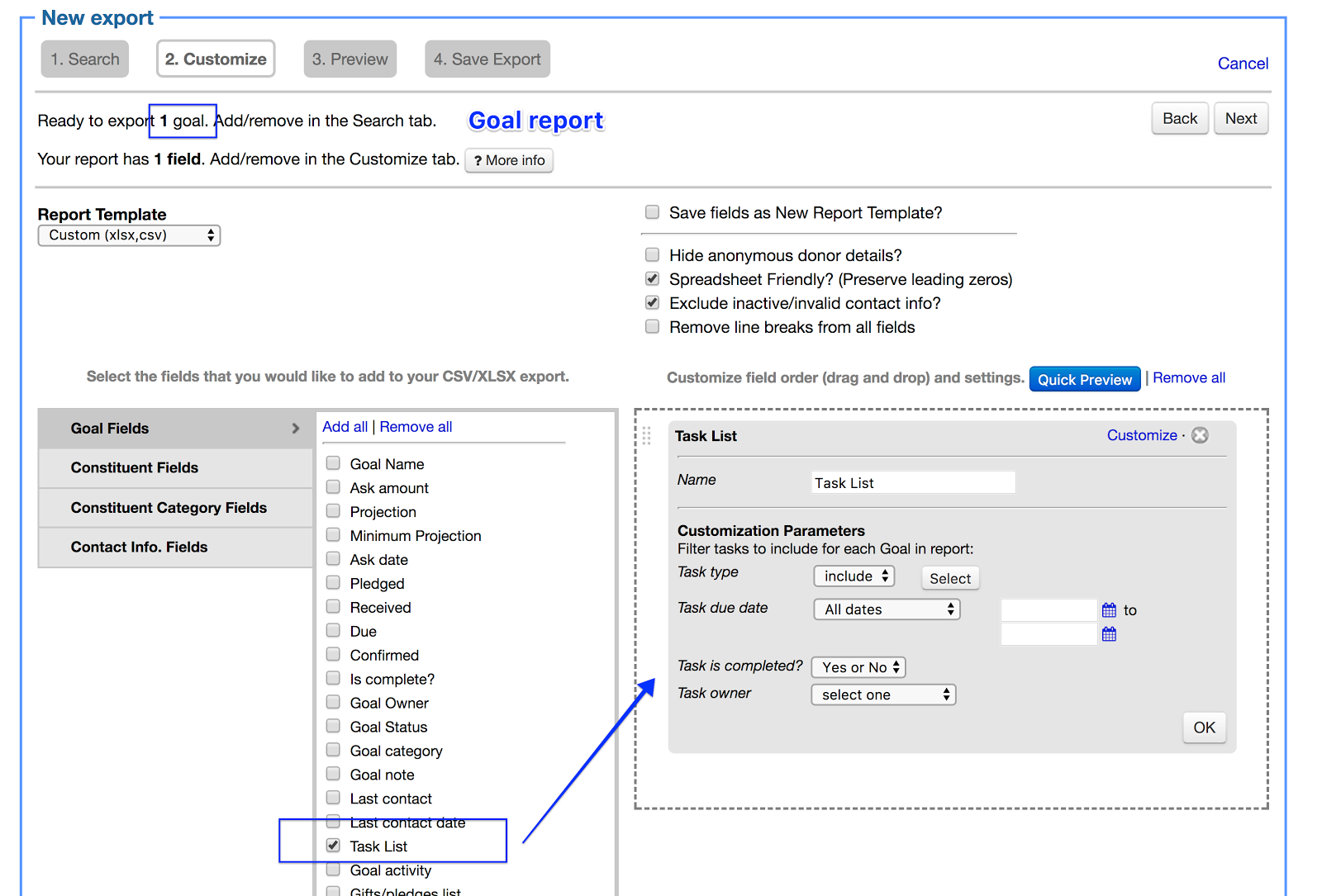
When viewing the Tasks page, notice Source Type as a filter option to the left. Here you can filter to see only tasks from a particular source, such as those associated with an event.
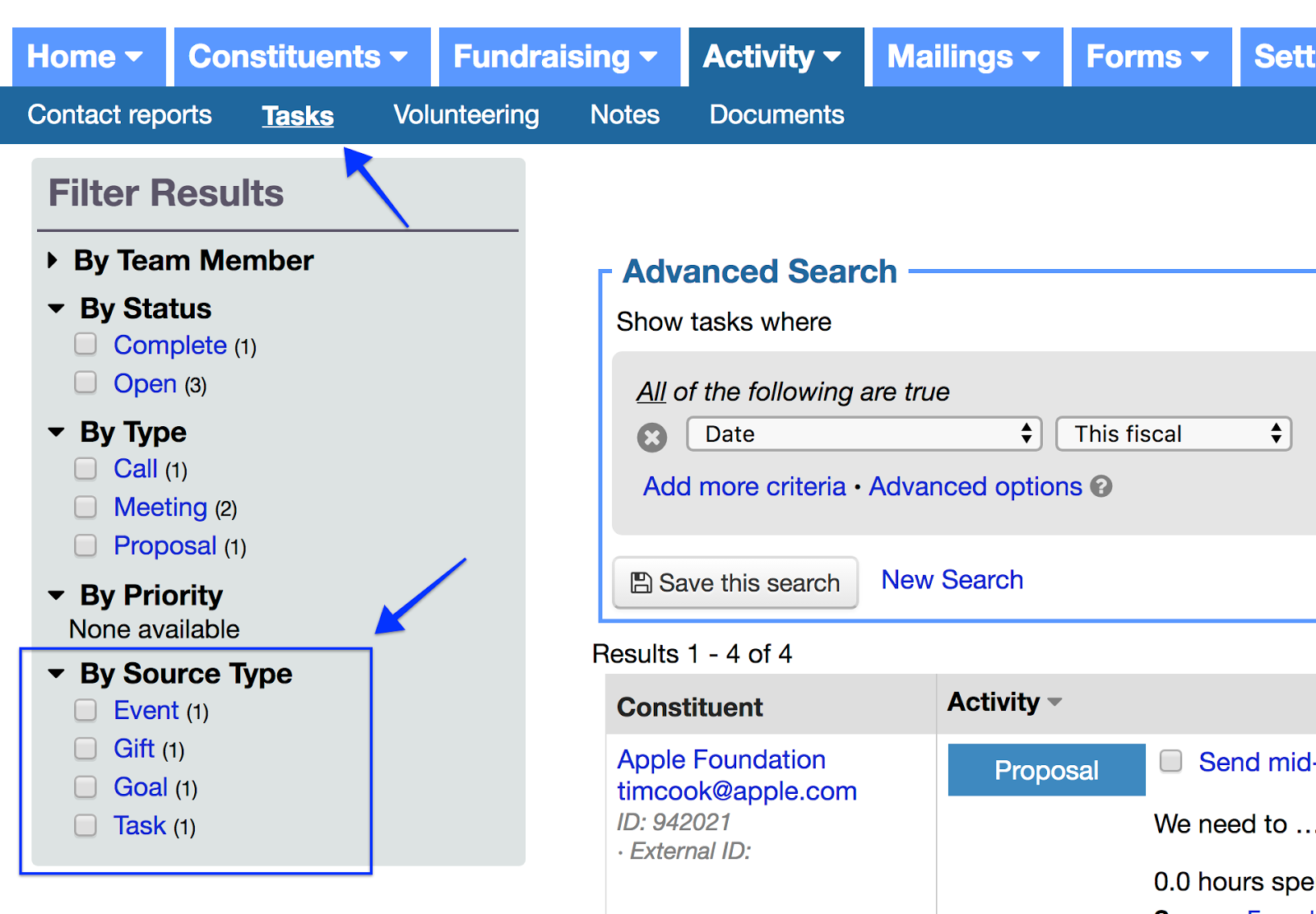
When you export a list of tasks, you can add Task Source as a column. This column can include several bits of information about the source for the task, depending on how you set the column’s custom options. For example, if a task is part of an event, you can pull in the event name and category.
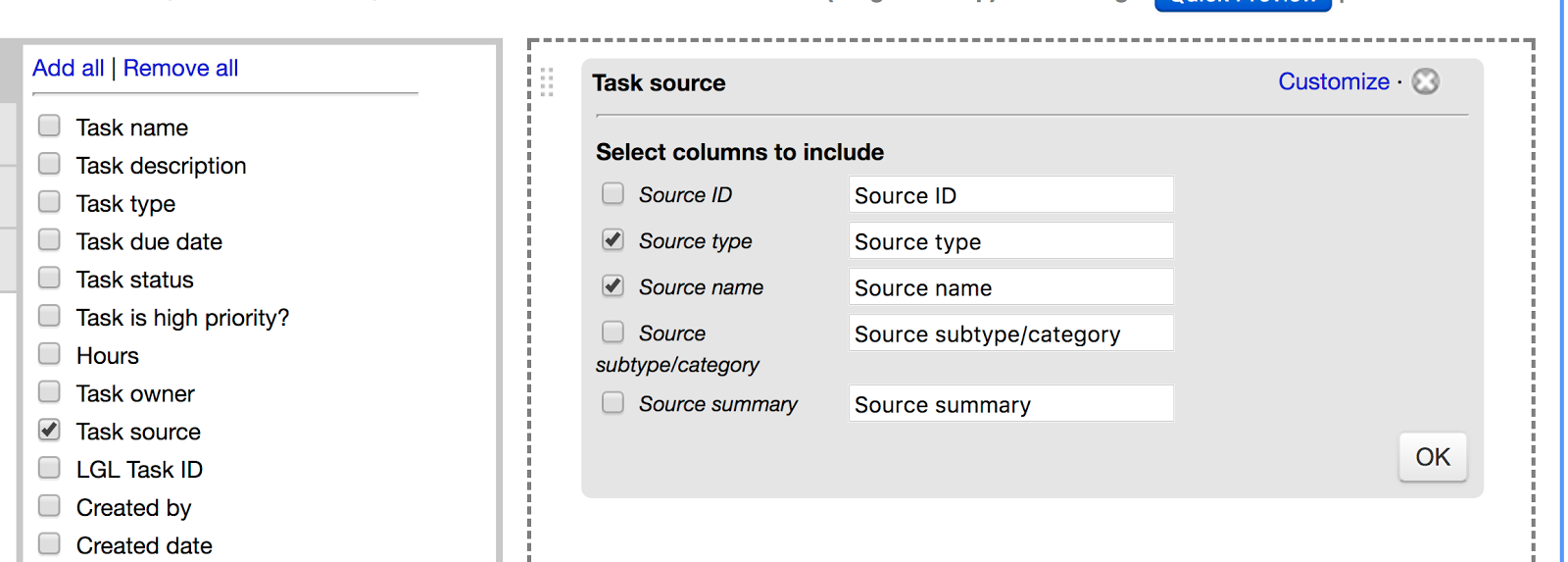
New: Search for gift records that have a related gift
When performing a search in the Fundraising tab, you can search for gift records that have a related gift associated with them. This will be handy when you want to find all the gifts that are connected with a matching gift, or when you want to identify gifts that have been given in memory of someone. To search for related gifts, go to the Fundraising tab and select the “Has Related Gift” search term from the dropdown in the “Advanced Search” area.
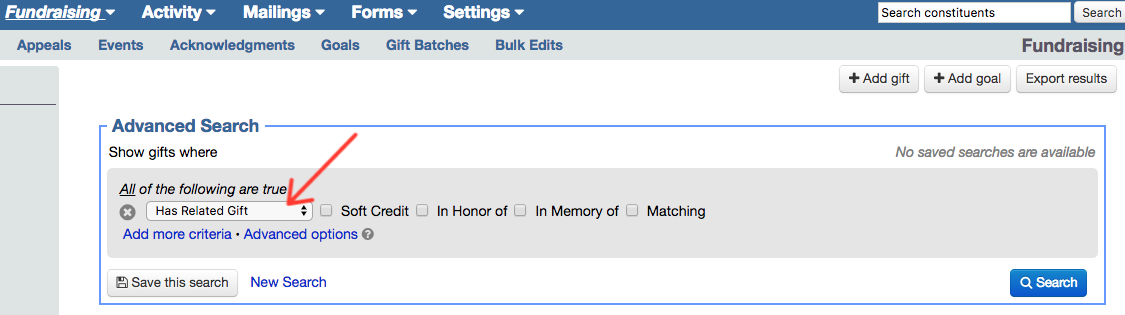
New: Search for gift notes in a constituent search
You can now search for constituents based on text in a gift note. (Previously, it was possible to search for gift note information only when performing a fundraising search.)
New: Choose Yes, No, or Unknown as options for Event Attended field
Previously, you would use a checkbox to indicate that a guest had attended an event. Now you have more options: Yes, No, or Unknown. Note that for any past events you’ve managed in LGL, if the Attended? box had been left unchecked it will now default to Unknown.
New: Add custom event fields to name tags
Do you need to include any custom event fields, such as table number or meal choice, on the name tags you generate from Little Green Light? Now, in addition to first and last name fields, you can merge in custom event fields to your name tags. To customize your name tag, click on the Name Tags tab in the event and then click the “insert field” dropdown in the Name Tag Block to view the custom fields available for merging.
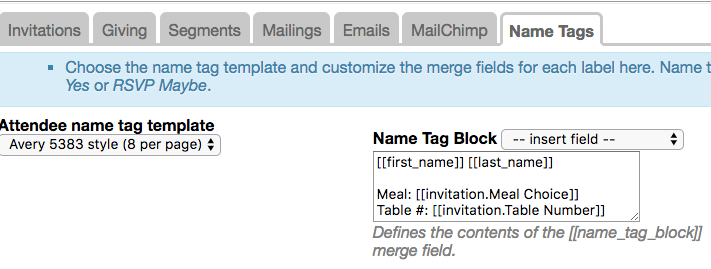
Print preview of resulting name tags:
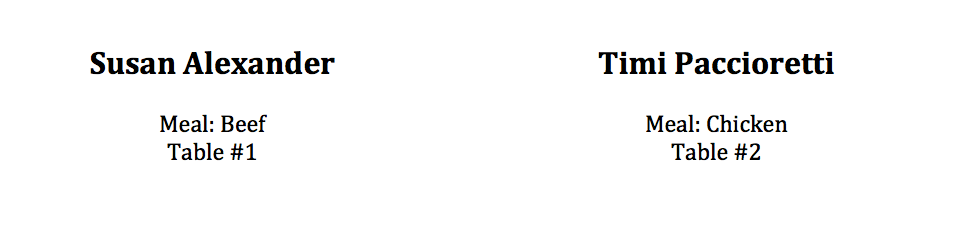
New: Option to display middle names in search results
A new account setting, available from the Settings > Subscription settings > General page, enables you to add middle names to your search results view. To turn it on, check the “Show constituents middle name in search results?” box in the Constituent Names settings area:
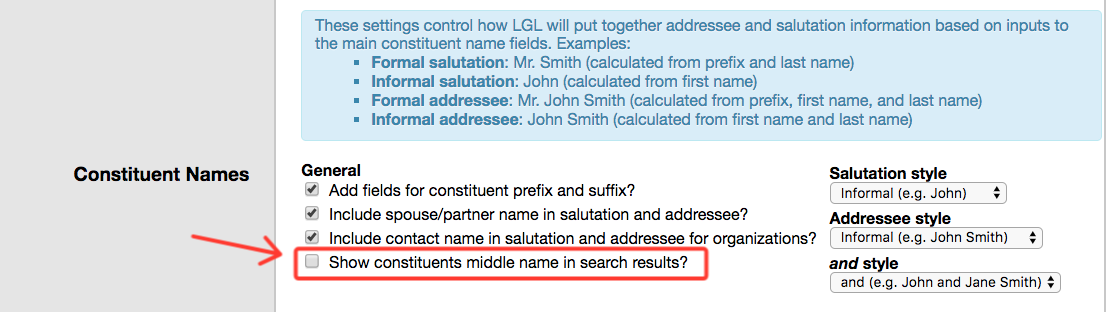
Each month, our product team is hard at work tackling projects to improve Little Green Light and your user experience. Do you have a feature request you’d like our team to consider? Send us a note at support@littlegreenlight.com. We’d love to hear about it.
Ready to try LGL? Get your first 30 days free. No credit card required.