Little Green Light is a cloud-based donor management system for fundraisers.
Subscribe to get our latest product updates, best practices and tips to grow your nonprofit.
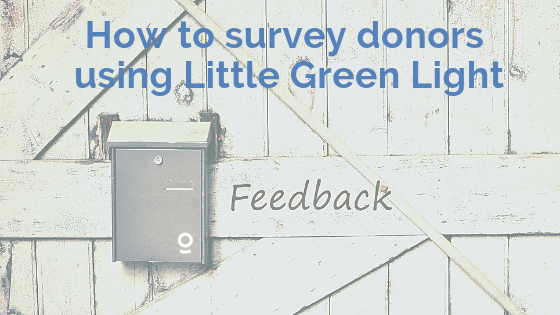
In a previous blog post, LGL’er Virginia Davidson described some key concepts to think through before you survey your donors. In this article, we’ll dive into how you can use Little Green Light to build your survey and track the responses.
Imagine this scenario: You would like to know how your donors feel about your mission, their volunteering inclinations, and your communications with them. As our earlier article recommended, we’re going to keep our survey short and sweet.
Here are the 3 steps we’ll take:
In your LGL forms area, you can create unlimited forms, customizing the fields you use. There is no extra cost to use these forms unless you’re processing payments.
Here are the primary field types to consider for a survey:
Here’s the main body of our example survey:
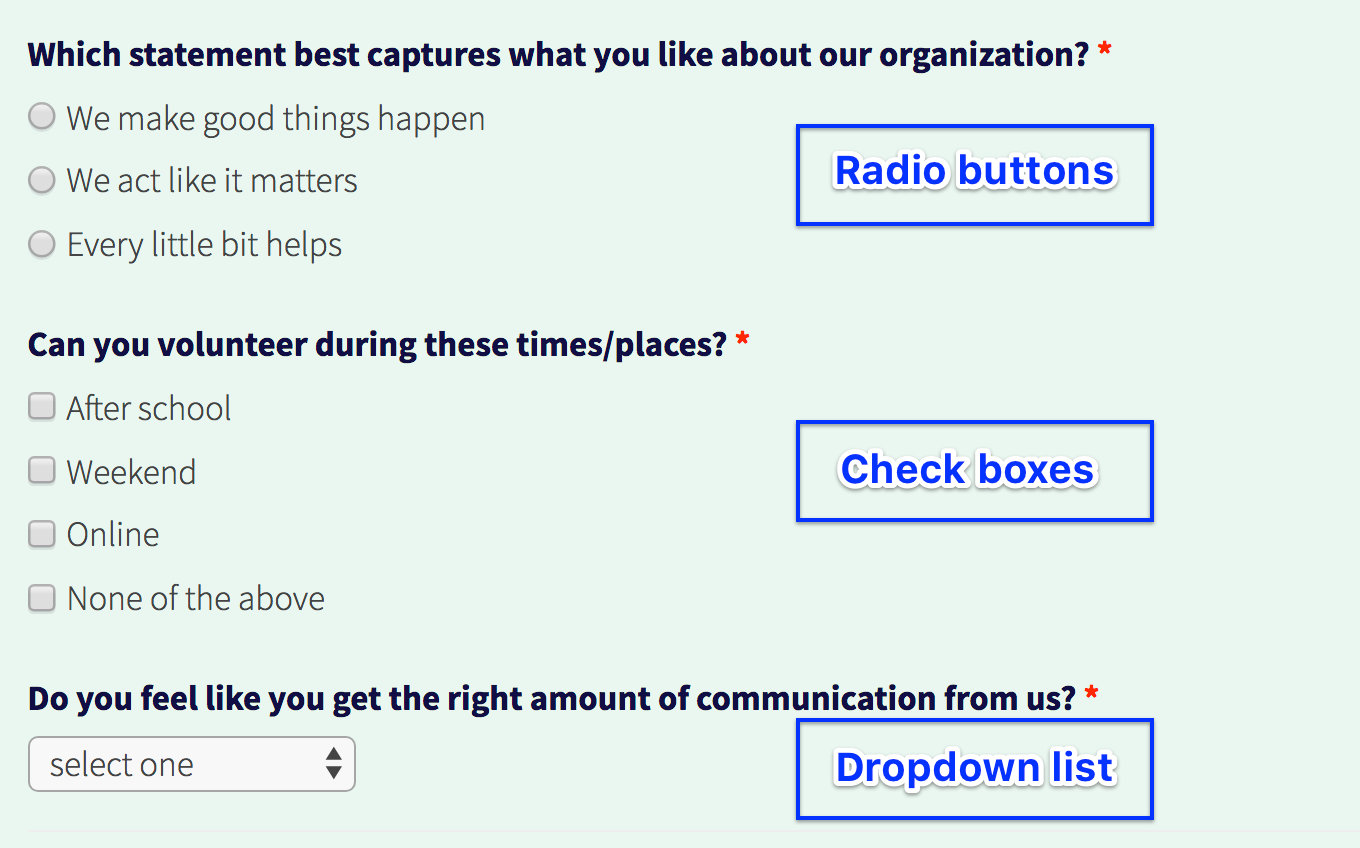
Once you’ve gotten this far, you’re off to a great start.
When you use LGL forms, all of the data you collect will automatically be stored in the application and you can export the results to a spreadsheet any time. However, you’ll likely want to be able to see summary data at a glance and to be able to search for people based on their responses.
We recommend using LGL Appeals for this. In LGL, you can add custom fields to appeals (and events), which makes it really easy to create new LGL fields to match your survey fields.
When you customize your appeal, you’ll see that there are two types of field you can add:
In our example, we’ll add a category for each of the three questions that offers a selection:
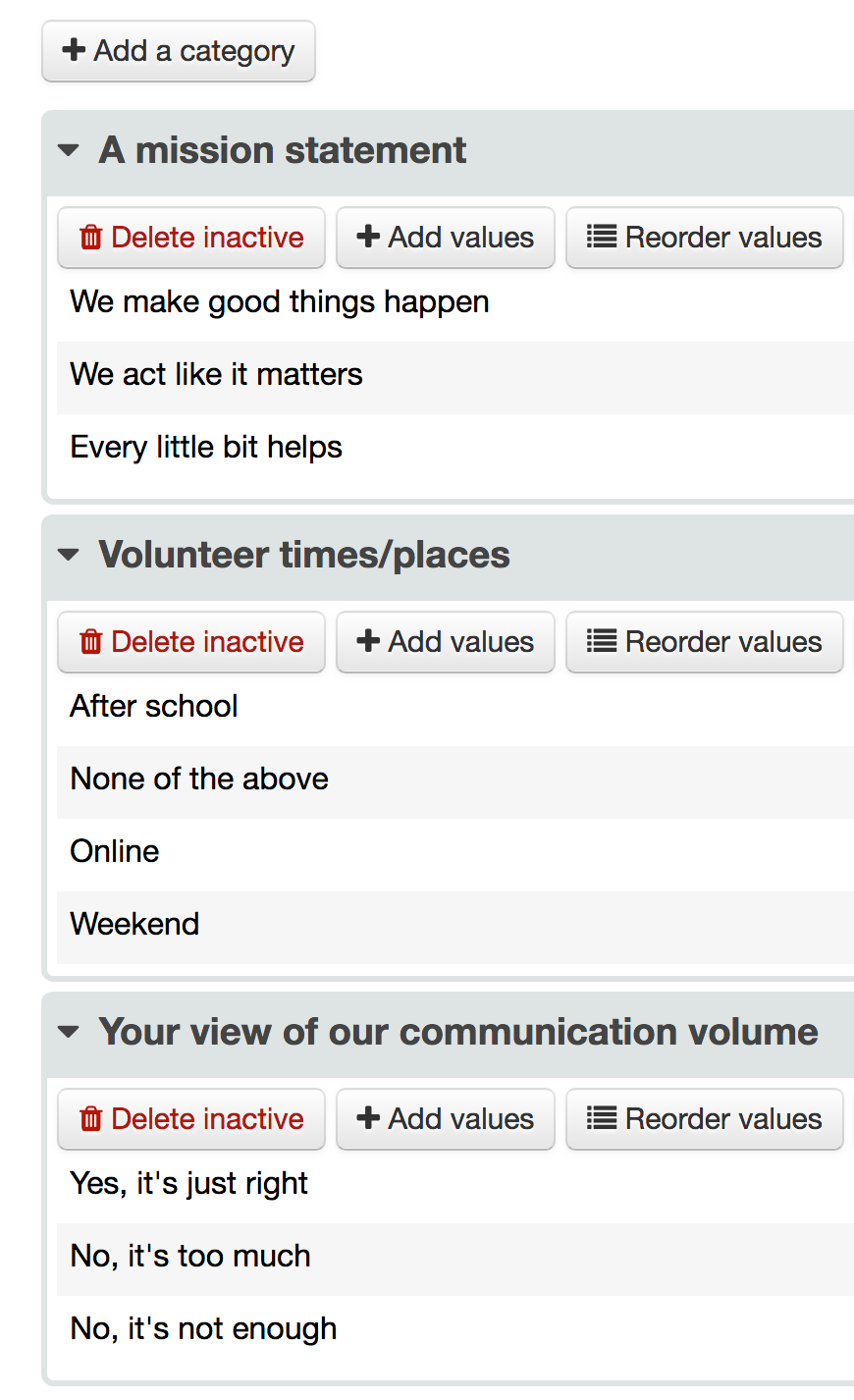
Each form is hosted by LGL automatically, or you can embed the form on your own website. Little Green Light provides you with both a ready-to-use link or HTML code that can be copied and pasted onto a webpage or into an email.
You can send emails to your donors with a link to the survey form either directly from your LGL account or through another email service, such as MailChimp or Constant Contact (either of which can be integrated with LGL).
Note about using LGL Direct Email to send your donor survey: To prevent your recipients from viewing your email as spam, please make sure that 1) you have permission to email them this type of request and 2) you provide an opt-out mechanism in case they want to stop receiving emails like this.
As survey submissions come in, you’ll be able to see the results in your LGL appeal. In your filter list, you’ll see any custom fields you’ve added to your appeal and a count for each value, as shown here:
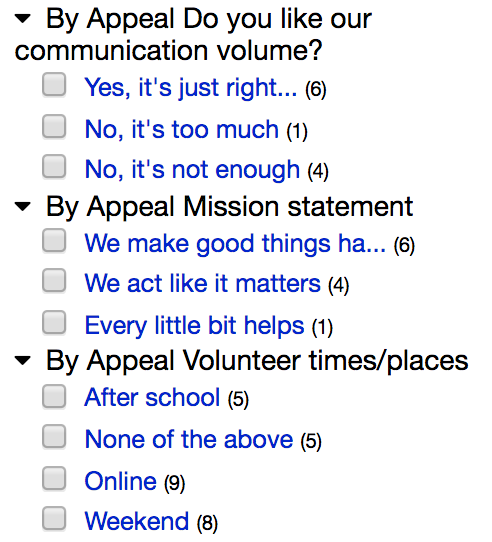
You’ll also see results for each respondent. If you use the Column View option, you’ll be able to display your custom fields and get a nice overview of the responses. You can also export this view to a PDF or spreadsheet.
Here’s an example of what the first two responses might look like in your LGL account:

In conclusion, Little Green Light is a powerful and versatile tool that goes beyond basic fundraising features. While the survey capability certainly isn’t as robust as what you’d find in a specialized software application like SurveyMonkey, it can do the trick for most surveys, especially if you keep them brief and to the point.
Related resources
Comments are closed.
Comments are closed.
Ready to try LGL? Get your first 30 days free. No credit card required.
As I was trying to implement this, I realized that the survey shown does not include the individual’s name/email information, but the response screenshots show people’s names. Did you just leave out the name/contact info when showing the questions above, or did you actually have this set up as anonymous? If so, how did it capture the names in the response screenshot?
Hi Lili,
In the article we only showed a portion of the form. You can add fields for name and email to collect that data, along with the other fields.
Timi
I really appreciate learning how to set up a survey using Appeals. It’s a practical need/use that reveals what an Appeal can do. I love these practical examples.
Thanks, Lili!