Little Green Light is a cloud-based donor management system for fundraisers.
Subscribe to get our latest product updates, best practices and tips to grow your nonprofit.
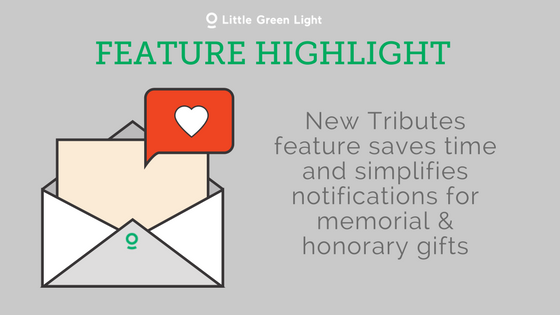
We are super excited to share some ideas for how the new Tributes feature (which you can enable in your account at any time) can be used to more easily record, manage, and report on memorial and honorary gifts in Little Green Light. In this article, we’ll provide two common tribute gift scenarios and a walk-through on how to use Tributes to manage them. We hope this will give you a sense of how this new functionality can simplify your fundraising tasks and help you build even stronger relationships with your constituents.
First let’s review some highlights of the new Tributes feature:
Now that you have a sense of what the new Tributes feature can do, let’s look at how it works using two common scenarios:
Your board chair, Jeremiah Jones, is turning 50 this month and has asked his family and friends to donate to your organization instead of buying him birthday gifts. Donations are coming in. You want to record these gifts, send a thank you to each donor, attribute the gifts to this specific occasion, and let Jeremiah know who’s contributed in case he’d like to send his own thank you notes.
The new Tributes feature makes this a snap! Here’s what to do.
First, because you expect to receive multiple gifts for this specific occasion, we recommend setting up a “named tribute”. This allows you to easily “group” donations for this specific purpose and quickly attribute these gifts for the occasion. Watch this short video to see how to add a new named tribute:
Once you’ve set up a named tribute, you can begin adding gifts to that tribute. Learn how to add gifts to your named tribute in this brief video:
It is customary to send a notification to the person for whom the in-honor-of gift(s) were made. Once you create a Notification template, you can assign a template to the person you want to notify, just as you would assign an acknowledgment template to the donor who gave the gift. Notifications will queue up, just as acknowledgments do, and you can then print and send or email them in a batch.
Here’s what a sample notification letter to Jeremiah could look like once you’ve recorded gifts from a few of his friends. By using the merge field [[donor_addresses]], you can insert a table into your notification template that would contain the name, address, and email of each donor:
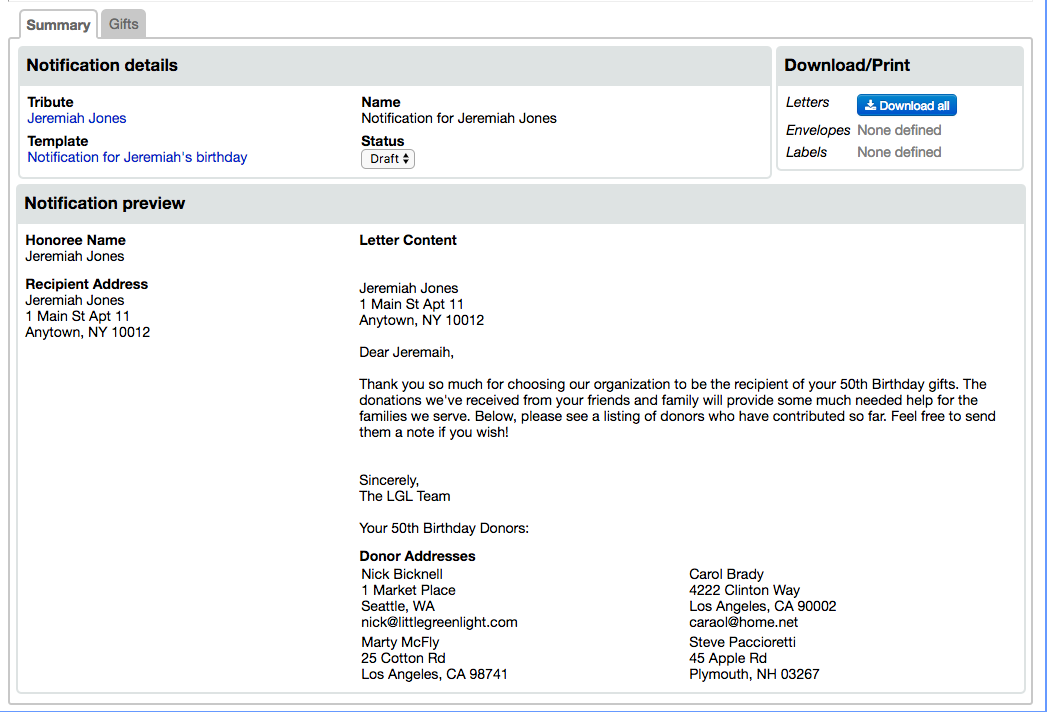
By navigating to the Tributes Dashboard (Fundraising > Tributes), you’ll be able to view all tribute gifts that have been received by each named tribute, as well as quickly generate a report of those gifts. Just click the Actions button next to the named tribute and select the “Export gifts” option.
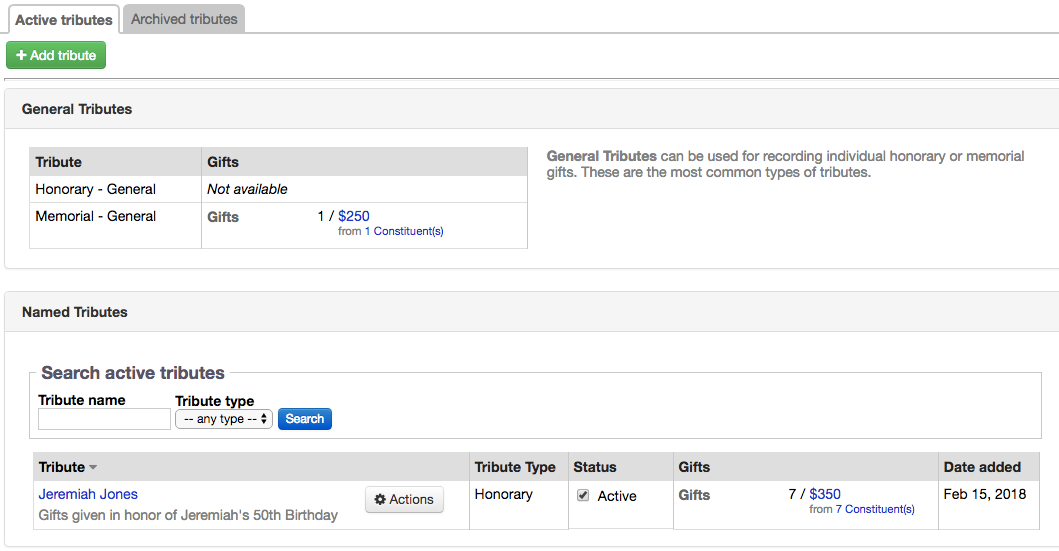
A beloved pet, a cocker spaniel named Sandy, who was adopted from your rescue organization has passed away, and your adopter wishes to make a gift in memory of Sandy. You need to record the gift and document that it was made in memory of Sandy, so that when you send a thank you to the adopter you can mention Sandy. And, when you generate a listing of gifts for the year, you’ll easily be able to distinguish these tribute gifts from other gifts.
In this scenario, since you don’t have the expectation that multiple gifts will come in for Sandy, there’s no need to create a named tribute. Instead, you can categorize this gift as a general memorial tribute so that you can generate a report of all memorial gifts received for a certain date range.
To enter a general tribute gift, begin in the Gift Entry record. Enter the donor and donation information as you normally would, and then check the “This is a tribute gift” checkbox. Once the box is checked, you’ll be able to enter the type of tribute (in this example, it is a “Memorial – General” tribute), the name of the deceased, and a dedication note if there is one. If someone other than the donor should be notified about this gift, that can be set up here as well.
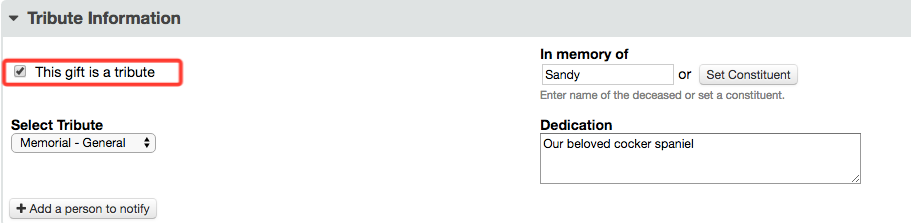
In order to add tribute data into your acknowledgments, you’ll want to use one of the new merge fields available for this purpose. Here are the available options:
Here’s a snippet from an acknowledgment template I created to thank donors who made a general tribute gift. Note that I chose to use the [[gifts.ack.tribute.phrase]] so that I can use this template for both honorary and memorial type gifts.

When this template is assigned to the gift for Sandy, it’ll look like this:
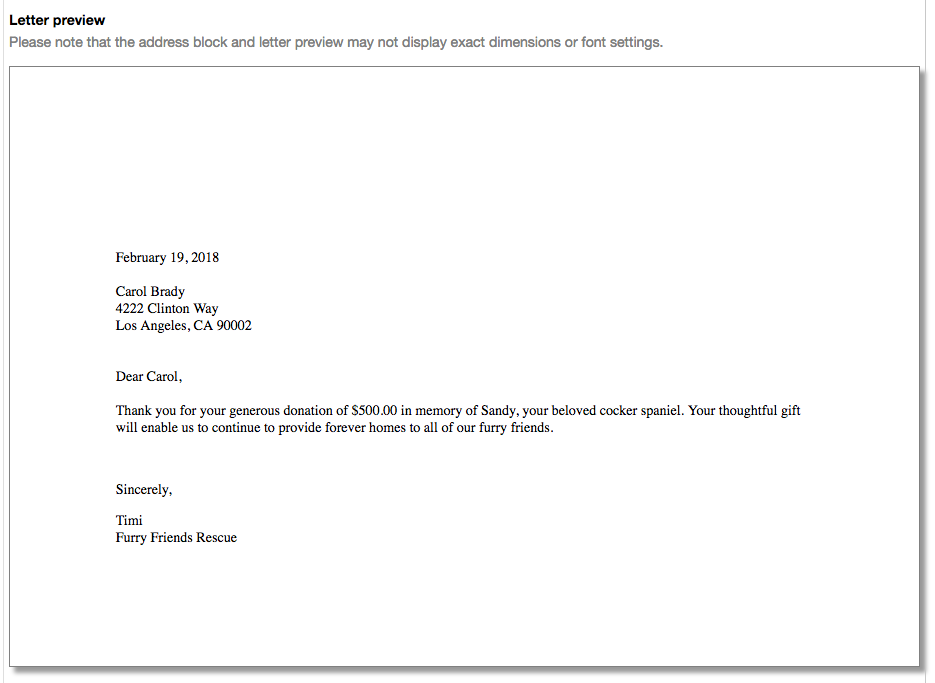
When you need to view and/or report on all tribute gifts you received, you can navigate to the Fundraising > All Giving area and select Tributes from the dropdown menu in the Advanced search box. Watch this short video on generating a tribute report for gifts received this year:
Conclusion
With the new Tributes feature now available in Little Green Light, the job of managing honorary and memorial gifts has just gotten a lot easier! We hope you’ll enable this new feature today and let us know what you think in the Little Green Light User Group on Facebook. We can’t wait to hear your feedback.
Comments are closed.
Comments are closed.
Ready to try LGL? Get your first 30 days free. No credit card required.
Is there a way to query constiuents who have received a tribute gift (e.g., in honor of them)?
Yes, Little Green Light makes that possible. Fell free to reach out to our support team for assistance at support@littlegreenlight.com.
One of my co-workers saw a post on the Little Green Light User Group with regards to a new “Tributes” feature.
Can you send me the link of where to find this?
Regards,
Kathy Glynn
Hi Kathy!
It’s not exactly new, but you can read all about our Tributes feature here: https://help.littlegreenlight.com/article/474-recording-and-managing-tribute-gifts
Timi