Little Green Light is a cloud-based donor management system for fundraisers.
Subscribe to get our latest product updates, best practices and tips to grow your nonprofit.
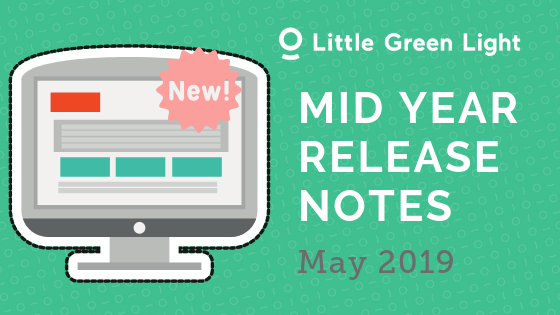
In the first part of 2019, we have rolled out these updates to Little Green Light:
You can read more about these updates below.
Little Green Light is now integrated with QuickBooks Online (QBO).
The synchronization between LGL and QBO helps you create sales receipts in QuickBooks (QB) without needing to re-enter any data. You can set default mappings to populate the Product/Service and Class fields in your QuickBooks account and match or create QuickBooks Customers based on your LGL constituents.
The integration is a two-way process that pulls back the deposit information for each transaction, once you’ve connected it to a deposit in your QuickBooks account.
You can turn on this integration in Settings > Integration settings:
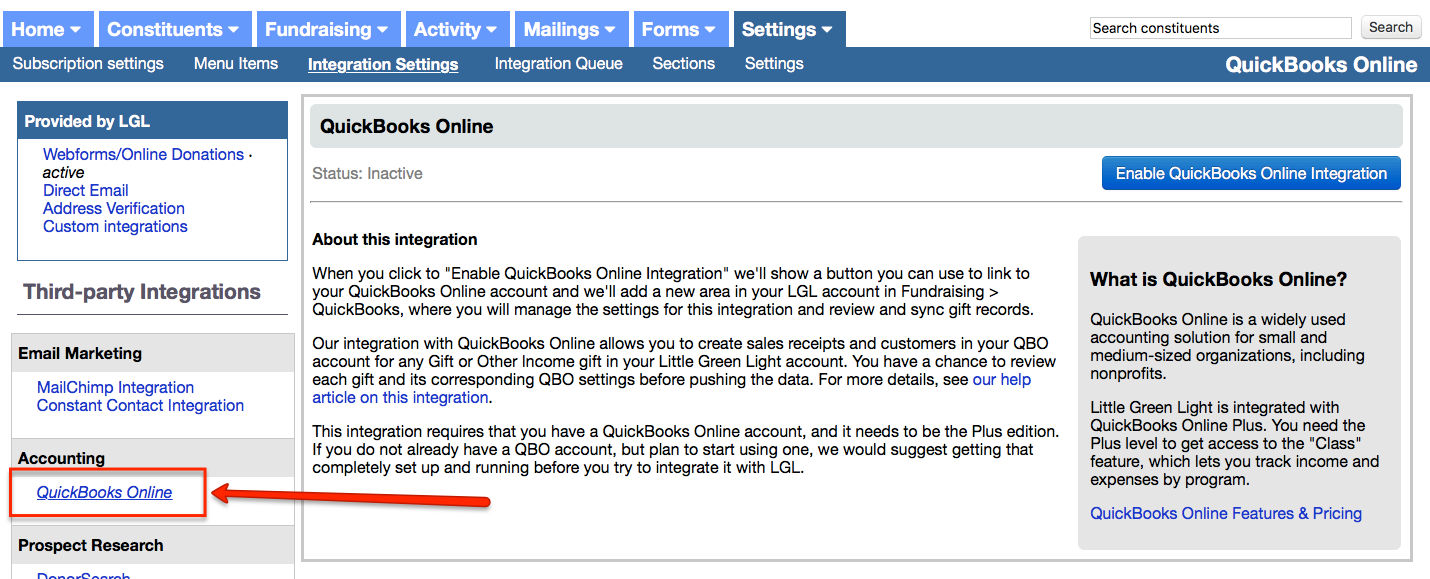
Read more about this feature in the Knowledge Base.
When you enable this new feature in your account, all addresses within a given constituent record are deduplicated on an ongoing basis. This feature works best when you also have the Address Verification feature turned on, as that service normalizes addresses and makes them easy to match (and de-dupe).


Read more about this feature in the Knowledge Base.
You can now use a personalized signature in emails, and each member of your team can use and update their own individualized email signature. You can also add an image to your email signature.
To view and update your email signature, go to the Manage Senders tab on your Mailings > Emails page:
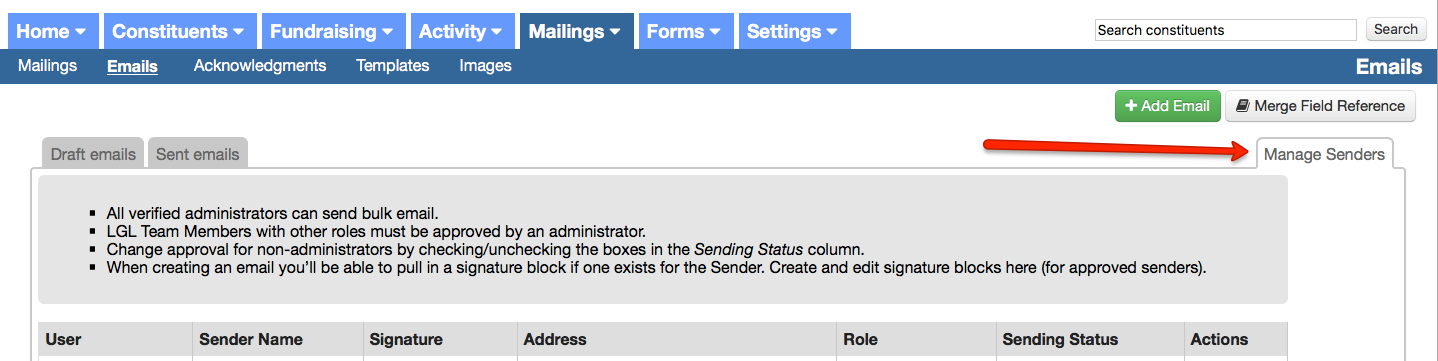
Read more about this feature in the Knowledge Base.
You can now customize the criteria LGL uses to apply Giving Status tags, including:
You can edit these criteria on your Settings > Subscription settings > Gift settings page:
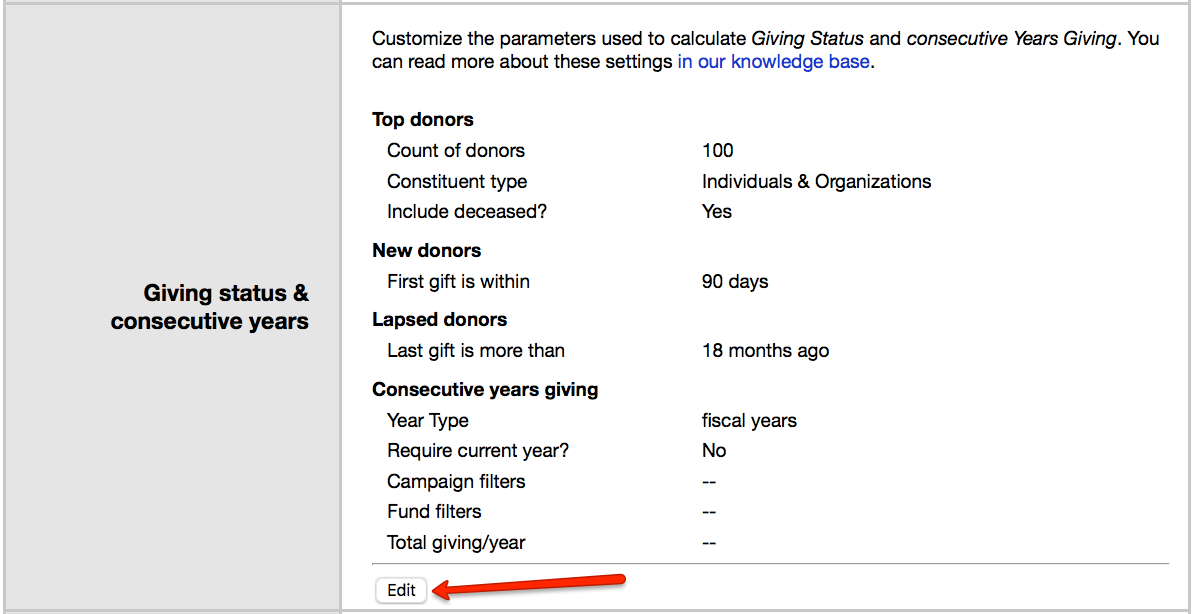
Read more about this feature in the Knowledge Base.
You can now add custom volunteer groups and categories for volunteering, giving you more ways to slice and dice your volunteering data. A good example is if you want to track the type of volunteering work (river clean-up, admin, tours, etc.) and you want to track the company that sent people.
You can set up these attributes in Settings > Menu items > Volunteering menu items:
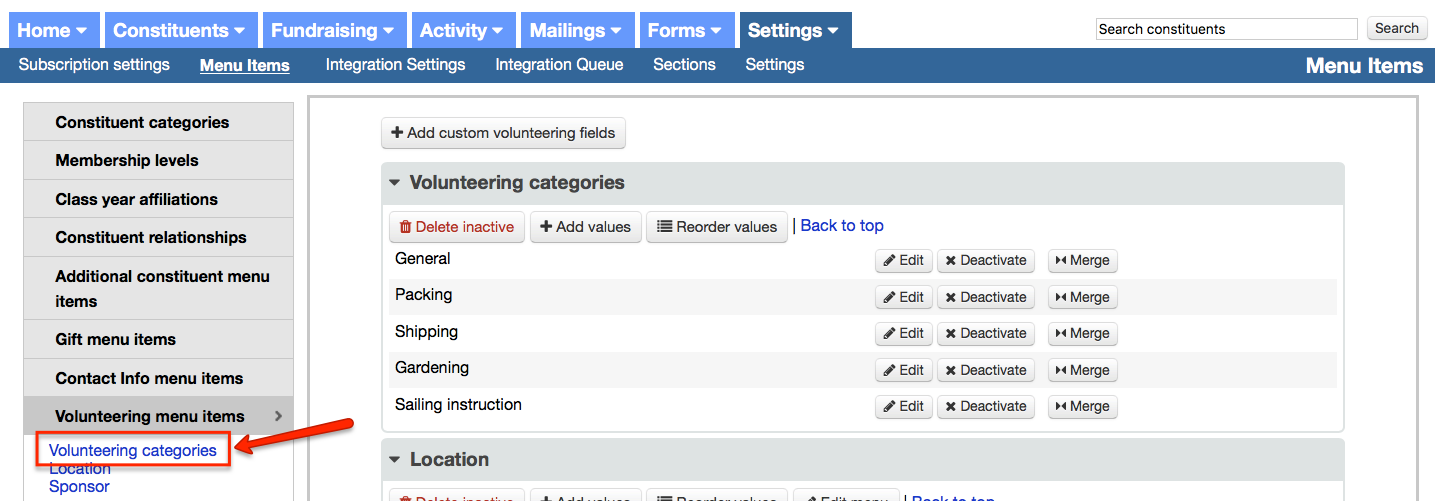
Read more about this feature in the Knowledge Base.
It is now possible to clone a gift, helping to save time on gift entry. The process preserves all the information from the gift being cloned, except for the acknowledgment template.
To enable gift cloning, go to the Settings > Subscription settings > Gift settings page, and select the “Clone gifts” check box. To clone a gift, find it in search results (in Fundraising > Giving) and click Actions > Clone. Here’s where you can turn on the feature:
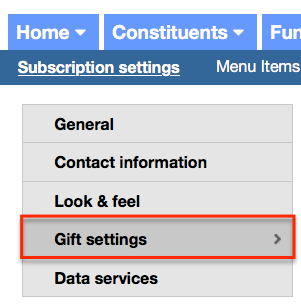

Comments are closed.
Comments are closed.
Ready to try LGL? Get your first 30 days free. No credit card required.
Thank you!! I am so excited about the “clone gift” feature!
These are all great! Thank you so much!