Little Green Light is a cloud-based donor management system for fundraisers.
Subscribe to get our latest product updates, best practices and tips to grow your nonprofit.
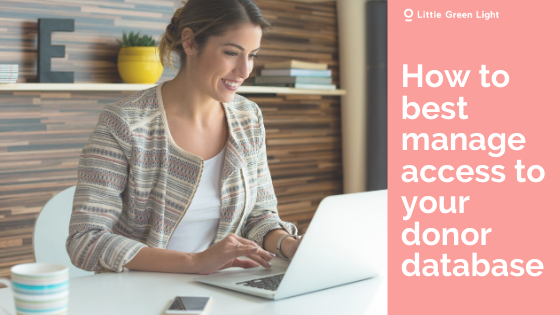
Have you been wondering how to best manage team member access to your Little Green Light account? In this article, we share how you can use roles to manage the permission levels that your users have to your data, as well as answer some frequently asked questions and offer best-practice tips.
First and foremost, it’s helpful to know that your LGL subscription offers the ability to give unlimited users access to your LGL account, so there’s never any worry about your subscription pricing increasing as new users are added.
But, does that mean everyone should have the same level of access? Maybe, maybe not. Thankfully, that choice is yours, as each time you add a new user you can choose to set the level of access they will have to your data.
By default, there are four user “roles” you can select from when adding a new user to your LGL account: Administrator, Gift Entry, Fundraiser, and Volunteer. The level of access is highest at the Administrator level and decreases at each step down, especially in terms of “read” and “write” access to giving data. In LGL, you can have multiple users in any role, so if your entire Development team needs full access they can all be set at the Administrator level.
One of the main reasons you’ll want to assign roles to your users is to help keep your data secure. Here are a couple of tips we recommend:
Learn more best-practice tips about keeping your LGL data secure in this article.
We often are asked if volunteers should be given access to LGL so that they can record their volunteer hours. Since that could become a cumbersome process to manage (especially if you have lots of volunteers), we recommend using an online form instead. Learn how you can create a volunteer hours form in LGL in 4 steps (includes how-to video).
The answer to this depends on the board member, but many organizations like to give their board members Fundraiser access. This allows the board member to see giving data but not to add or edit gifts.
Now that you’ve read through some of our recommendations, are you wondering how best to update your LGL user roles? Check out these helpful Knowledge Base articles to learn how you can make updates:
By following these suggestions, you’ll have a framework for how you can best manage user access to your LGL account. If you have further questions, be sure to reach out to our support team by using the request form located on the Help page in your LGL account.
Comments are closed.
Comments are closed.
Ready to try LGL? Get your first 30 days free. No credit card required.
Can an administrator add a feature to all users’ accounts? We need to add “tributes” to accounts of all who enter donations. Must each user do this, or can it be done centrally?
Thanks!
Hi Patrice,
An Administrator can “turn on” the Tributes feature in your account Settings area. You can read more about that here: https://help.littlegreenlight.com/article/473-a-new-way-to-record-tribute-gifts#start
Thanks,
Timi